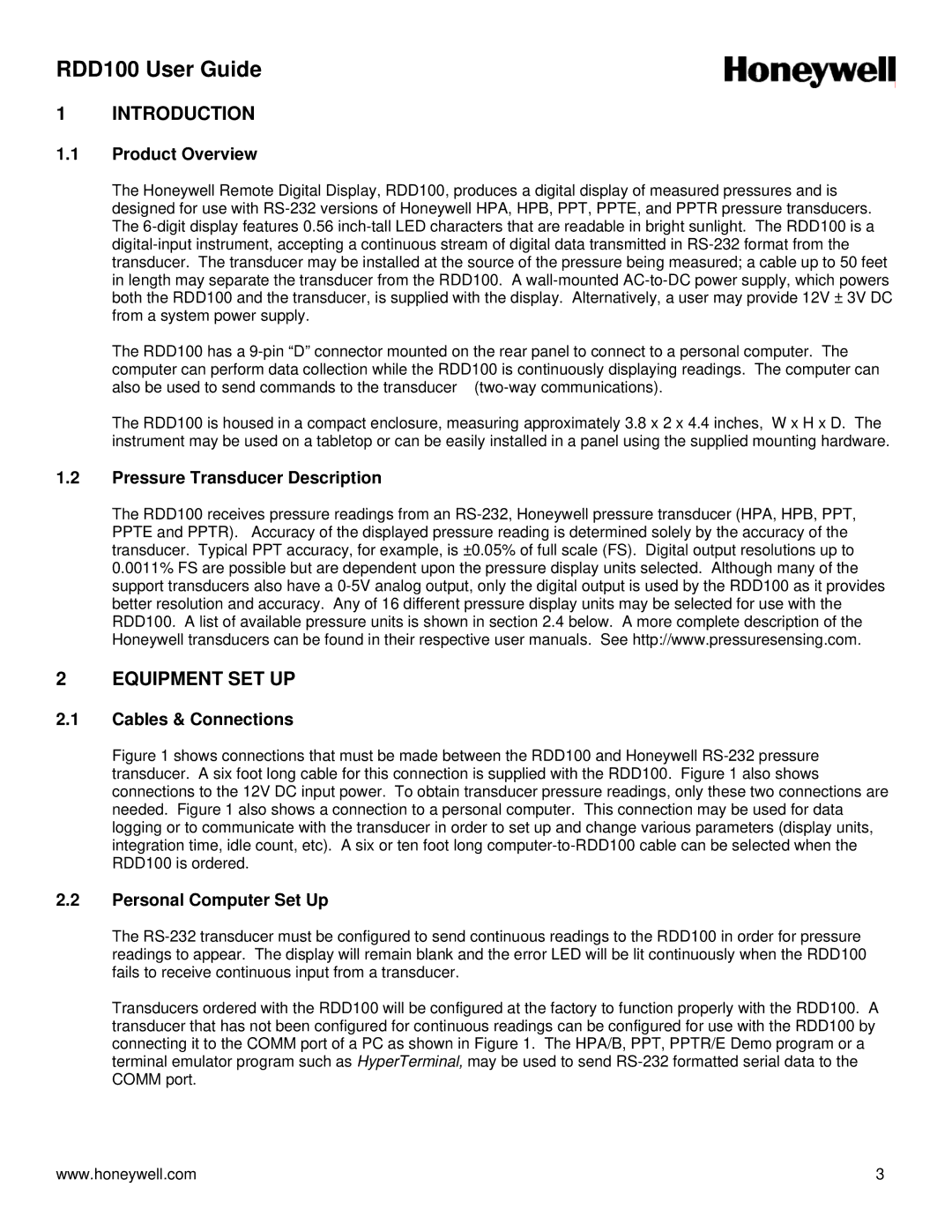RDD100 User Guide
1 INTRODUCTION
1.1Product Overview
The Honeywell Remote Digital Display, RDD100, produces a digital display of measured pressures and is designed for use with
The RDD100 has a
computer can perform data collection while the RDD100 is continuously displaying readings. The computer can also be used to send commands to the transducer
The RDD100 is housed in a compact enclosure, measuring approximately 3.8 x 2 x 4.4 inches, W x H x D. The instrument may be used on a tabletop or can be easily installed in a panel using the supplied mounting hardware.
1.2Pressure Transducer Description
The RDD100 receives pressure readings from an
2 EQUIPMENT SET UP
2.1Cables & Connections
Figure 1 shows connections that must be made between the RDD100 and Honeywell RS-232 pressure transducer. A six foot long cable for this connection is supplied with the RDD100. Figure 1 also shows connections to the 12V DC input power. To obtain transducer pressure readings, only these two connections are needed. Figure 1 also shows a connection to a personal computer. This connection may be used for data logging or to communicate with the transducer in order to set up and change various parameters (display units, integration time, idle count, etc). A six or ten foot long computer-to-RDD100 cable can be selected when the RDD100 is ordered.
2.2Personal Computer Set Up
The
Transducers ordered with the RDD100 will be configured at the factory to function properly with the RDD100. A transducer that has not been configured for continuous readings can be configured for use with the RDD100 by connecting it to the COMM port of a PC as shown in Figure 1. The HPA/B, PPT, PPTR/E Demo program or a terminal emulator program such as HyperTerminal, may be used to send
www.honeywell.com | 3 |