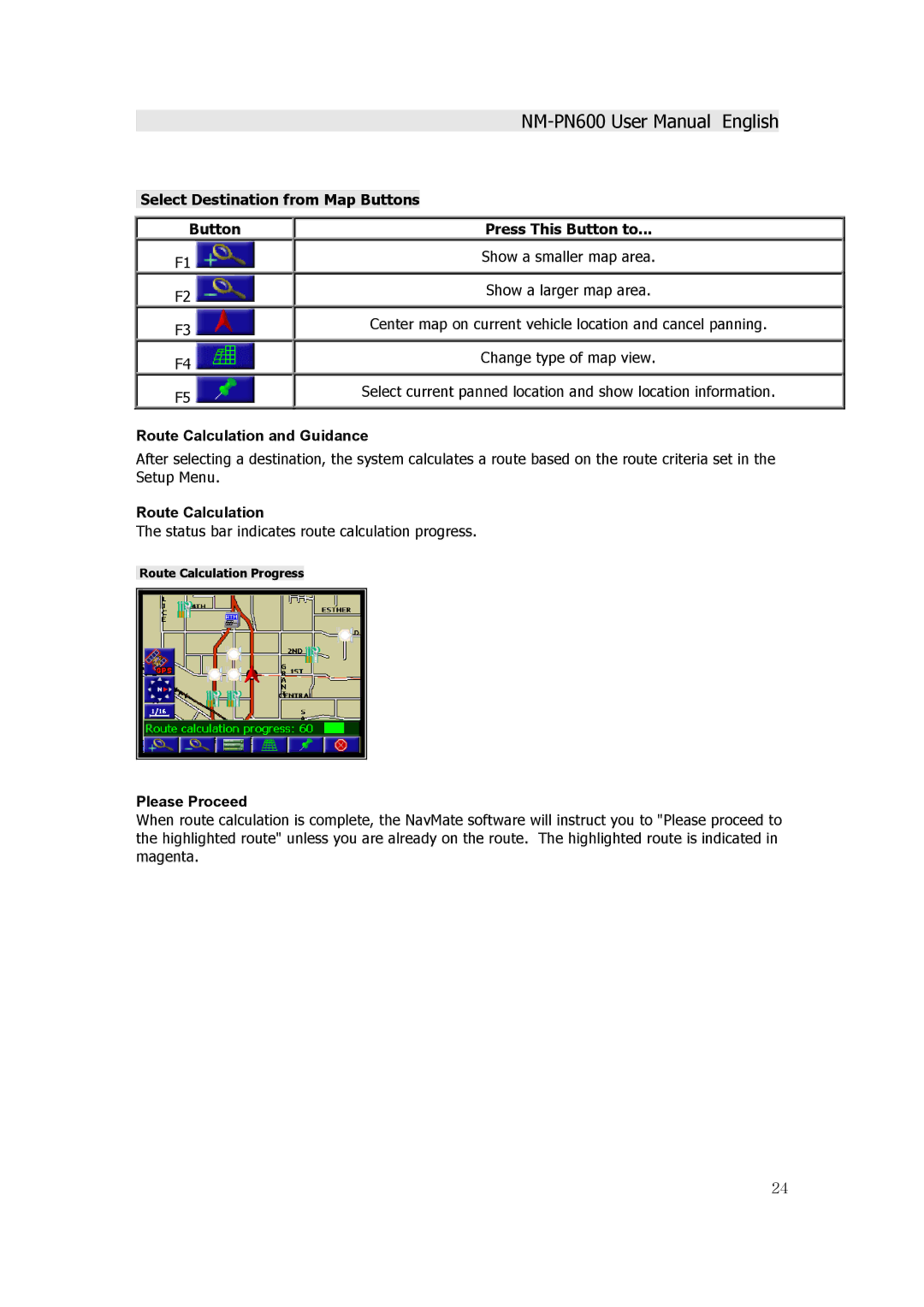Select Destination from Map Buttons
| Button |
| Press This Button to... |
|
| F1 |
| Show a smaller map area. |
|
|
|
|
| |
| F2 |
| Show a larger map area. |
|
|
|
| ||
|
|
|
| |
| F3 |
| Center map on current vehicle location and cancel panning. |
|
|
|
|
| |
| F4 |
| Change type of map view. |
|
|
|
| ||
|
|
|
| |
| F5 |
| Select current panned location and show location information. |
|
|
|
|
| |
|
|
|
|
|
Route Calculation and Guidance
After selecting a destination, the system calculates a route based on the route criteria set in the Setup Menu.
Route Calculation
The status bar indicates route calculation progress.
Route Calculation Progress
Please Proceed
When route calculation is complete, the NavMate software will instruct you to "Please proceed to the highlighted route" unless you are already on the route. The highlighted route is indicated in magenta.
24