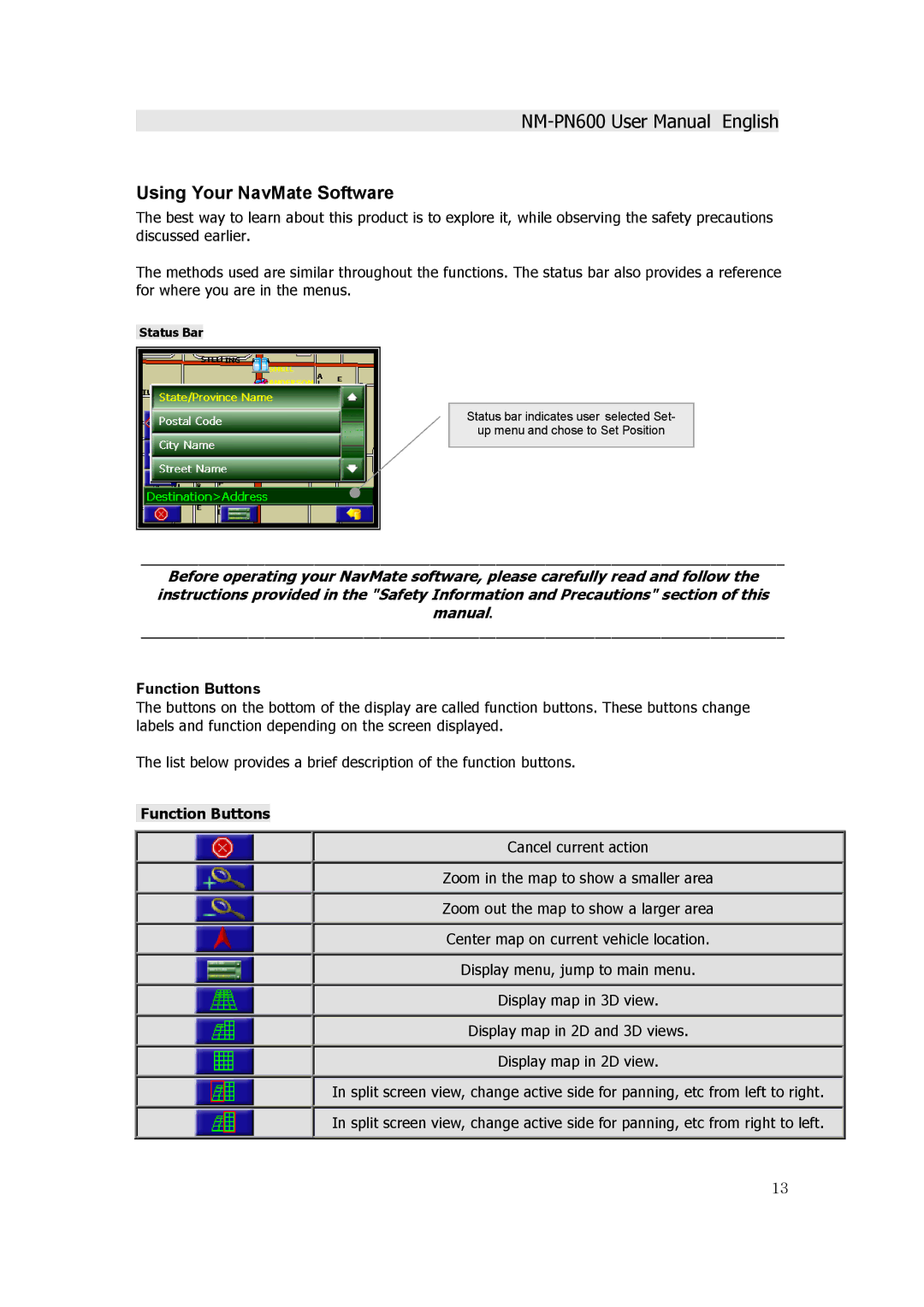Using Your NavMate Software
The best way to learn about this product is to explore it, while observing the safety precautions discussed earlier.
The methods used are similar throughout the functions. The status bar also provides a reference for where you are in the menus.
Status Bar
Status bar indicates user selected Set-
up menu and chose to Set Position
______________________________________________________________________________
Before operating your NavMate software, please carefully read and follow the instructions provided in the "Safety Information and Precautions" section of this manual.
______________________________________________________________________________
Function Buttons
The buttons on the bottom of the display are called function buttons. These buttons change labels and function depending on the screen displayed.
The list below provides a brief description of the function buttons.
Function Buttons
Cancel current action
Zoom in the map to show a smaller area
Zoom out the map to show a larger area
Center map on current vehicle location.
Display menu, jump to main menu.
Display map in 3D view.
Display map in 2D and 3D views.
Display map in 2D view.
In split screen view, change active side for panning, etc from left to right.
In split screen view, change active side for panning, etc from right to left.
13