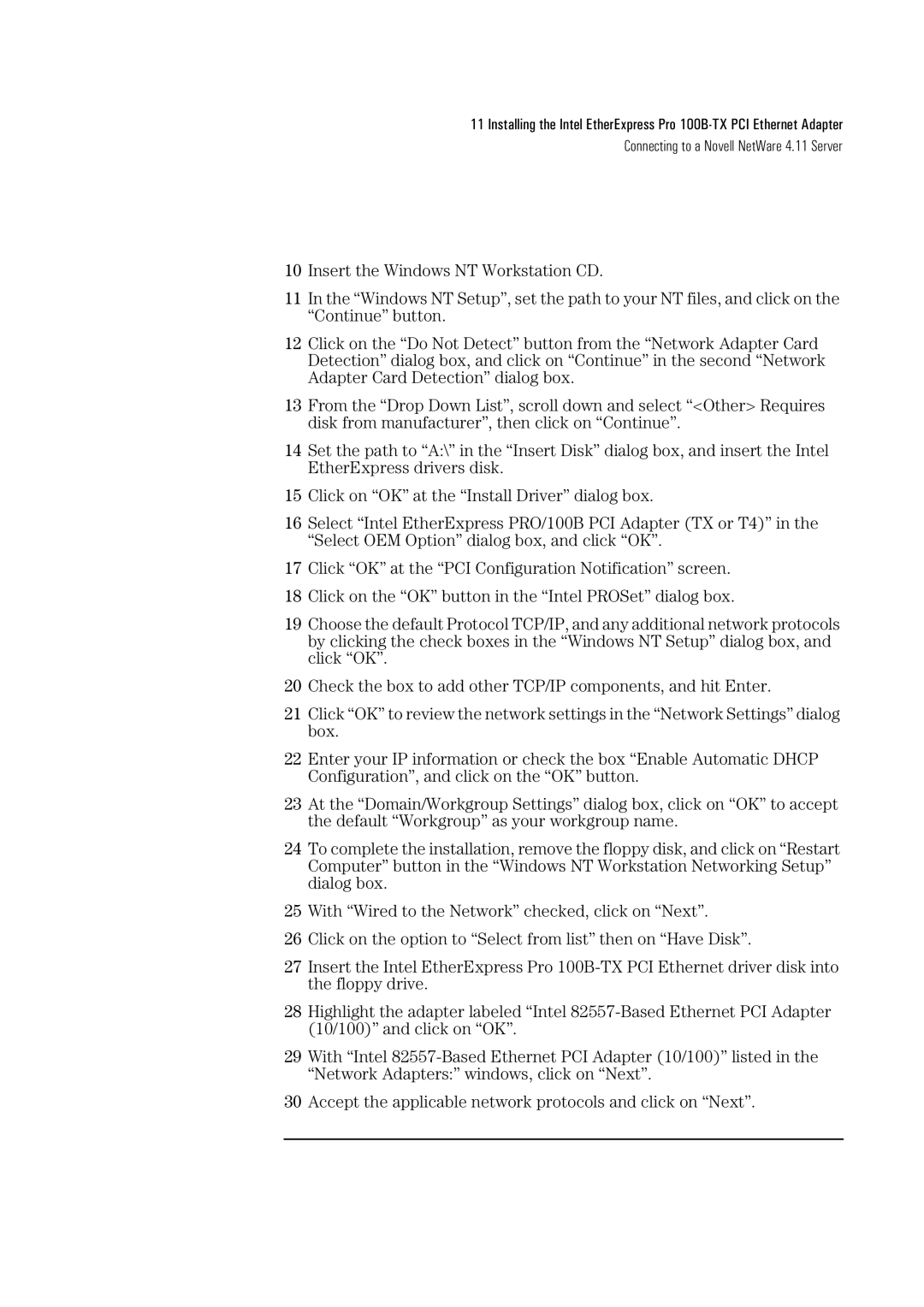100B-TX specifications
The HP 100B-TX is a remarkable printer designed to meet the needs of small to medium-sized businesses, blending performance, efficiency, and advanced technology. This printer stands out in the competitive landscape with its robust features that cater to a variety of printing requirements.One of the key features of the HP 100B-TX is its high printing speed. With the capability to produce up to 30 pages per minute, it significantly reduces waiting times, enabling users to print documents quickly and efficiently. This feature is crucial in busy office environments where time is of the essence.
In terms of print quality, the HP 100B-TX utilizes LaserJet technology, ensuring sharp and professional-quality text and graphics. The printer boasts a resolution of up to 600 x 600 dpi, which produces crisp and clear documents suitable for presentations and business reports. Whether you are printing black-and-white documents or intricate graphics, this printer handles the task with precision.
Connectivity options are abundant with the HP 100B-TX. It supports USB, Ethernet, and wireless networking capabilities, allowing users to easily connect to various devices and share the printer across multiple computers. The inclusion of mobile printing options through HP Smart app further enhances user convenience, enabling printing directly from smartphones and tablets seamlessly.
Sustainability is also a focal point for HP with the 100B-TX. The printer offers energy-saving features that help reduce power consumption without compromising performance. Moreover, HP’s commitment to using recycled materials in the manufacturing process showcases its dedication to environmental responsibility.
With a paper capacity of up to 250 sheets, the HP 100B-TX minimizes the need for frequent reloads, allowing for uninterrupted printing sessions. It also supports a variety of media sizes and types, including envelopes and labels, making it versatile for different printing applications.
User-friendliness is another significant characteristic of this printer. The intuitive control panel features easy-to-navigate buttons that simplify operation, ensuring that users can complete tasks with minimal hassle.
Overall, the HP 100B-TX is a well-rounded printer that encompasses speed, quality, connectivity, and sustainability. It is an ideal choice for businesses looking to enhance productivity while maintaining high printing standards. Whether you are printing reports, presentations, or everyday documents, the HP 100B-TX delivers reliable results that cater to evolving business needs.