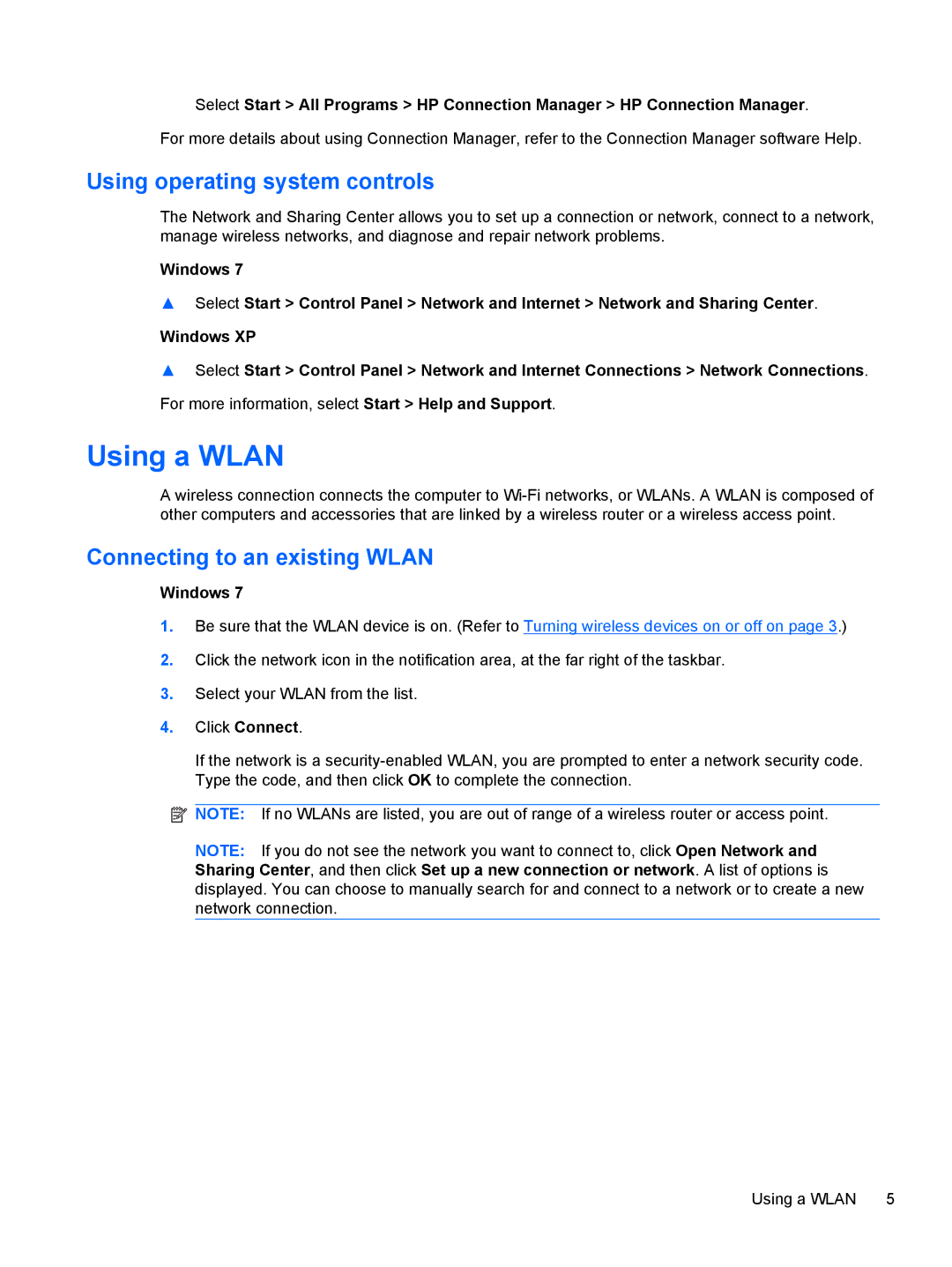Select Start > All Programs > HP Connection Manager > HP Connection Manager.
For more details about using Connection Manager, refer to the Connection Manager software Help.
Using operating system controls
The Network and Sharing Center allows you to set up a connection or network, connect to a network, manage wireless networks, and diagnose and repair network problems.
Windows 7
▲Select Start > Control Panel > Network and Internet > Network and Sharing Center.
Windows XP
▲Select Start > Control Panel > Network and Internet Connections > Network Connections. For more information, select Start > Help and Support.
Using a WLAN
A wireless connection connects the computer to
Connecting to an existing WLAN
Windows 7
1.Be sure that the WLAN device is on. (Refer to Turning wireless devices on or off on page 3.)
2.Click the network icon in the notification area, at the far right of the taskbar.
3.Select your WLAN from the list.
4.Click Connect.
If the network is a
![]() NOTE: If no WLANs are listed, you are out of range of a wireless router or access point.
NOTE: If no WLANs are listed, you are out of range of a wireless router or access point.
NOTE: If you do not see the network you want to connect to, click Open Network and Sharing Center, and then click Set up a new connection or network. A list of options is displayed. You can choose to manually search for and connect to a network or to create a new network connection.
Using a WLAN 5