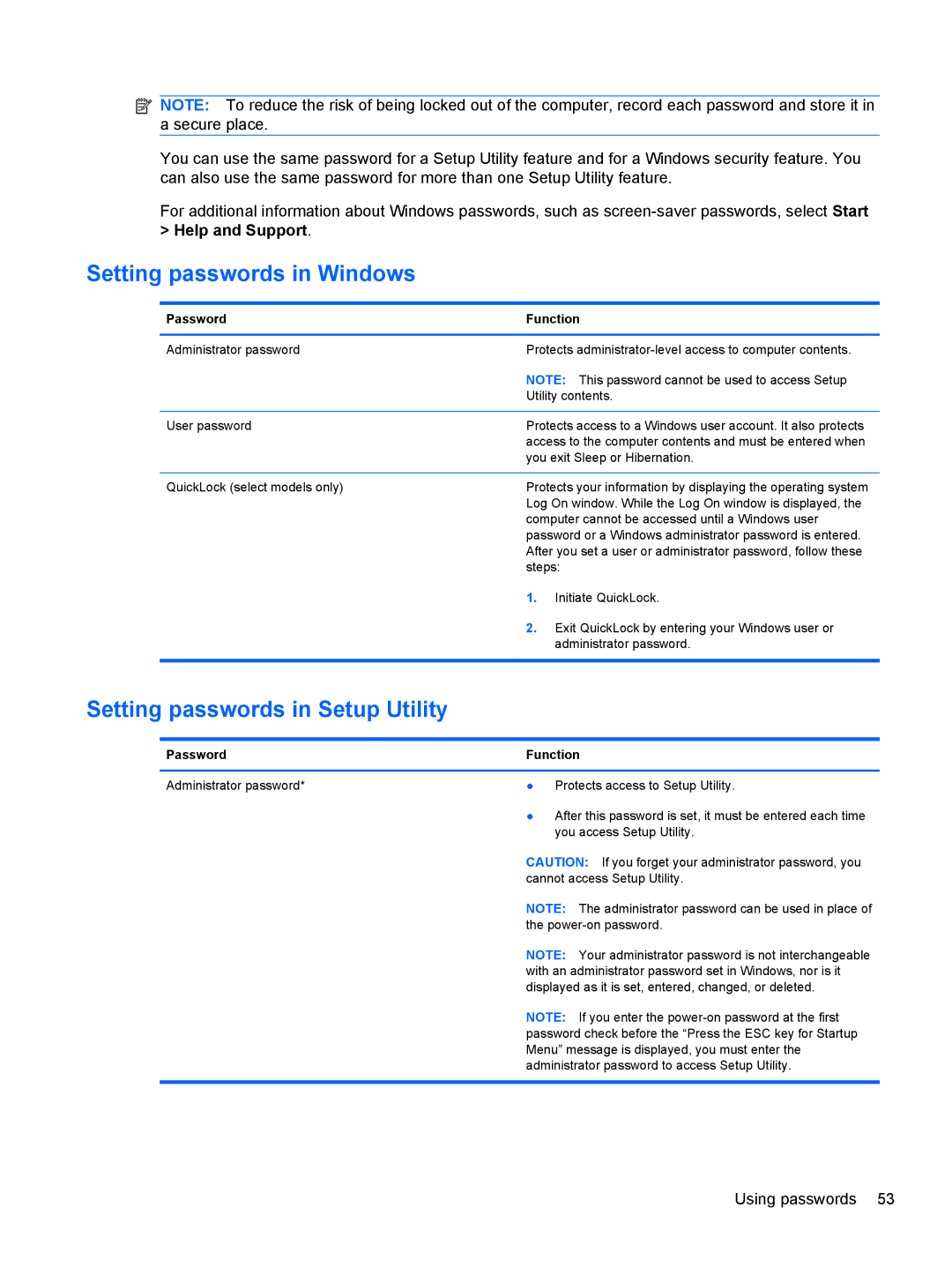![]() NOTE: To reduce the risk of being locked out of the computer, record each password and store it in a secure place.
NOTE: To reduce the risk of being locked out of the computer, record each password and store it in a secure place.
You can use the same password for a Setup Utility feature and for a Windows security feature. You can also use the same password for more than one Setup Utility feature.
For additional information about Windows passwords, such as
> Help and Support.
Setting passwords in Windows
Password | Function | |
|
| |
Administrator password | Protects | |
| NOTE: This password cannot be used to access Setup | |
| Utility contents. | |
|
| |
User password | Protects access to a Windows user account. It also protects | |
| access to the computer contents and must be entered when | |
| you exit Sleep or Hibernation. | |
|
| |
QuickLock (select models only) | Protects your information by displaying the operating system | |
| Log On window. While the Log On window is displayed, the | |
| computer cannot be accessed until a Windows user | |
| password or a Windows administrator password is entered. | |
| After you set a user or administrator password, follow these | |
| steps: | |
| 1. | Initiate QuickLock. |
| 2. | Exit QuickLock by entering your Windows user or |
|
| administrator password. |
|
|
|
Setting passwords in Setup Utility
Password | Function |
|
|
Administrator password* | ● Protects access to Setup Utility. |
| ● After this password is set, it must be entered each time |
| you access Setup Utility. |
| CAUTION: If you forget your administrator password, you |
| cannot access Setup Utility. |
| NOTE: The administrator password can be used in place of |
| the |
| NOTE: Your administrator password is not interchangeable |
| with an administrator password set in Windows, nor is it |
| displayed as it is set, entered, changed, or deleted. |
| NOTE: If you enter the |
| password check before the “Press the ESC key for Startup |
| Menu” message is displayed, you must enter the |
| administrator password to access Setup Utility. |
|
|
Using passwords 53