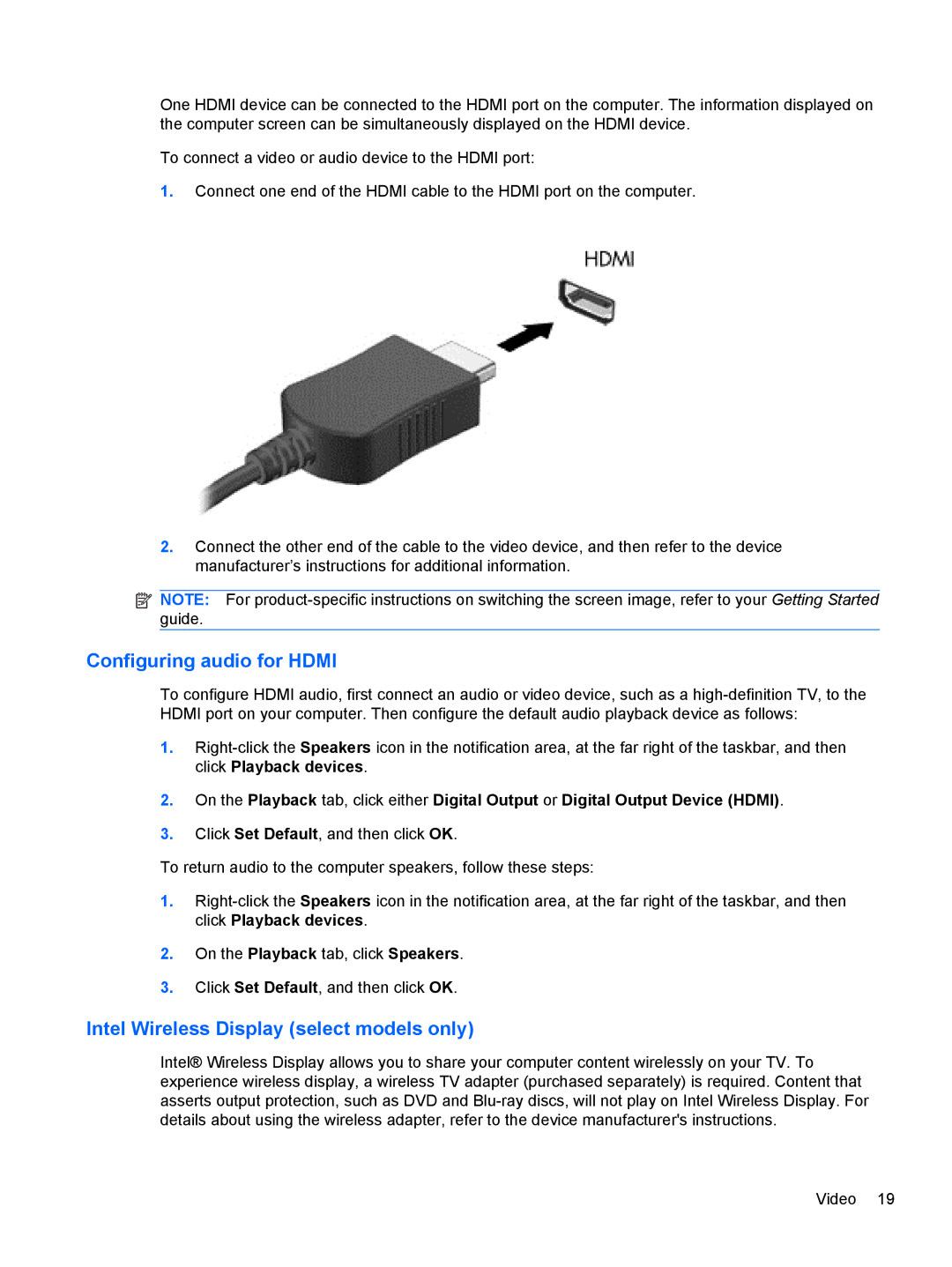One HDMI device can be connected to the HDMI port on the computer. The information displayed on the computer screen can be simultaneously displayed on the HDMI device.
To connect a video or audio device to the HDMI port:
1.Connect one end of the HDMI cable to the HDMI port on the computer.
2.Connect the other end of the cable to the video device, and then refer to the device manufacturer’s instructions for additional information.
![]() NOTE: For
NOTE: For
Configuring audio for HDMI
To configure HDMI audio, first connect an audio or video device, such as a
1.
2.On the Playback tab, click either Digital Output or Digital Output Device (HDMI).
3.Click Set Default, and then click OK.
To return audio to the computer speakers, follow these steps:
1.
2.On the Playback tab, click Speakers.
3.Click Set Default, and then click OK.
Intel Wireless Display (select models only)
Intel® Wireless Display allows you to share your computer content wirelessly on your TV. To experience wireless display, a wireless TV adapter (purchased separately) is required. Content that asserts output protection, such as DVD and
Video 19