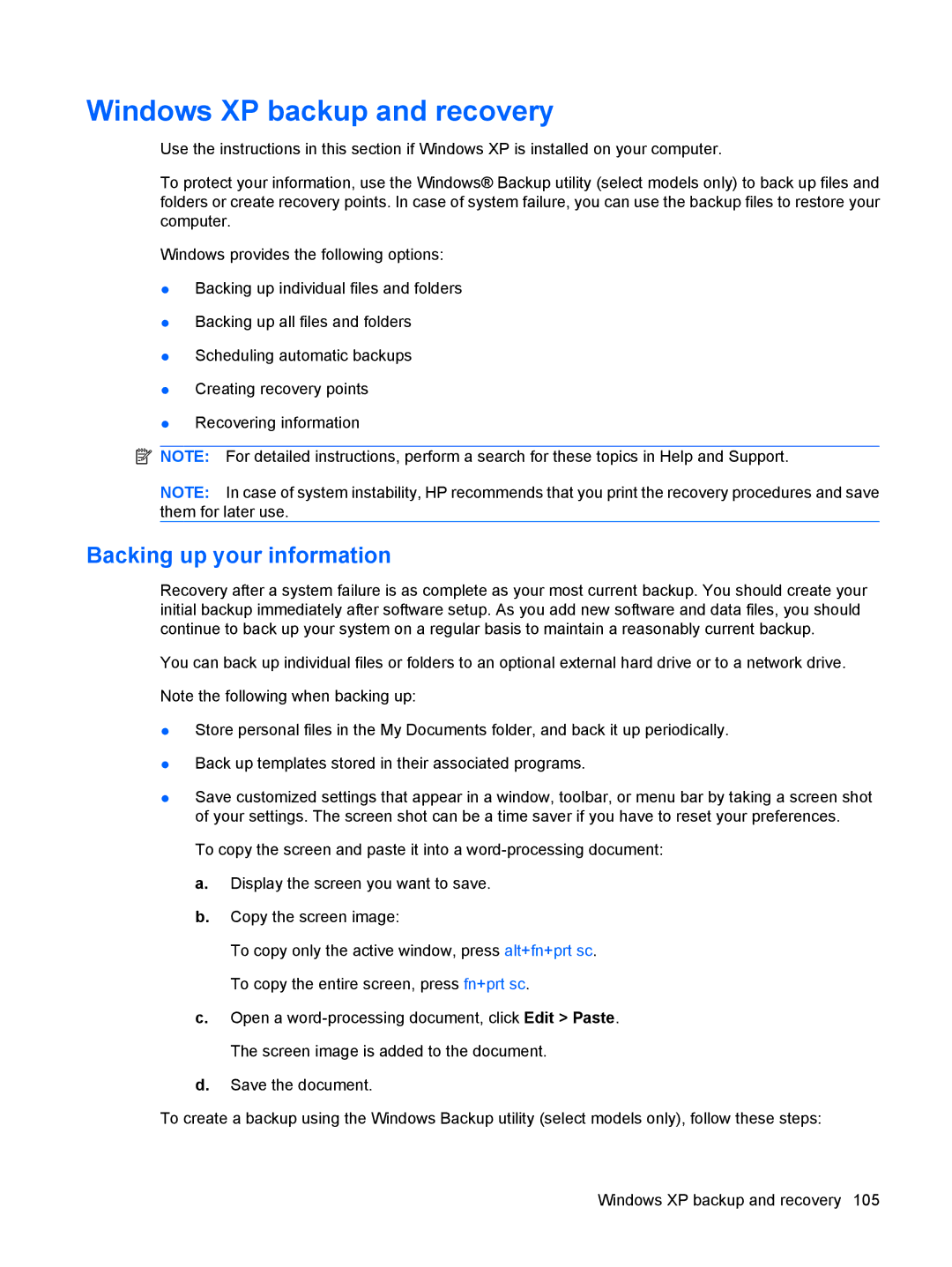Windows XP backup and recovery
Use the instructions in this section if Windows XP is installed on your computer.
To protect your information, use the Windows® Backup utility (select models only) to back up files and folders or create recovery points. In case of system failure, you can use the backup files to restore your computer.
Windows provides the following options:
●Backing up individual files and folders
●Backing up all files and folders
●Scheduling automatic backups
●Creating recovery points
●Recovering information
![]() NOTE: For detailed instructions, perform a search for these topics in Help and Support.
NOTE: For detailed instructions, perform a search for these topics in Help and Support.
NOTE: In case of system instability, HP recommends that you print the recovery procedures and save them for later use.
Backing up your information
Recovery after a system failure is as complete as your most current backup. You should create your initial backup immediately after software setup. As you add new software and data files, you should continue to back up your system on a regular basis to maintain a reasonably current backup.
You can back up individual files or folders to an optional external hard drive or to a network drive.
Note the following when backing up:
●Store personal files in the My Documents folder, and back it up periodically.
●Back up templates stored in their associated programs.
●Save customized settings that appear in a window, toolbar, or menu bar by taking a screen shot of your settings. The screen shot can be a time saver if you have to reset your preferences.
To copy the screen and paste it into a
a.Display the screen you want to save.
b.Copy the screen image:
To copy only the active window, press alt+fn+prt sc. To copy the entire screen, press fn+prt sc.
c.Open a
d.Save the document.
To create a backup using the Windows Backup utility (select models only), follow these steps:
Windows XP backup and recovery 105