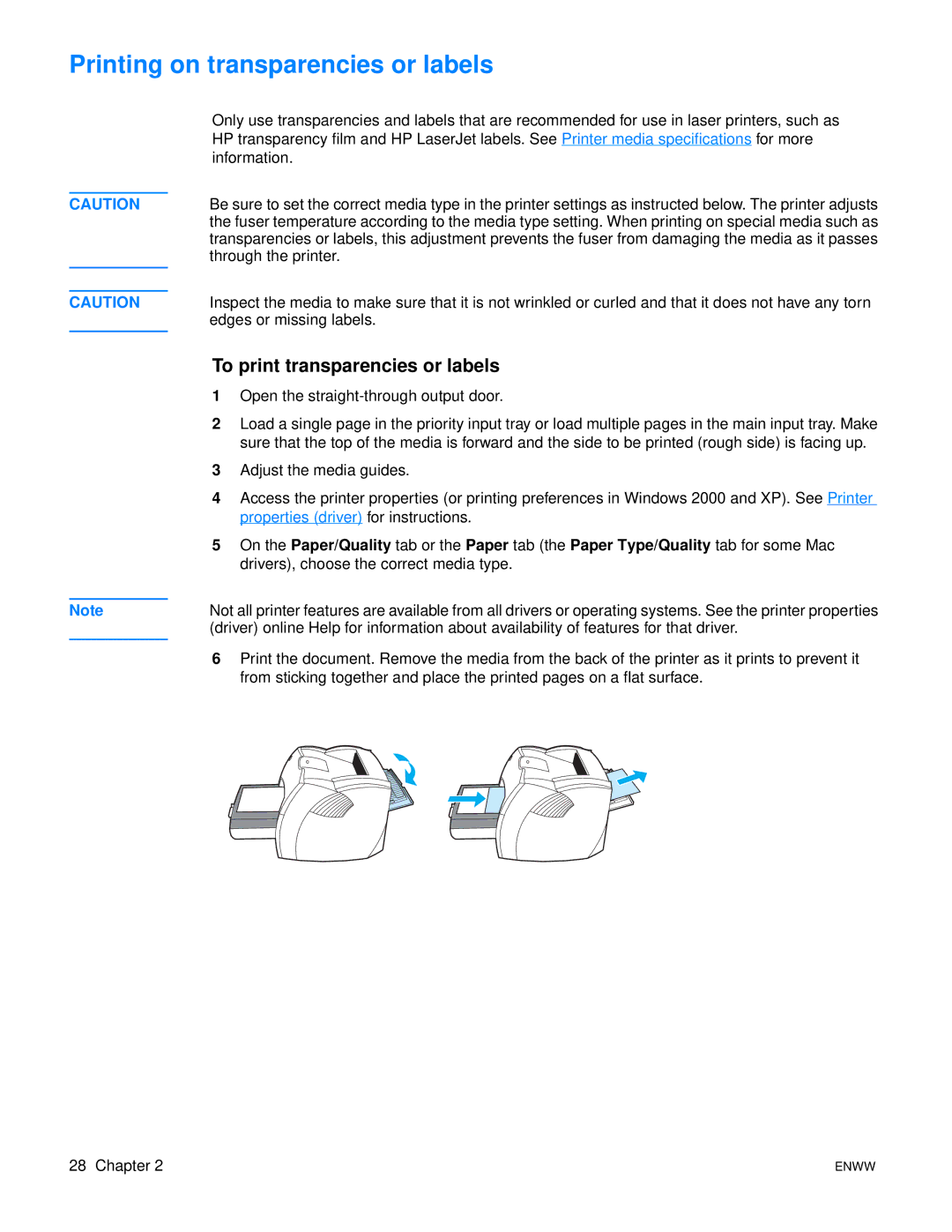Printing on transparencies or labels
CAUTION
CAUTION
Only use transparencies and labels that are recommended for use in laser printers, such as HP transparency film and HP LaserJet labels. See Printer media specifications for more information.
Be sure to set the correct media type in the printer settings as instructed below. The printer adjusts the fuser temperature according to the media type setting. When printing on special media such as transparencies or labels, this adjustment prevents the fuser from damaging the media as it passes through the printer.
Inspect the media to make sure that it is not wrinkled or curled and that it does not have any torn edges or missing labels.
Note
To print transparencies or labels
1Open the
2Load a single page in the priority input tray or load multiple pages in the main input tray. Make sure that the top of the media is forward and the side to be printed (rough side) is facing up.
3Adjust the media guides.
4Access the printer properties (or printing preferences in Windows 2000 and XP). See Printer properties (driver) for instructions.
5On the Paper/Quality tab or the Paper tab (the Paper Type/Quality tab for some Mac drivers), choose the correct media type.
Not all printer features are available from all drivers or operating systems. See the printer properties (driver) online Help for information about availability of features for that driver.
6Print the document. Remove the media from the back of the printer as it prints to prevent it from sticking together and place the printed pages on a flat surface.
28 Chapter 2 | ENWW |