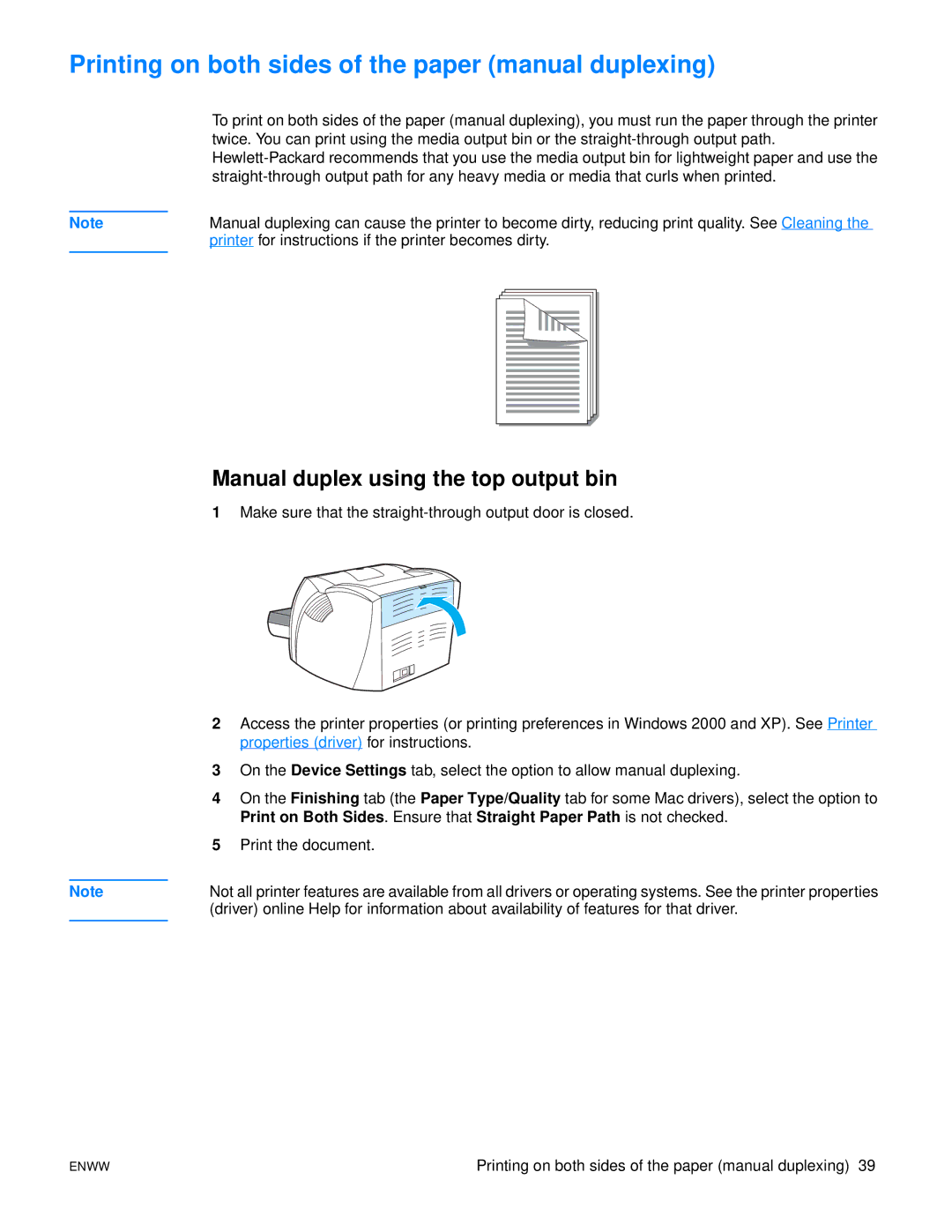Printing on both sides of the paper (manual duplexing)
To print on both sides of the paper (manual duplexing), you must run the paper through the printer twice. You can print using the media output bin or the
Note | Manual duplexing can cause the printer to become dirty, reducing print quality. See Cleaning the | ||||||||
| printer for instructions if the printer becomes dirty. | ||||||||
|
|
|
|
|
|
|
|
|
|
|
|
|
|
|
|
|
|
|
|
|
|
|
|
|
|
|
|
|
|
|
|
|
|
|
|
|
|
|
|
|
|
|
|
|
|
|
|
|
|
|
|
|
|
|
|
|
|
|
|
|
|
|
|
|
|
|
|
|
|
|
|
|
|
|
|
|
|
|
|
Note
Manual duplex using the top output bin
1Make sure that the
2Access the printer properties (or printing preferences in Windows 2000 and XP). See Printer properties (driver) for instructions.
3On the Device Settings tab, select the option to allow manual duplexing.
4On the Finishing tab (the Paper Type/Quality tab for some Mac drivers), select the option to Print on Both Sides. Ensure that Straight Paper Path is not checked.
5Print the document.
Not all printer features are available from all drivers or operating systems. See the printer properties (driver) online Help for information about availability of features for that driver.
ENWW | Printing on both sides of the paper (manual duplexing) 39 |