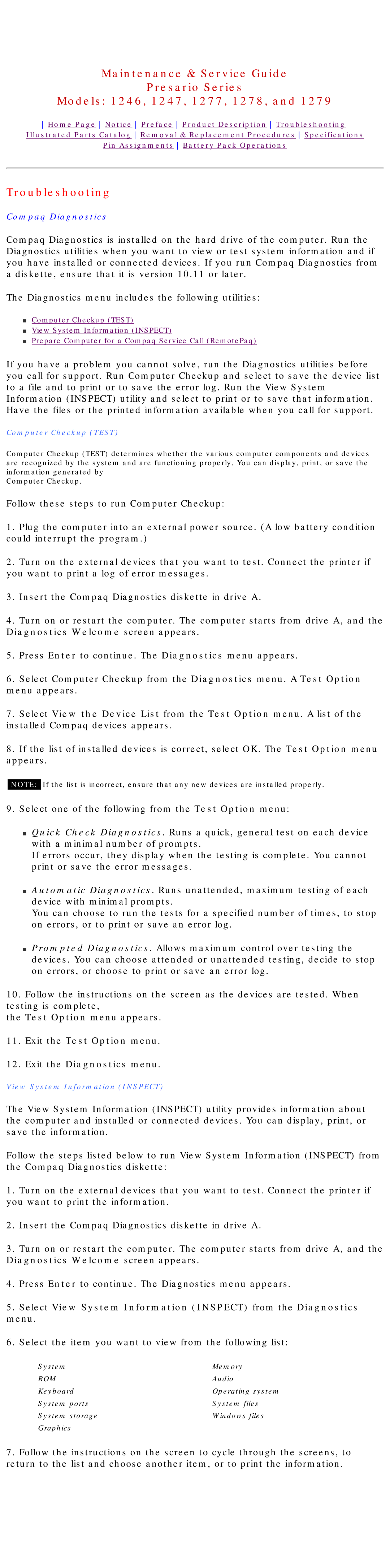1278, 1277 specifications
The HP 1278 and 1277 are modern printers designed to meet the evolving needs of both home and office environments. These models feature advanced printing technologies that enhance efficiency while delivering high-quality prints.One of the standout features of the HP 1278 and 1277 is their ability to produce vibrant, sharp images. Both models utilize HP's innovative Inkjet technology, which ensures precise ink placement for stunning photo prints and clear text documents. The printers support various media types, from standard paper to photo paper, catering to a wide range of printing needs.
Connectivity is a crucial aspect of modern printers, and HP has ensured that the 1278 and 1277 excel in this area. Both printers offer wireless printing capabilities, allowing users to print from smartphones, tablets, and laptops without the hassle of tangled cords. They support various connectivity options, including Wi-Fi Direct and mobile printing via the HP Smart app, which enhances user convenience.
Speed is another critical feature of the HP 1278 and 1277. These models are designed to handle high-volume printing tasks efficiently, boasting impressive print speeds that can significantly reduce waiting times for essential documents. The fast output does not come at the expense of quality; users can expect crisp and clear text, along with rich colors in all their prints.
In terms of user-friendliness, both models are equipped with intuitive control panels and clear LCD displays that make navigation easy. They also come with easy-to-install cartridges, enabling quick replacements, minimizing downtime, and maximizing productivity.
The HP 1278 and 1277 models also emphasize sustainability. HP has integrated EcoSmart technology into these printers, which helps reduce energy consumption and waste. Users can take advantage of HP Instant Ink, a subscription service that delivers ink cartridges to their door when supplies run low, promoting a more sustainable approach to printing.
Overall, the HP 1278 and 1277 are versatile printers that blend high performance with user-friendly features. Their combination of advanced technologies, connectivity options, speed, and quality make them ideal choices for anyone looking to enhance their printing experience, whether at home or in a professional setting. These models represent HP's commitment to delivering reliable and efficient printing solutions for diverse user needs.