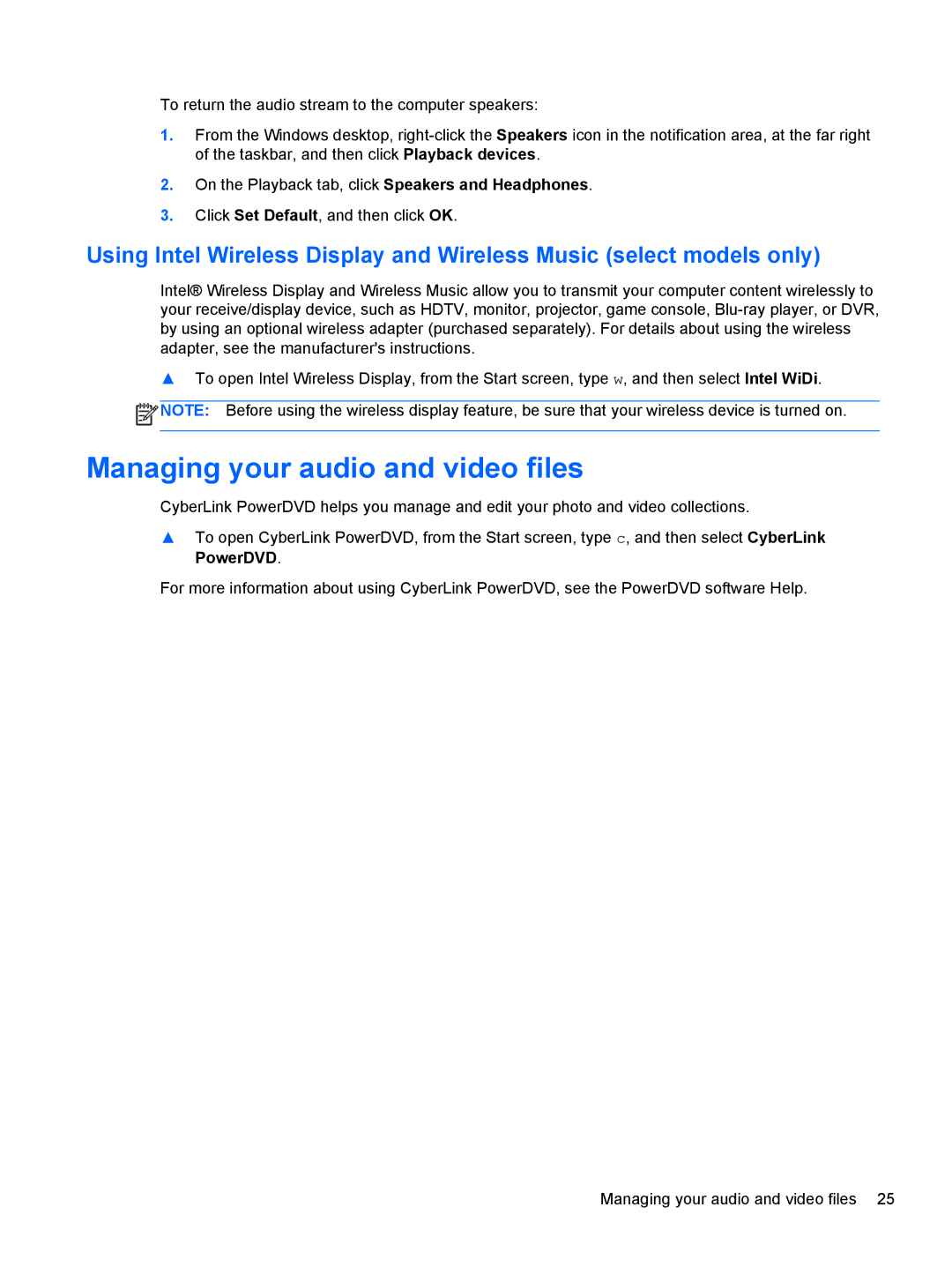To return the audio stream to the computer speakers:
1.From the Windows desktop,
2.On the Playback tab, click Speakers and Headphones.
3.Click Set Default, and then click OK.
Using Intel Wireless Display and Wireless Music (select models only)
Intel® Wireless Display and Wireless Music allow you to transmit your computer content wirelessly to your receive/display device, such as HDTV, monitor, projector, game console,
▲To open Intel Wireless Display, from the Start screen, type w, and then select Intel WiDi.
![]() NOTE: Before using the wireless display feature, be sure that your wireless device is turned on.
NOTE: Before using the wireless display feature, be sure that your wireless device is turned on.
Managing your audio and video files
CyberLink PowerDVD helps you manage and edit your photo and video collections.
▲To open CyberLink PowerDVD, from the Start screen, type c, and then select CyberLink PowerDVD.
For more information about using CyberLink PowerDVD, see the PowerDVD software Help.
Managing your audio and video files 25