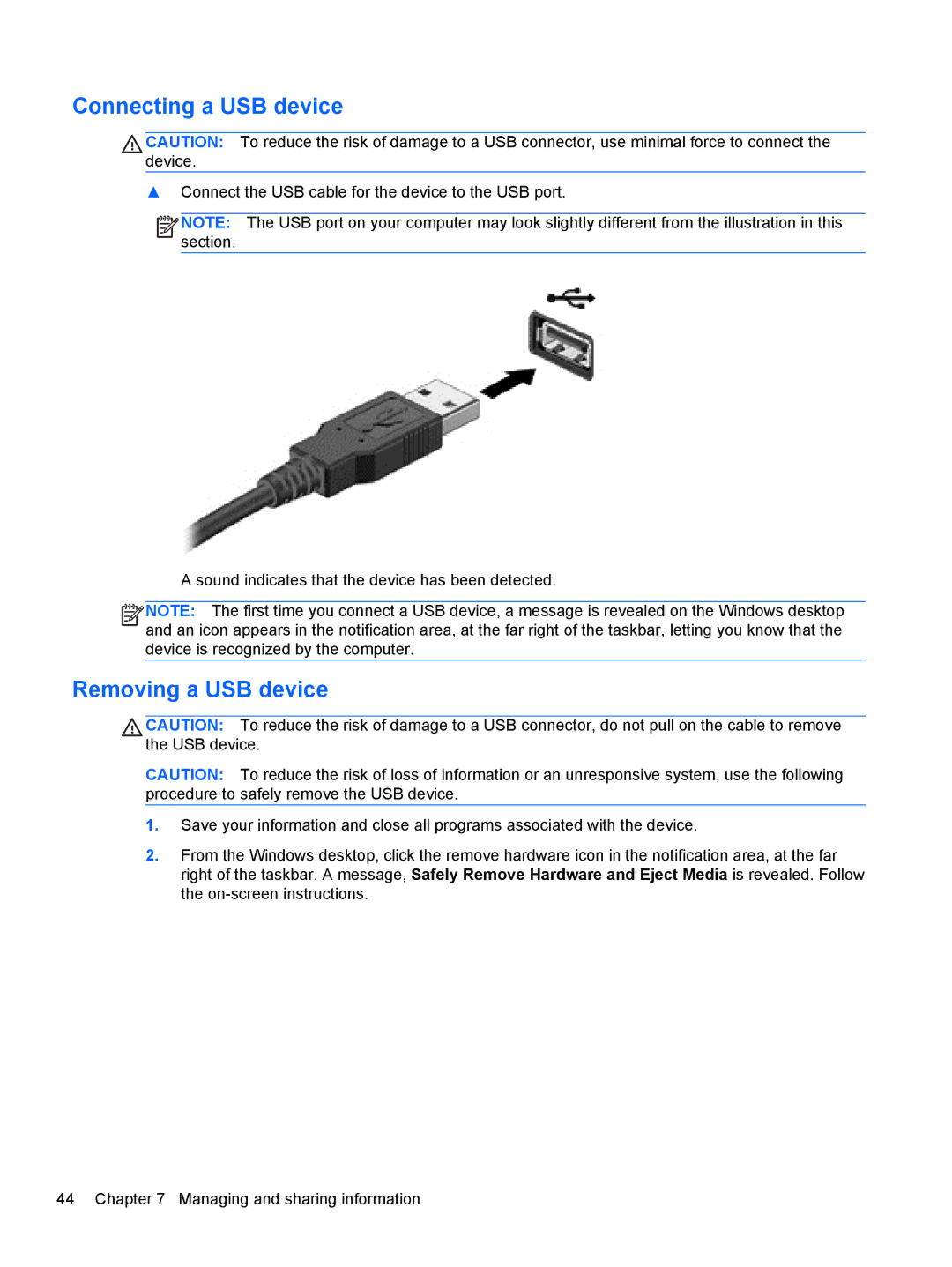Connecting a USB device
CAUTION: To reduce the risk of damage to a USB connector, use minimal force to connect the device.
▲Connect the USB cable for the device to the USB port.
![]()
![]()
![]()
![]() NOTE: The USB port on your computer may look slightly different from the illustration in this section.
NOTE: The USB port on your computer may look slightly different from the illustration in this section.
A sound indicates that the device has been detected.
![]()
![]()
![]()
![]() NOTE: The first time you connect a USB device, a message is revealed on the Windows desktop and an icon appears in the notification area, at the far right of the taskbar, letting you know that the device is recognized by the computer.
NOTE: The first time you connect a USB device, a message is revealed on the Windows desktop and an icon appears in the notification area, at the far right of the taskbar, letting you know that the device is recognized by the computer.
Removing a USB device
CAUTION: To reduce the risk of damage to a USB connector, do not pull on the cable to remove the USB device.
CAUTION: To reduce the risk of loss of information or an unresponsive system, use the following procedure to safely remove the USB device.
1.Save your information and close all programs associated with the device.
2.From the Windows desktop, click the remove hardware icon in the notification area, at the far right of the taskbar. A message, Safely Remove Hardware and Eject Media is revealed. Follow the
44 Chapter 7 Managing and sharing information