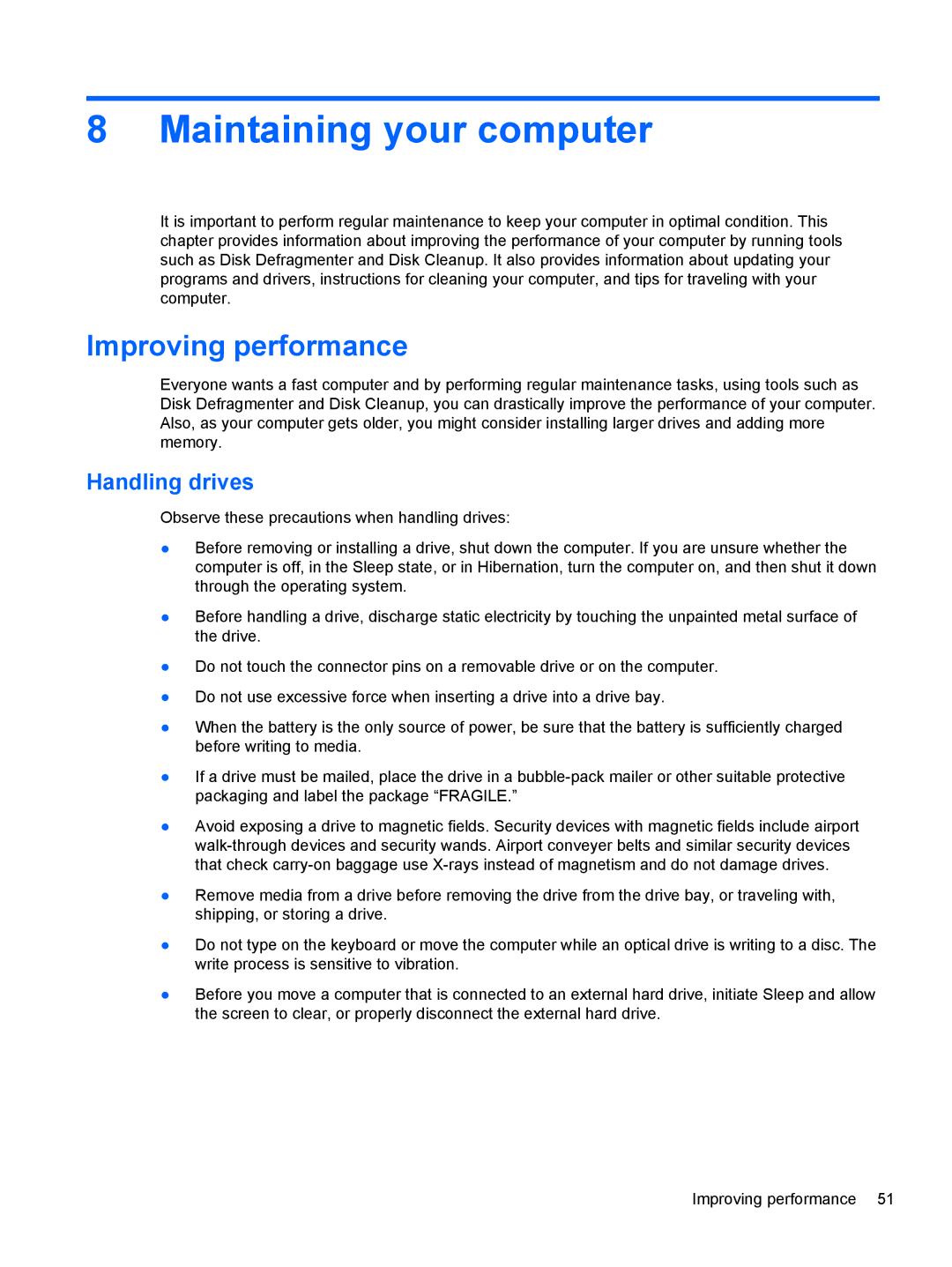8 Maintaining your computer
It is important to perform regular maintenance to keep your computer in optimal condition. This chapter provides information about improving the performance of your computer by running tools such as Disk Defragmenter and Disk Cleanup. It also provides information about updating your programs and drivers, instructions for cleaning your computer, and tips for traveling with your computer.
Improving performance
Everyone wants a fast computer and by performing regular maintenance tasks, using tools such as Disk Defragmenter and Disk Cleanup, you can drastically improve the performance of your computer. Also, as your computer gets older, you might consider installing larger drives and adding more memory.
Handling drives
Observe these precautions when handling drives:
●Before removing or installing a drive, shut down the computer. If you are unsure whether the computer is off, in the Sleep state, or in Hibernation, turn the computer on, and then shut it down through the operating system.
●Before handling a drive, discharge static electricity by touching the unpainted metal surface of the drive.
●Do not touch the connector pins on a removable drive or on the computer.
●Do not use excessive force when inserting a drive into a drive bay.
●When the battery is the only source of power, be sure that the battery is sufficiently charged before writing to media.
●If a drive must be mailed, place the drive in a
●Avoid exposing a drive to magnetic fields. Security devices with magnetic fields include airport
●Remove media from a drive before removing the drive from the drive bay, or traveling with, shipping, or storing a drive.
●Do not type on the keyboard or move the computer while an optical drive is writing to a disc. The write process is sensitive to vibration.
●Before you move a computer that is connected to an external hard drive, initiate Sleep and allow the screen to clear, or properly disconnect the external hard drive.
Improving performance 51