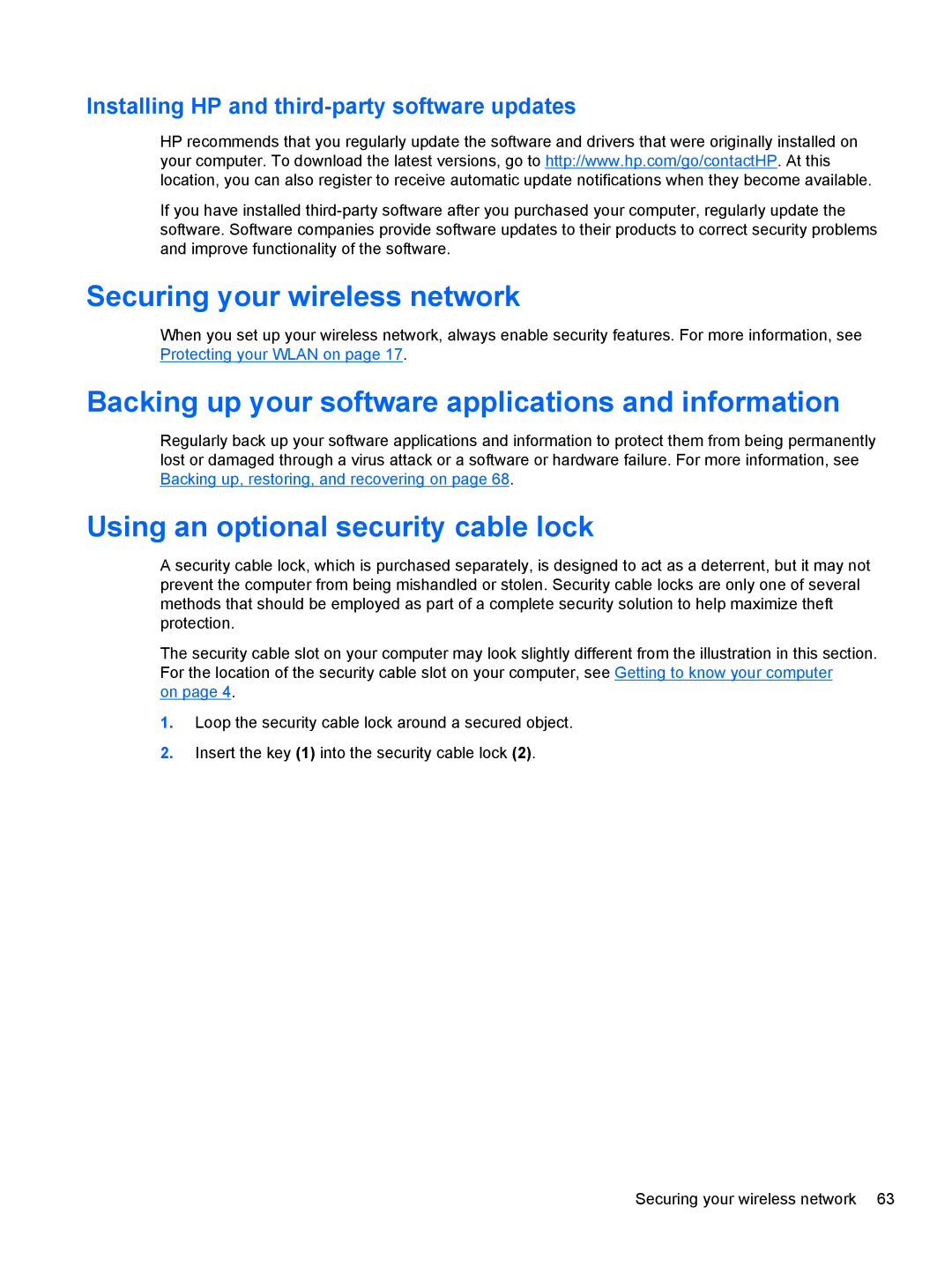Installing HP and third-party software updates
HP recommends that you regularly update the software and drivers that were originally installed on your computer. To download the latest versions, go to http://www.hp.com/go/contactHP. At this location, you can also register to receive automatic update notifications when they become available.
If you have installed
Securing your wireless network
When you set up your wireless network, always enable security features. For more information, see Protecting your WLAN on page 17.
Backing up your software applications and information
Regularly back up your software applications and information to protect them from being permanently lost or damaged through a virus attack or a software or hardware failure. For more information, see Backing up, restoring, and recovering on page 68.
Using an optional security cable lock
A security cable lock, which is purchased separately, is designed to act as a deterrent, but it may not prevent the computer from being mishandled or stolen. Security cable locks are only one of several methods that should be employed as part of a complete security solution to help maximize theft protection.
The security cable slot on your computer may look slightly different from the illustration in this section. For the location of the security cable slot on your computer, see Getting to know your computer
on page 4.
1.Loop the security cable lock around a secured object.
2.Insert the key (1) into the security cable lock (2).
Securing your wireless network 63