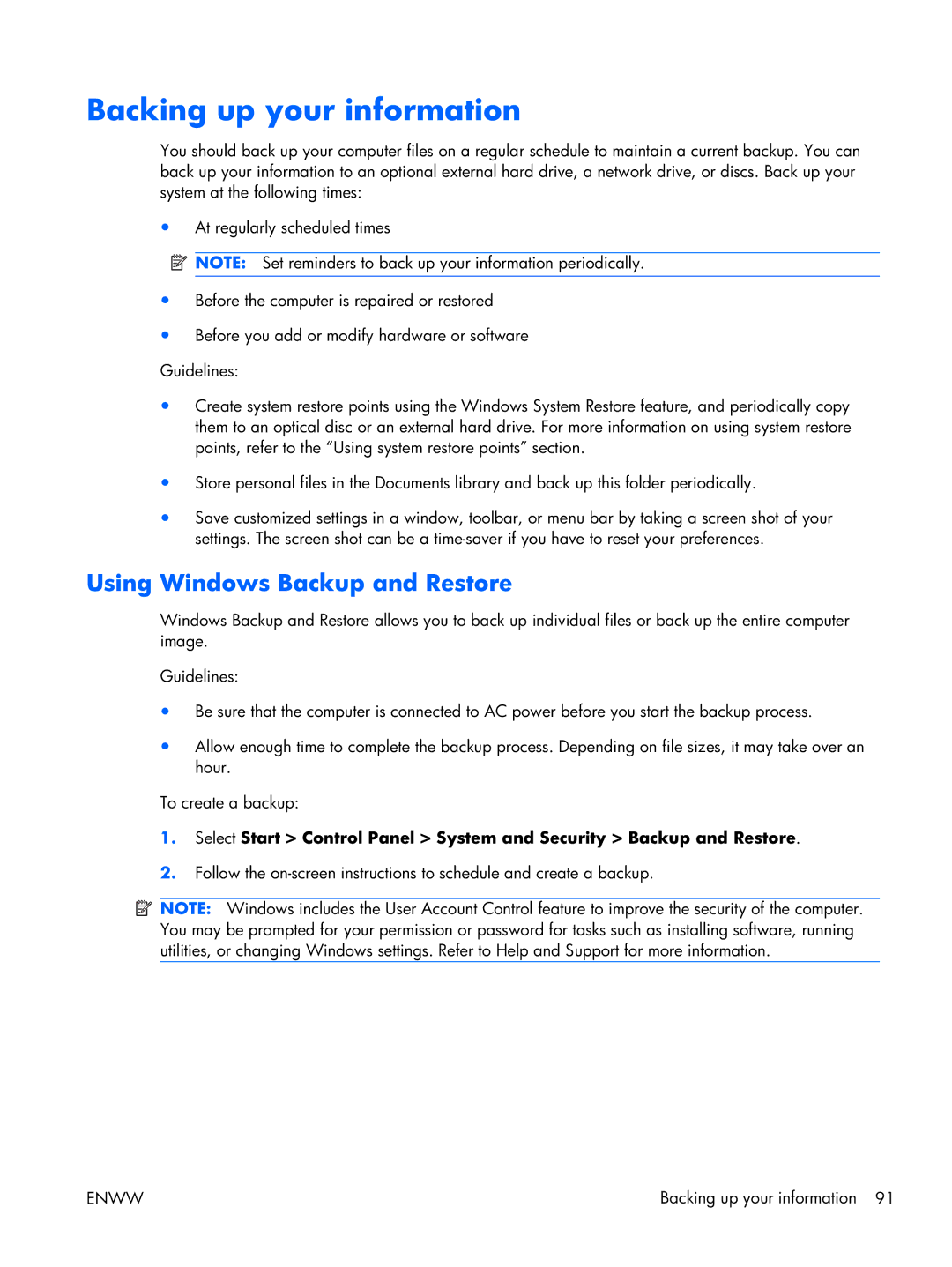Backing up your information
You should back up your computer files on a regular schedule to maintain a current backup. You can back up your information to an optional external hard drive, a network drive, or discs. Back up your system at the following times:
●At regularly scheduled times
![]() NOTE: Set reminders to back up your information periodically.
NOTE: Set reminders to back up your information periodically.
●Before the computer is repaired or restored
●Before you add or modify hardware or software Guidelines:
●Create system restore points using the Windows System Restore feature, and periodically copy them to an optical disc or an external hard drive. For more information on using system restore points, refer to the “Using system restore points” section.
●Store personal files in the Documents library and back up this folder periodically.
●Save customized settings in a window, toolbar, or menu bar by taking a screen shot of your settings. The screen shot can be a
Using Windows Backup and Restore
Windows Backup and Restore allows you to back up individual files or back up the entire computer image.
Guidelines:
●Be sure that the computer is connected to AC power before you start the backup process.
●Allow enough time to complete the backup process. Depending on file sizes, it may take over an hour.
To create a backup:
1.Select Start > Control Panel > System and Security > Backup and Restore.
2.Follow the
![]() NOTE: Windows includes the User Account Control feature to improve the security of the computer. You may be prompted for your permission or password for tasks such as installing software, running utilities, or changing Windows settings. Refer to Help and Support for more information.
NOTE: Windows includes the User Account Control feature to improve the security of the computer. You may be prompted for your permission or password for tasks such as installing software, running utilities, or changing Windows settings. Refer to Help and Support for more information.
ENWW | Backing up your information 91 |