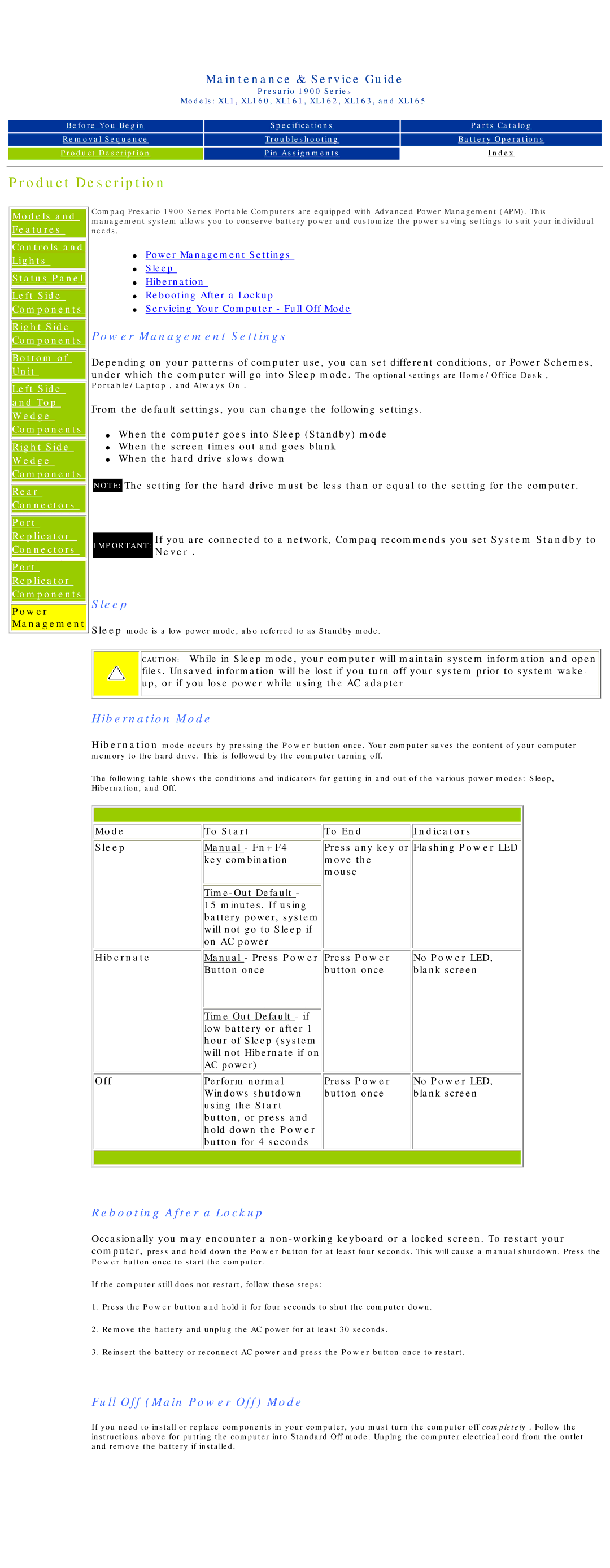Maintenance & Service Guide
Presario 1900 Series
Models: XL1, XL160, XL161, XL162, XL163, and XL165
Before You Begin |
| Specifications |
| Parts Catalog |
|
|
|
|
|
Removal Sequence |
| Troubleshooting |
| Battery Operations |
|
|
|
|
|
|
|
|
|
|
Product Description |
| Pin Assignments |
| Index |
|
|
|
|
|
Product Description
|
|
| Compaq Presario 1900 Series Portable Computers are equipped with Advanced Power Management (APM). This | |
| Models and | |||
| management system allows you to conserve battery power and customize the power saving settings to suit your individual | |||
| Features | |||
| needs. |
| ||
|
|
|
|
|
|
|
|
|
|
| Controls and |
| Power Management Settings | |
| Lights |
| ● | |
|
|
| Sleep | |
|
|
| ● | |
| Status Panel |
| ● | Hibernation |
|
|
|
| Rebooting After a Lockup |
| Left Side | ● | ||
| Components |
| ● | Servicing Your Computer - Full Off Mode |
|
|
|
|
|
| Right Side | Power Management Settings | ||
| Components |
| ||
|
|
|
|
|
|
| |
Bottom of | Depending on your patterns of computer use, you can set different conditions, or Power Schemes, | |
Unit | ||
under which the computer will go into Sleep mode. The optional settings are Home/Office Desk , | ||
|
Left Side
and Top
Wedge Components
Right Side
Wedge Components
Rear Connectors
Portable/Laptop , and Always On .
From the default settings, you can change the following settings.
●When the computer goes into Sleep (Standby) mode
●When the screen times out and goes blank
●When the hard drive slows down
NOTE: The setting for the hard drive must be less than or equal to the setting for the computer.
Port Replicator
Connectors
Port
Replicator
Components
Power Management
![]() IMPORTANT: If you are connected to a network, Compaq recommends you set System Standby to Never .
IMPORTANT: If you are connected to a network, Compaq recommends you set System Standby to Never .
Sleep
Sleep mode is a low power mode, also referred to as Standby mode.
CAUTION: While in Sleep mode, your computer will maintain system information and open files. Unsaved information will be lost if you turn off your system prior to system wake- up, or if you lose power while using the AC adapter .
Hibernation Mode
Hibernation mode occurs by pressing the Power button once. Your computer saves the content of your computer memory to the hard drive. This is followed by the computer turning off.
The following table shows the conditions and indicators for getting in and out of the various power modes: Sleep, Hibernation, and Off.
Mode | To Start | To End | Indicators |
Sleep | Manual - Fn+F4 | Press any key or Flashing Power LED | |
| key combination | move the |
|
|
| mouse |
|
|
|
| |
| 15 minutes. If using |
|
|
| battery power, system |
|
|
| will not go to Sleep if |
|
|
| on AC power |
|
|
Hibernate | Manual - Press Power Press Power | No Power LED, | |
| Button once | button once | blank screen |
Time Out Default - if low battery or after 1 hour of Sleep (system will not Hibernate if on AC power)
Off | Perform normal | Press Power | No Power LED, |
| Windows shutdown | button once | blank screen |
| using the Start |
|
|
| button, or press and |
|
|
| hold down the Power |
|
|
| button for 4 seconds |
|
|
|
|
|
|
|
|
|
|
Rebooting After a Lockup
Occasionally you may encounter a
Power button once to start the computer.
If the computer still does not restart, follow these steps:
1.Press the Power button and hold it for four seconds to shut the computer down.
2.Remove the battery and unplug the AC power for at least 30 seconds.
3.Reinsert the battery or reconnect AC power and press the Power button once to restart.
Full Off (Main Power Off) Mode
If you need to install or replace components in your computer, you must turn the computer off completely . Follow the instructions above for putting the computer into Standard Off mode. Unplug the computer electrical cord from the outlet and remove the battery if installed.