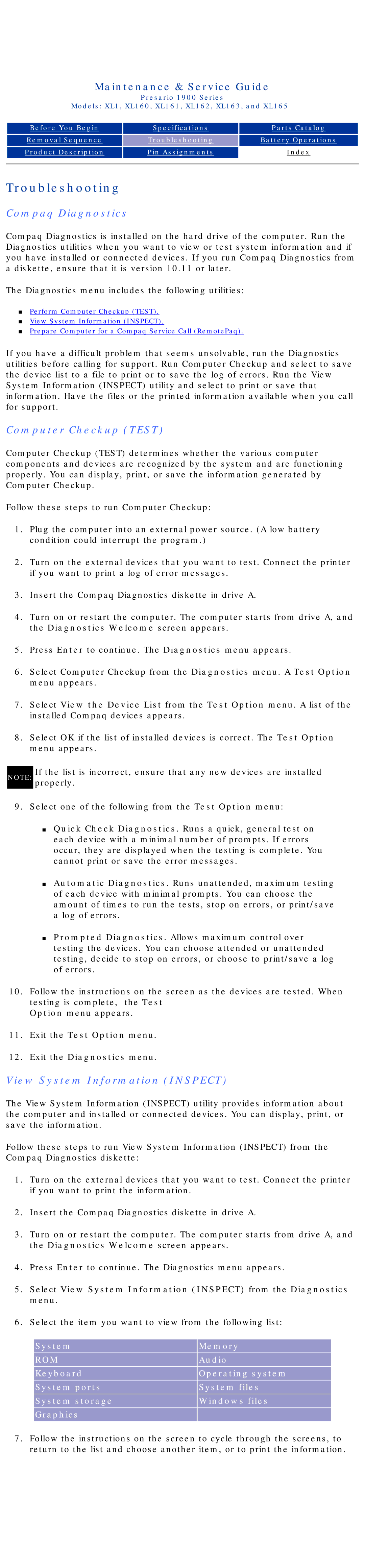Maintenance & Service Guide
Presario 1900 Series
Models: XL1, XL160, XL161, XL162, XL163, and XL165
Before You Begin |
| Specifications |
| Parts Catalog |
|
|
|
|
|
Removal Sequence |
| Troubleshooting |
| Battery Operations |
|
|
|
|
|
|
|
|
|
|
Product Description |
| Pin Assignments |
| Index |
|
|
|
|
|
Troubleshooting
Compaq Diagnostics
Compaq Diagnostics is installed on the hard drive of the computer. Run the Diagnostics utilities when you want to view or test system information and if you have installed or connected devices. If you run Compaq Diagnostics from a diskette, ensure that it is version 10.11 or later.
The Diagnostics menu includes the following utilities:
■Perform Computer Checkup (TEST).
■View System Information (INSPECT).
■Prepare Computer for a Compaq Service Call (RemotePaq).
If you have a difficult problem that seems unsolvable, run the Diagnostics utilities before calling for support. Run Computer Checkup and select to save the device list to a file to print or to save the log of errors. Run the View System Information (INSPECT) utility and select to print or save that information. Have the files or the printed information available when you call for support.
Computer Checkup (TEST)
Computer Checkup (TEST) determines whether the various computer components and devices are recognized by the system and are functioning properly. You can display, print, or save the information generated by Computer Checkup.
Follow these steps to run Computer Checkup:
1.Plug the computer into an external power source. (A low battery condition could interrupt the program.)
2.Turn on the external devices that you want to test. Connect the printer if you want to print a log of error messages.
3.Insert the Compaq Diagnostics diskette in drive A.
4.Turn on or restart the computer. The computer starts from drive A, and the Diagnostics Welcome screen appears.
5.Press Enter to continue. The Diagnostics menu appears.
6.Select Computer Checkup from the Diagnostics menu. A Test Option menu appears.
7.Select View the Device List from the Test Option menu. A list of the installed Compaq devices appears.
8.Select OK if the list of installed devices is correct. The Test Option menu appears.
NOTE: If the list is incorrect, ensure that any new devices are installed properly.
9.Select one of the following from the Test Option menu:
■Quick Check Diagnostics. Runs a quick, general test on each device with a minimal number of prompts. If errors occur, they are displayed when the testing is complete. You cannot print or save the error messages.
■Automatic Diagnostics. Runs unattended, maximum testing of each device with minimal prompts. You can choose the amount of times to run the tests, stop on errors, or print/save a log of errors.
■Prompted Diagnostics. Allows maximum control over testing the devices. You can choose attended or unattended testing, decide to stop on errors, or choose to print/save a log of errors.
10.Follow the instructions on the screen as the devices are tested. When testing is complete, the Test
Option menu appears.
11.Exit the Test Option menu.
12.Exit the Diagnostics menu.
View System Information (INSPECT)
The View System Information (INSPECT) utility provides information about the computer and installed or connected devices. You can display, print, or save the information.
Follow these steps to run View System Information (INSPECT) from the Compaq Diagnostics diskette:
1.Turn on the external devices that you want to test. Connect the printer if you want to print the information.
2.Insert the Compaq Diagnostics diskette in drive A.
3.Turn on or restart the computer. The computer starts from drive A, and the Diagnostics Welcome screen appears.
4.Press Enter to continue. The Diagnostics menu appears.
5.Select View System Information (INSPECT) from the Diagnostics menu.
6.Select the item you want to view from the following list:
System |
| Memory |
|
|
|
ROM |
| Audio |
|
|
|
Keyboard |
| Operating system |
|
|
|
System ports |
| System files |
|
|
|
System storage |
| Windows files |
|
|
|
Graphics |
|
|
|
|
|
7.Follow the instructions on the screen to cycle through the screens, to return to the list and choose another item, or to print the information.