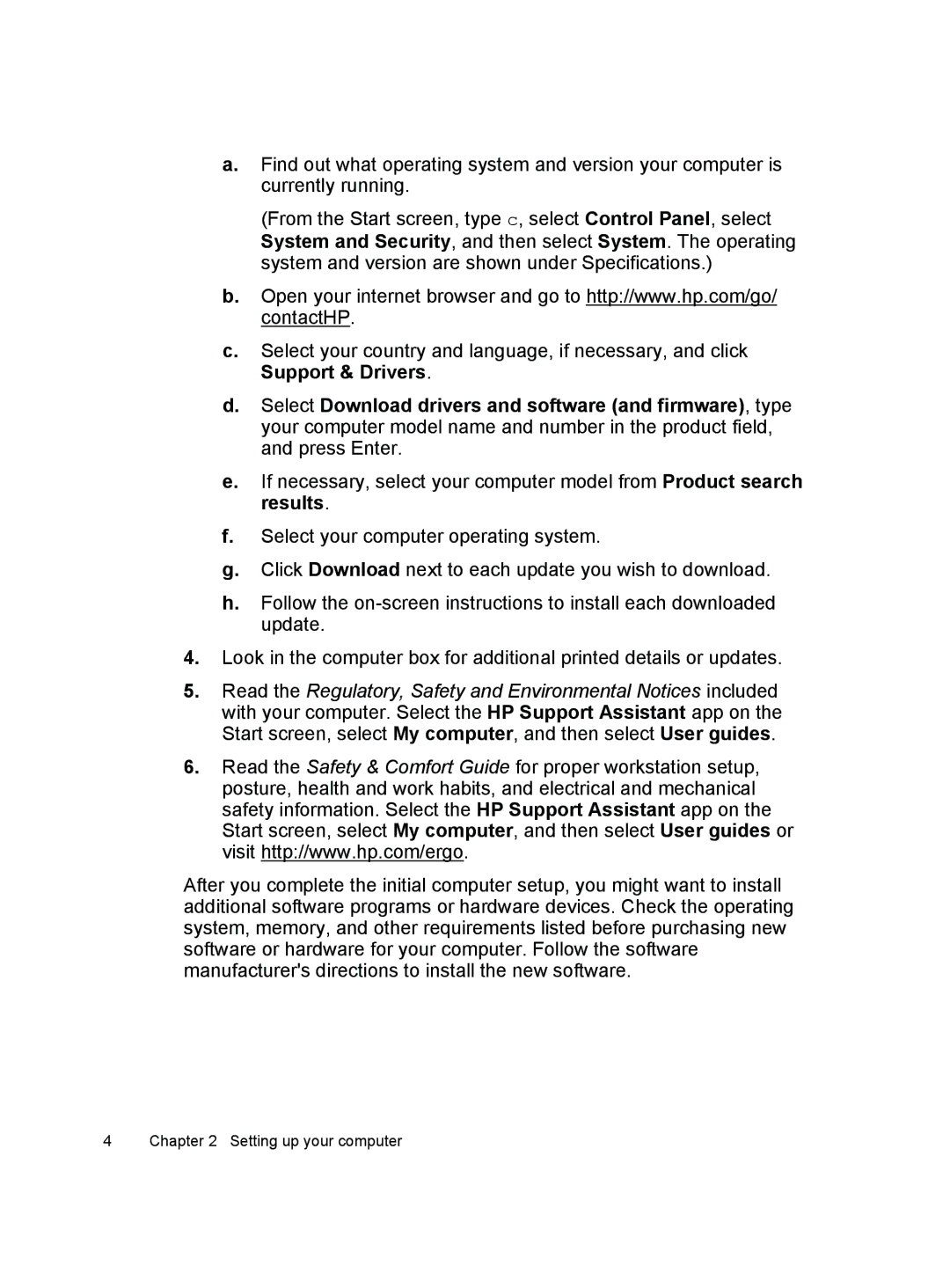a.Find out what operating system and version your computer is currently running.
(From the Start screen, type c, select Control Panel, select System and Security, and then select System. The operating system and version are shown under Specifications.)
b.Open your internet browser and go to http://www.hp.com/go/ contactHP.
c.Select your country and language, if necessary, and click Support & Drivers.
d.Select Download drivers and software (and firmware), type your computer model name and number in the product field, and press Enter.
e.If necessary, select your computer model from Product search results.
f.Select your computer operating system.
g.Click Download next to each update you wish to download.
h.Follow the
4.Look in the computer box for additional printed details or updates.
5.Read the Regulatory, Safety and Environmental Notices included with your computer. Select the HP Support Assistant app on the Start screen, select My computer, and then select User guides.
6.Read the Safety & Comfort Guide for proper workstation setup, posture, health and work habits, and electrical and mechanical safety information. Select the HP Support Assistant app on the Start screen, select My computer, and then select User guides or visit http://www.hp.com/ergo.
After you complete the initial computer setup, you might want to install additional software programs or hardware devices. Check the operating system, memory, and other requirements listed before purchasing new software or hardware for your computer. Follow the software manufacturer's directions to install the new software.
4 | Chapter 2 Setting up your computer |