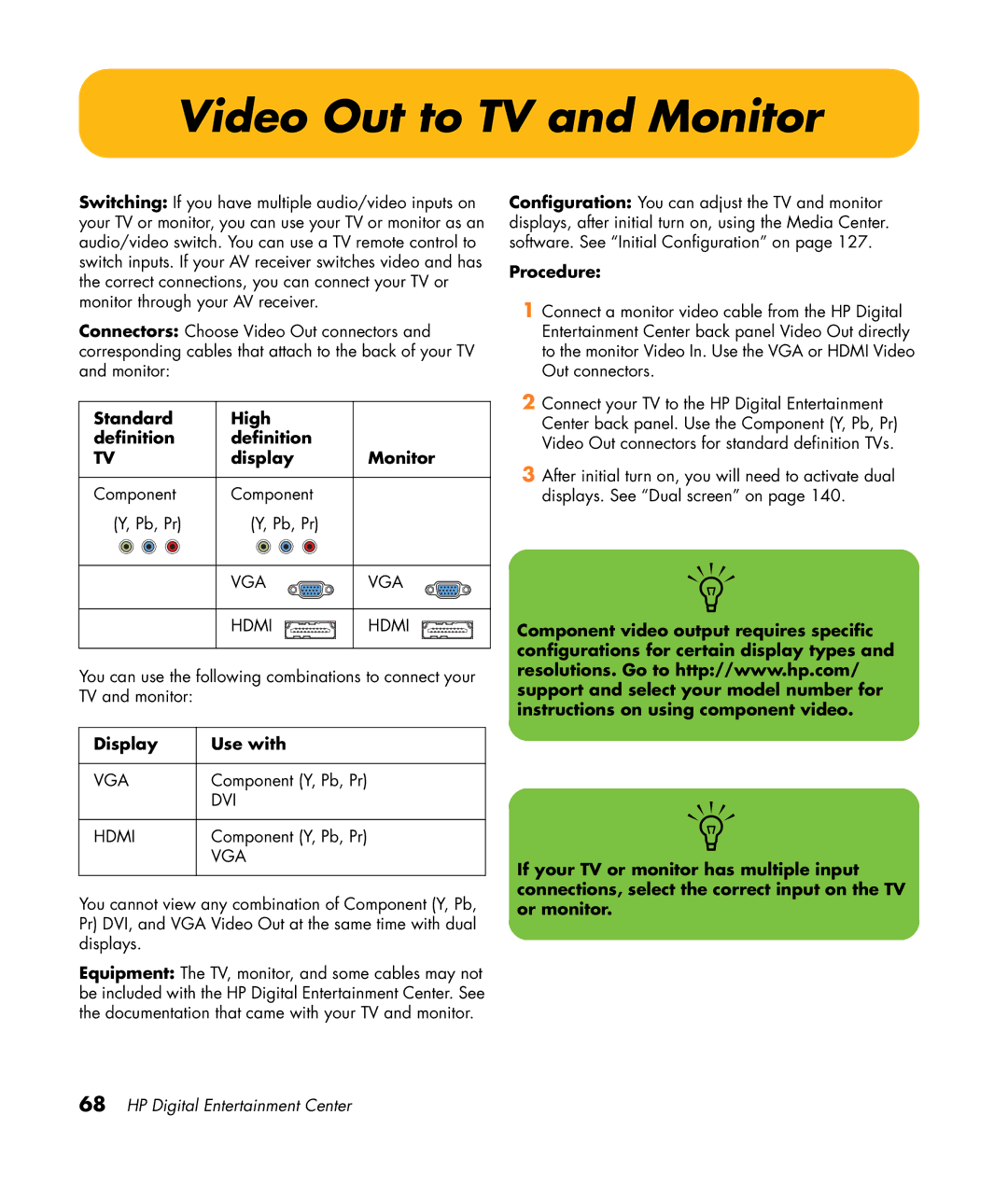HP Digital Entertainment Center User’s Guide
Sample warnings and notes are displayed on this
Table of Contents
Connecting Video Out
Configuring Audio Output 138
Optional Setup 132
Connecting a Microphone 135
Digital Still Camera 121
Index 179
HP Digital Entertainment Center
Chapter Contents
Welcome
Benefits
Benefits and Features
Product features
HP Personal Media Drive Bay
Functional Overview
Front Panel
Function Comments
Behind left door Front AV inputs see below
Memory Card Reader
Memory card readers Name Slot Supports Insert media
Back Panel
Location, availability, and number of connectors may vary
Connector Type Color Supported format
Digital Audio Out Optical Gray
RF Atsc
Cleaning HP Digital Entertainment Center
Cleaning the Keyboard and Trackball
Icon Description
Keyboard
Left, right Mouse button TrackBall
Maximize Maximizes the Media Center application
Wireless Keyboard Operation
Use only alkaline batteries in the keyboard
Replacing the Keyboard Batteries
Remote Control
Remote Control Buttons
AA Mute
Fwd
Skip
AB Recorded
Remote operation
Remote Control Operation
Installing the Remote Control Batteries
Use only alkaline batteries in the remote
Safety Information
AC Power Safety Warnings
HP Digital Entertainment Center
Installation Overview
System Audio/Video Connections
System Integration
Overview
Audio/Video flow
Back Panel
System Diagram
Configurations may vary
Front Panel
CD/DVD
Installation Guidelines
Choosing an HP Digital Entertainment Center setup location
Cabinet Front
Placement and Ventilation Requirements
Open cabinet Actual home setup may vary
Cabinet Back
Wall Clearance
Basic Setup
Setting Up the HP Digital Entertainment Center
Optional step Recommended after basic setup
Inventory
Name Picture
Cables Included
Cable Name Description
Optional Cables Not Included
Cable Name Max quantity Description
Connecting cables
Additional equipment
Connecting Audio
Audio Overview
Audio Output Connectors
Connector Name Color Description Cable
Audio amplifiers
Sound Connector Jacks
Speaker Types
Speaker Configurations
If your 6.1 AV receiver
Then see
Typical Audio Connection
Audio system Description See
TV Audio Connection
Connecting TV Audio
Basic TV audio setup
AV Receiver Audio Connection
AV Receiver Equipment Overview
Home Stereo Installation
Audio system connection
Multichannel audio system connection
Home Theater Audio
Digital Audio OUT HI Speed USB Ethernet
Channel AV Receiver
Digital Home Theater Audio
Choose one
Digital 5.1 multichannel audio system connection
Select the cable that most closely matches Your home system
Powered Speaker Audio Connection
Adapter cables
Adapter cables and extension cables are sold separately
Powered Speakers
Powered speaker installation
Subwoofer
Typical 5.1 powered speaker installation
Typical 7.1 powered speaker installation
Center Speaker
Digital Powered Speakers
Digital powered speaker installation 5.1 shown
Monitor speaker installation 2.0 shown
Monitor Speakers
Audio Out Connections
Audio OUT
FM Radio Antenna
FM radio antenna cable external or internal connection
Connecting Video Out
Video Out Overview
Video Out Connection Overview
Video Out Connectors
Connector Type Color Cable type
TV Display Overview
Component Video Settings
Component format Desktop resolution
Audio and Video Switching Overview
Using the Remote Control with Your TV
Display/video configuration See
Typical Video Out Connections
Video Out to TV
Standard High Definition Display Monitor
Video out to high-definition capable Hdtv
Video out to standard TV
Choose one
Video Out from AV Receiver to TV
AV Receiver
TV Out through AV receiver
Video Out to Monitor
Monitor out
Display Use with
Procedure
Video Out to TV and Monitor
TV standard definition shown and monitor out
HP Digital Entertainment Center
Connecting TV Source
Ntsc Standard TV
TV Signal Source Overview
TV Source Overview
Connecting an Atsc antenna
Atsc high-definition TV
About digital TV in Media Center
What is HDTV?
Additional Hdtv Information
TV Source Connectors Overview
Connecting a set-top box
TV Source Connectors
Connector Type Color Cable
Display/video TV source type Configuration Connector See
Typical TV Source Connections
TV source type Display/video Configuration Connector See
Antenna Ntsc
TV signal source TV antenna
Antenna Connection
TV signal source Hdtv antenna
Antenna Atsc
Hdtv and standard signal source TV antenna
Antenna Ntsc and Atsc
Cable Ntsc and Antenna Atsc
TV signal source Ntsc cable and Atsc UHF/VHF antenna
Cable Connection
HP Digital Entertainment Center
TV Source
HP Digital Entertainment Center
Source
TV signal source Ntsc cable
Cable Only Ntsc
One Cable TV Box or Digital Cable Receiver Ntsc
TV signal source one cable TV or digital cable box Ntsc
TV Source
Two Cable TV Boxes, or Two Digital Cable Receivers
TV signal source two digital cable boxes Ntsc
Satellite Connection
One Satellite Receiver Ntsc
TV signal source one satellite receiver Ntsc
Two Satellite Receivers Ntsc
Source
Infrared Transmitter Connection
Infrared Transmitter Overview
Infrared Transmitter connection one set-top box
Set-top box Box only Infrared Transmitter
Infrared Transmitter Installation
Remove tape
Connecting Video Equipment
Connectors
Video Equipment Overview
Video Equipment Connection Overview
DVD player
Camcorder
TV source type Display/video configuration See
Typical Video Equipment Connections
VCR connection
VCR Connection
VCR Direct In Connection
Wall to VCR to TV Using Coaxial Cable
Existing setups with and without set-top box
Connecting Video Equipment
Splitter
Video Camera Connection
Connecting a Digital Video Camcorder
Connectors
Equipment
Connect a digital video camcorder front panel
Connect a digital video camcorder back panel
Click Performance and Maintenance
Recognizing the digital video camcorder
Connect an analog video camera for source input
Connecting an Analog Camcorder
Connecting an analog camera for video input capture
Connecting the Network
Peripheral devices are sold separately
Peripheral Connection Overview
Removable hard disk
Connector Name Description Cable
Connection Network configuration See Internet
Typical Network Connections
Connecting the Wireless Network Antenna
Wireless router Internet connection
Internet connection
Connecting a DSL/Cable Modem
DSL/Cable modem direct Internet connection
Connecting Through a Router
Router Internet connection
Digital still camera connection front panel
USB Device Connection
Digital Still Camera
Digital still camera connection back panel
USB device connection back panel
Other USB Devices
USB device connection front panel
Connecting an HP Personal Media Drive
Click More Programs, HP Settings, and then HP Media Drive
Installing an HP Personal Media Drive
HP Personal Media Drive installation
Running the HP Personal Media Drive utility
Disconnecting an HP Personal Media Drive
HP Digital Entertainment Center
Initial Configuration
Use only AA alkaline batteries in the keyboard
Installing the Keyboard Batteries Initial
To set up your system
Set the volume to mid-level on the AV receiver and on the TV
Initial Startup
Synchronizing the Keyboard
Windows Welcome
Initial Setup Wait Time
Select Automatic Updates. Click Next
Do not turn off your system during this one
Media Center First Run
Required Setup
Optional Setup
Click Settings
If Your Connections Don’t Work
Adjusting the Front Panel Display Brightness
Connecting a Microphone
Configuring Audio
Connecting Headphones
Ensure that the mute box is not checked
Adjusting the Volume
Selecting recording devices
Locating the volume icon
Configuring Audio Output
Media Center Speaker Settings DVD audio TV Audio Procedure
Configuring audio for Media Center
Configuring audio for the DVD player
Dual screen
Configuring Video
Configuring Video Output
Control Panel window
Viewing the screen image on a second display
Click Run multiple display wizard
Disabling the dual screen option
Select Only use one display Single
Adjusting the Desktop Display
Disconnecting the TV
Adjusting the Display in Media Center
DVD Playback
Adjusting the Display from the Desktop
Click More Programs, HP Settings, and then Video Settings
Select Change the signal or HD format
Hdtv Overscan Configuration
Select models only
Tuning the Desktop Display
Finding Atsc Hdtv and Standard TV Channels
Adjusting the Video Image
Configuring the System
Configuring the Keyboard Buttons
Click More Programs, HP Support, and then Register Now
Setting Up Virus Protection
Registering with HP
HP Digital Entertainment Center
Click More Programs and then HP Settings
Installing Software
HP Settings
Utility Programs
Using Standby Mode and Quick Resume Mode
System utilities
Changing the Standby Mode Power Setting
Enabling the Quick Resume Mode Power Setting
Place a check mark in the Enable Quick Resume
Using the Media Center Optimization Utility
Click Media Center
HP Digital Entertainment Center
Troubleshooting
Problems and Solutions
Audio
Center doesn’t
Solution HP Digital
Entertainment
Make any sound
Video
Out to TV on
Remote control
My remote control
Signal from
Doesn’t work
System
Or part of it doesn’t
Using the On
Button to reset
Seem to be working
Keyboard, nothing
When I push one
Special or multimedia Buttons on
Happens
Though the HP Digital
Solution TV or monitor
Doesn’t work, even
Appears to
Memory card
Experiencing errors
Codec errors are
Reader won’t read my
My DVD won’t play a
Solution My DVD won’t play
Errors
DVD audio disk Keep running out
HP Support
Getting Help
Help and Support Center
Help and Support Center is onscreen
Warranty and Support Guide
HP Web Site Support
Online Guides
Application and System Recovery Programs
HP Customer Care
Updates from HP
Microsoft Web Site
HP Digital Entertainment Center
Safeguarding Recorded TV programs
Before Replacing the Hard Disk Drive
Removing the Hard Disk Drive
Replacing the Hard Disk Drive
Replacing
HP Digital Entertainment Center
Index
HP Digital Entertainment Center
Index
HP Digital Entertainment Center
Index
HP Digital Entertainment Center
Index
Sdtv
Index
HP Digital Entertainment Center