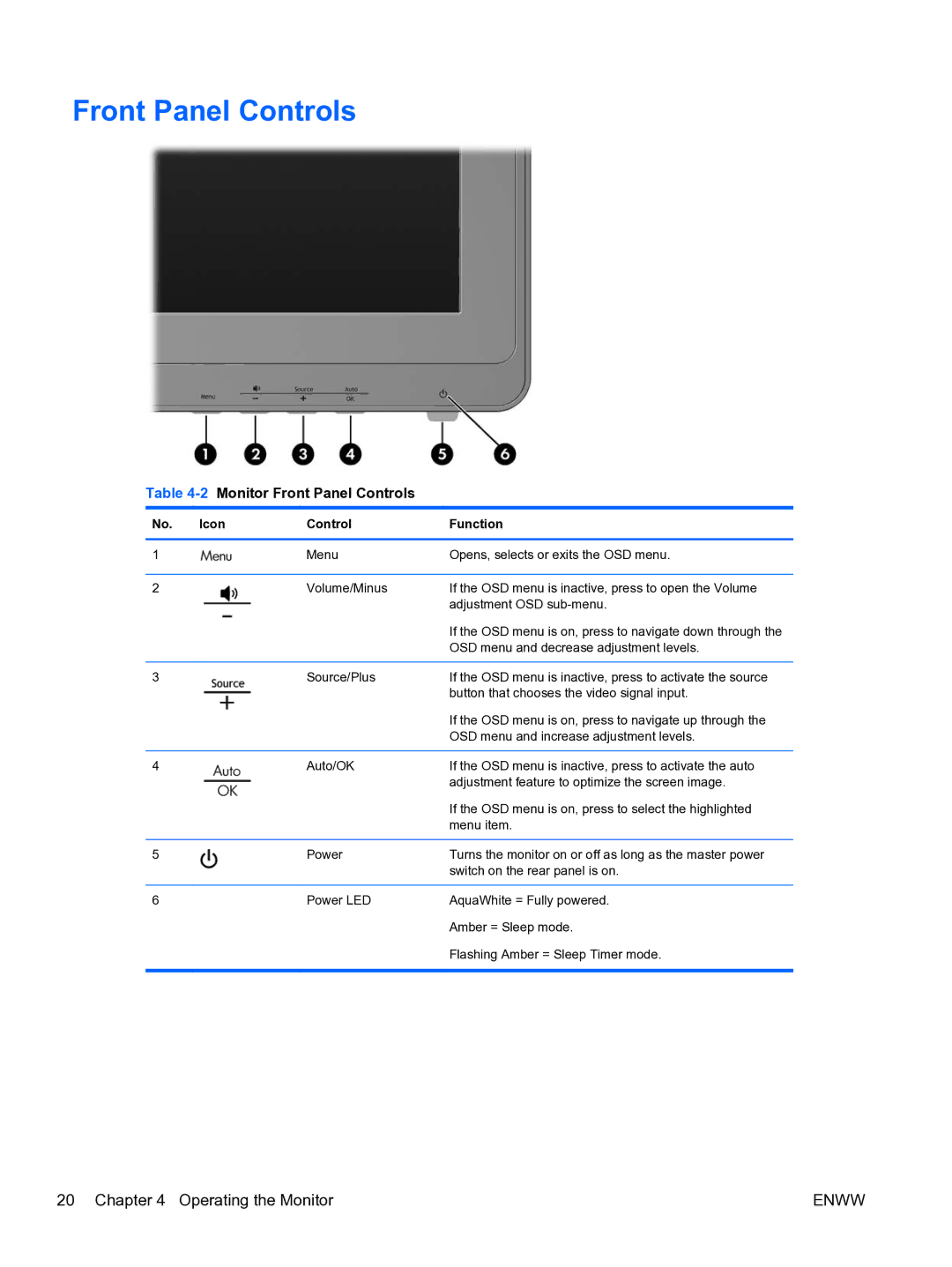Front Panel Controls
Table 4-2 Monitor Front Panel Controls
No. | Icon | Control | Function |
|
|
|
|
1 |
| Menu | Opens, selects or exits the OSD menu. |
|
|
|
|
2 |
| Volume/Minus | If the OSD menu is inactive, press to open the Volume |
|
|
| adjustment OSD |
|
|
| If the OSD menu is on, press to navigate down through the |
|
|
| OSD menu and decrease adjustment levels. |
|
|
|
|
3 |
| Source/Plus | If the OSD menu is inactive, press to activate the source |
|
|
| button that chooses the video signal input. |
|
|
| If the OSD menu is on, press to navigate up through the |
|
|
| OSD menu and increase adjustment levels. |
|
|
|
|
4 |
| Auto/OK | If the OSD menu is inactive, press to activate the auto |
|
|
| adjustment feature to optimize the screen image. |
|
|
| If the OSD menu is on, press to select the highlighted |
|
|
| menu item. |
|
|
|
|
5 |
| Power | Turns the monitor on or off as long as the master power |
|
|
| switch on the rear panel is on. |
|
|
|
|
6 |
| Power LED | AquaWhite = Fully powered. |
|
|
| Amber = Sleep mode. |
|
|
| Flashing Amber = Sleep Timer mode. |
|
|
|
|
20 Chapter 4 Operating the Monitor | ENWW |