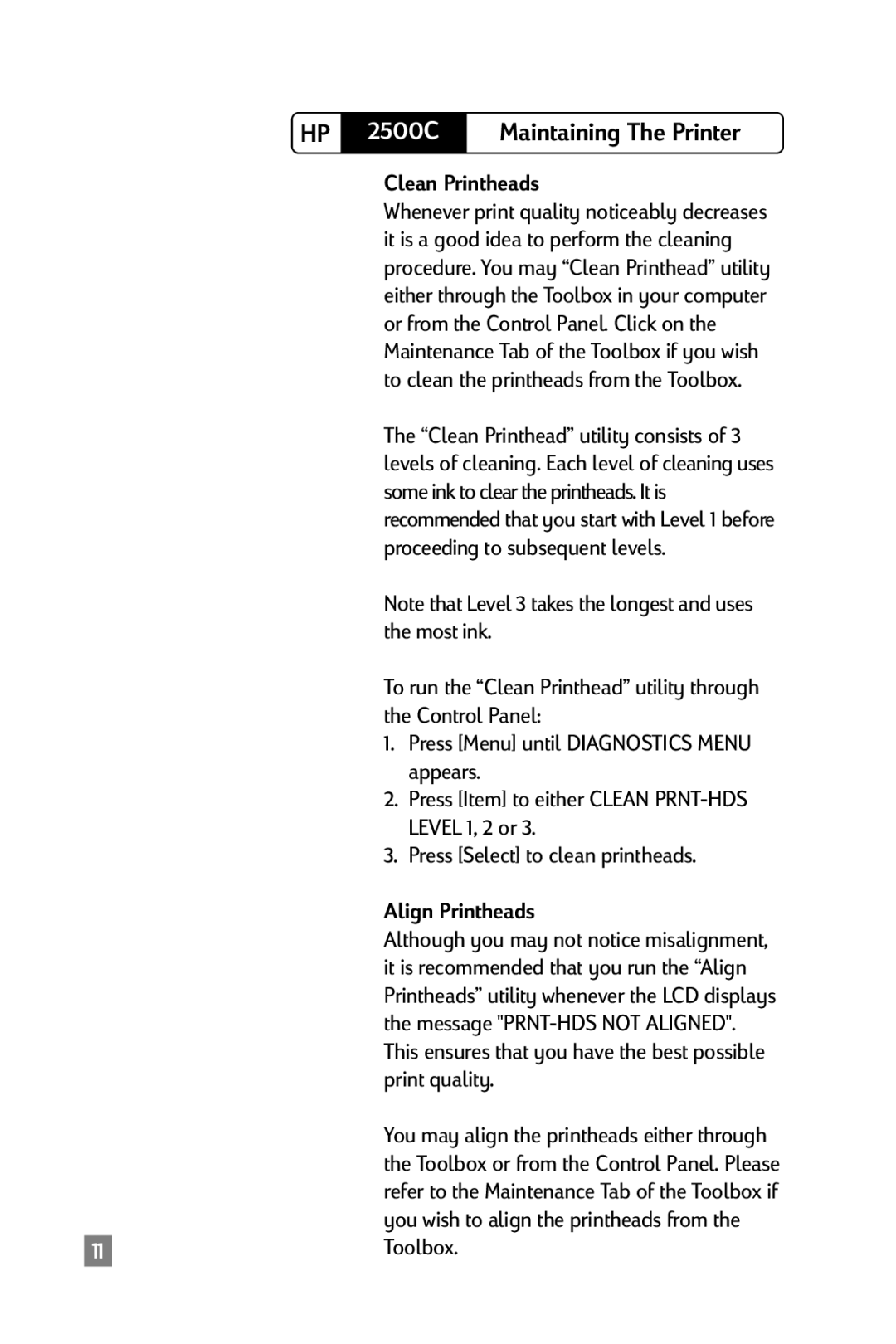HP | 2500C | Maintaining The Printer |
|
|
|
Clean Printheads
Whenever print quality noticeably decreases it is a good idea to perform the cleaning procedure. You may “Clean Printhead” utility either through the Toolbox in your computer or from the Control Panel. Click on the Maintenance Tab of the Toolbox if you wish to clean the printheads from the Toolbox.
The “Clean Printhead” utility consists of 3 levels of cleaning. Each level of cleaning uses some ink to clear the printheads. It is recommended that you start with Level 1 before proceeding to subsequent levels.
Note that Level 3 takes the longest and uses the most ink.
To run the “Clean Printhead” utility through the Control Panel:
1.Press [Menu] until DIAGNOSTICS MENU appears.
2.Press [Item] to either CLEAN
3.Press [Select] to clean printheads.
Align Printheads
Although you may not notice misalignment, it is recommended that you run the “Align Printheads” utility whenever the LCD displays the message
You may align the printheads either through the Toolbox or from the Control Panel. Please refer to the Maintenance Tab of the Toolbox if you wish to align the printheads from the Toolbox.