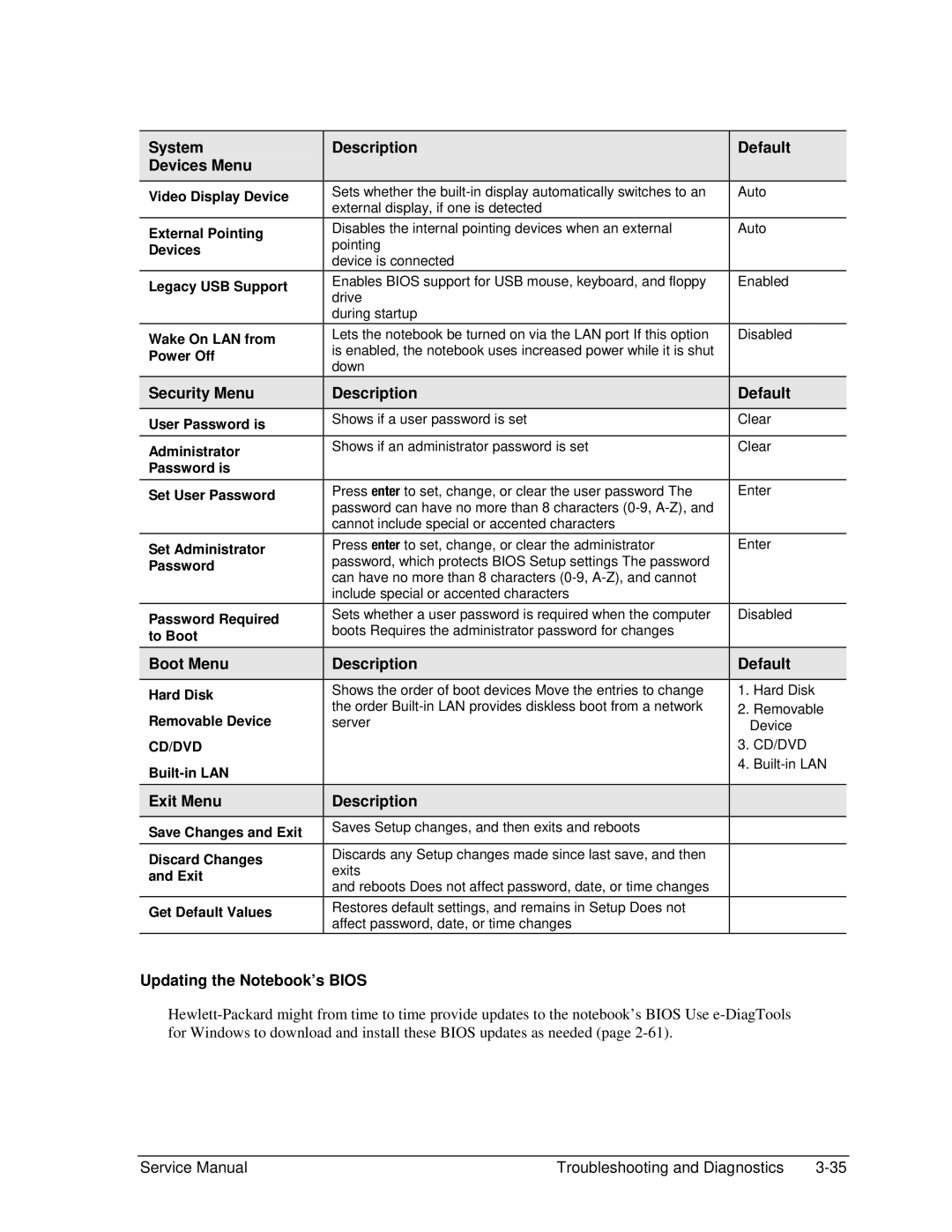All Models use technology code KE
Page
Contents
Figures
Tables
CD-ROM
GO HP
HP Pavilion ze5600
Product Comparisons
HP Pavilion ze5500
HP Pavilion ze5200
HP Pavilion ze5400 and ze5300
HP Pavilion ze4700
HP Pavilion ze4500
HP Pavilion ze4600
HP Pavilion ze4400
HP Pavilion ze4200
HP Pavilion ze4300
HP Pavilion ze4100
HP Compaq nx9008
HP Compaq nx9010
HP Compaq nx9005
Compaq Evo Notebook N1050v
HP Compaq nx9000
Compaq Evo Notebook
Compaq Presario
Front View
Features
Back View
Bottom View
Front View
Back View
HP Pavilion
Operation
Activating Power Modes Power mode To enter this mode
Turning the Notebook On and Off
Main Status Lights front of notebook Meaning
Checking the Status of the Notebook
Keyboard Status Lights Meaning
Fn Hot Keys
Using Fn Hot Keys
Hot Key Effect
Resetting the Notebook
Resetting the Notebook
Specifications
Specifications
Compaq Presario
Power
Processor and Bus Compaq Evo Notebook N1050v Architecture
Compaq Evo Notebook N1010v
Nx9005, Compaq Evo N1050v, Compaq Presario 2500,
Wireless LAN
Mass Storage
HP Pavilion ze5x00, ze4x00, HP Compaq nx9010, nx9008
Accessory Description
Accessories
Docking
Internal Design
Replaceable Module Diagram
USB
Functional Structure Description
Removal Cross-Reference
Removal and Replacement
Required Equipment
Disassembly Flow
Disassembly Flowchart
Removal Procedure
Removing the Battery
Removing an Sdram Module
Removing an Sdram Module
Reassembly Notes
Removing the Mini PCI Card
Removing the Wireless LAN Mini PCI Card
Removing the Mini PCI Card
Removing the Hard Disk Drive
Removing the Hard Disk Drive
Removing the Hard Disk Drive Tray
Recovering the Factory Software
Replacing Small Parts
Part Replacement Procedure
Replacing Small Parts
Removing the Keyboard Cover
Removing the Keyboard Cover
11. Removing the Speaker Assembly
Removing the Speaker Assembly
Removing the Keyboard
12. Removing the Keyboard
13. Removing the Switchboard PCA
Removing the Switchboard PCA
14. Removing the Switchboard PCA
15. Removing the CD/DVD Drive
Removing the CD/DVD Drive
16. Removing the CD/DVD Drive
Service Partners Only
Removing the Display Assembly
17. Removing the Display Assembly Reassembly Notes
Removing the Top Case
One from the battery bay One from the hard disk drive bay
18. Removing the Top Case
Required Equipment
19. Removing the Top Case Screws
21. Removing the Top Case
Removing the Floppy Drive
22. Removing the Floppy Drive
Required Equipment
23. Removing the Floppy Drive
Removing the Infrared I/R PCA
24. Removing the I/R PCA Reassembly Note
Removing the Audio PCA
25. Removing the Audio PCA Reassembly Note
Removing the Heat Sink with Fan
26. Removing the Heat Sink with Fan
Required Equipment
27. Removing the Heat Sink with Fan
Removing the CPU Module
Authorized Service Providers Only
28. Intel CPU Module Removal
29 AMD CPU Module Release
31. AMD CPU Module Installation
Removal Procedure
32. Removing the CPU Module
Removing the RJ11/1394 Connector Module
33. Removing the RJ11/1394 Connector Module
Removing the Motherboard
34. Removing the Motherboard
Required Equipment
35. Removing the Hard Disk Drive Guide
36. Disconnecting the Motherboard Cables
37. Removing the Motherboard
Wireless Models Only
Reassembly Procedure
Replacing Components on a Bottom Case
Installing a New Serial Number Label
39. Replacing the Antennas Replacing a Pcmcia Door
Replacing the Left and Right Antennas
Using e-DiagTools for Windows
Repairing the Bios IC
41. Boot-Block Jumper
Using a Bios Floppy Disk
Removing Components Removal Procedure Additional Steps
Service Partners Only Required Equipment
Removing Other Components
Component Removal Procedure Additional Steps
Troubleshooting and Diagnostics
ASP Support Options
Support by Authorized Service Providers
Serial Number Label ASP Support Status
Basic Troubleshooting Steps
Troubleshooting
Checking for Customer Abuse
Troubleshooting the Problem
Verifying the Repair
Scope of Diagnostic Tools
Suggestions for Troubleshooting
Startup
Recovery CDs to
Standby/resume
Display
Hard disk
Floppy drive
Keyboard
Synaptics PS/2 TouchPad
Touch pad
Serial/Parallel/USB
LAN/network
Motherboard
One-Touch button problems
Miscellaneous
Accessories
Running e-Diagtools
Diagnostic Tools
Diagtools Diagnostic Program
Updating e-Diagtools
Interpreting the Results
Post Terminal-Error Beep Codes Post Description
Power-On Self-Test
Beep Codes Post Description
Beep Codes Post Description
Beep Codes Post Description
Beep Codes Post Description
Beep Codes Post Description
Post Messages Description
Troubleshooting and Diagnostics
Message Description
Video Bios shadowed
To Setup, F3 for previous
Press F2 to enter Setup
System Bios shadowed
Sycard PCCtest 450/460 PC Card Optional
CardBus configuration header
Windows Management Instrumentation WMI
Installing the WMI Package
Using WMI
Uninstalling the WMI Package
Running the Bios Setup Utility
Bios Setup Utility
Main Menu Description Default
Bios Setup Menus and Parameters
Updating the Notebook’s Bios
System Description Default Devices Menu
Security Menu Description Default
Boot Menu Description Default
Replaceable Parts
Exploded View
HP Pavilion HP Compaq nx9010 and nx9008 Compaq Presario
Replaceable Parts
SPS
Sxga CPQ SPS-DSPLY
XGA CPQ SPS-DSPLY
XGA CPQ
KEYBOARD-ICL SPS
KEYBOARD-GRK
KEYBOARD-HE
KEYBOARD-HUN
SPS-CASE
KEYBOARD-THAI SPS
KEYBOARD-TK
English
SPS-PROC DT
Heatsink /FAN
SPS-DOOR
Pcmcia SPS-PROC P4
SPS-BD
PCA
PCMICIA-1F
HDD-1F
Enclosure Base DF SPS
CD-RW/DVD
SPS-DVD+RW
SPS-DRV CD-RW
ATA100 FDB
SPS-DRV HD
ATA100 FDB HDD-40 GB
HDD-30 GB
SPS-BD IR 3F
SPS Panel IR
Button SPS Panel IR
BTN
Accessory Replaceable Parts
Part Number Reference
SPS-KEYBOARD-NO
SPS-KEYBOARD-INTL
SPS-KEYBOARD-EUR
SPS-KEYBOARD-DEN
WIRE-SWI
WIRE-INTL
WIRE-IT
WIRE-SWE
SPS-CASE, TOP PAV
1F CPQ
SPS-LABEL Name SET
SPS-DRV HD 60 G
SPS-BD System FF
SPS-DSPLY Panel
SPS-BD Inverter
SPS-BD System DF
SPS-PROC DT P4 1.8 GHZ
SPS-CASE TOP 3F CPQ FF
SPS-CASE, TOP 3F PAV FF
SPS-COVER, Keyboard Speakers CPQ
SPS-CASE, TOP 3F PAV DF
SPS-DRV Dskt 144 MB 3F
SPS-DRV HD 80 G
SPS-CASE TOP 3F CPQ DF
F4640-60928
Replaceable Parts
Reference Information
Password Removal Policy
Hewlett-Packard Display Quality Statement
Mechanical Imperfections
Electrical Imperfections
Service Notes and Obsolete Part