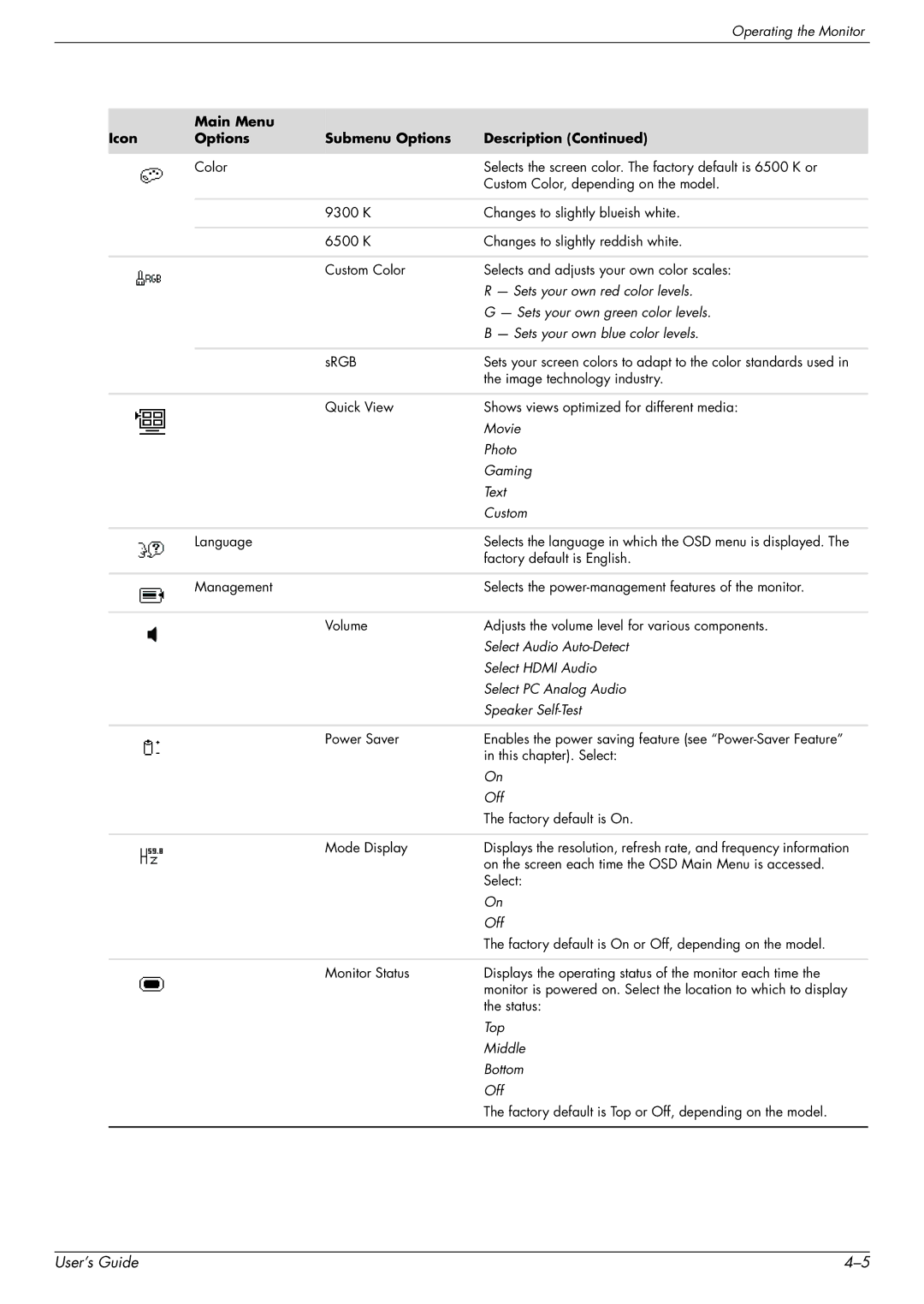Operating the Monitor
Icon | Main Menu | Submenu Options | Description (Continued) |
Options | |||
|
|
|
|
| Color |
| Selects the screen color. The factory default is 6500 K or |
|
|
| Custom Color, depending on the model. |
|
|
|
|
|
| 9300 K | Changes to slightly blueish white. |
|
|
|
|
|
| 6500 K | Changes to slightly reddish white. |
|
|
|
|
|
| Custom Color | Selects and adjusts your own color scales: |
|
|
| R — Sets your own red color levels. |
|
|
| G — Sets your own green color levels. |
|
|
| B — Sets your own blue color levels. |
|
|
|
|
|
| sRGB | Sets your screen colors to adapt to the color standards used in |
|
|
| the image technology industry. |
|
|
|
|
|
| Quick View | Shows views optimized for different media: |
|
|
| Movie |
|
|
| Photo |
|
|
| Gaming |
|
|
| Text |
|
|
| Custom |
|
|
|
|
| Language |
| Selects the language in which the OSD menu is displayed. The |
|
|
| factory default is English. |
|
|
|
|
| Management |
| Selects the |
|
|
|
|
|
| Volume | Adjusts the volume level for various components. |
|
|
| Select Audio |
|
|
| Select HDMI Audio |
|
|
| Select PC Analog Audio |
|
|
| Speaker |
|
|
|
|
|
| Power Saver | Enables the power saving feature (see |
|
|
| in this chapter). Select: |
|
|
| On |
|
|
| Off |
|
|
| The factory default is On. |
|
|
|
|
|
| Mode Display | Displays the resolution, refresh rate, and frequency information |
|
|
| on the screen each time the OSD Main Menu is accessed. |
|
|
| Select: |
|
|
| On |
|
|
| Off |
|
|
| The factory default is On or Off, depending on the model. |
|
|
|
|
|
| Monitor Status | Displays the operating status of the monitor each time the |
|
|
| monitor is powered on. Select the location to which to display |
|
|
| the status: |
|
|
| Top |
|
|
| Middle |
|
|
| Bottom |
|
|
| Off |
|
|
| The factory default is Top or Off, depending on the model. |
|
|
|
|
User’s Guide |