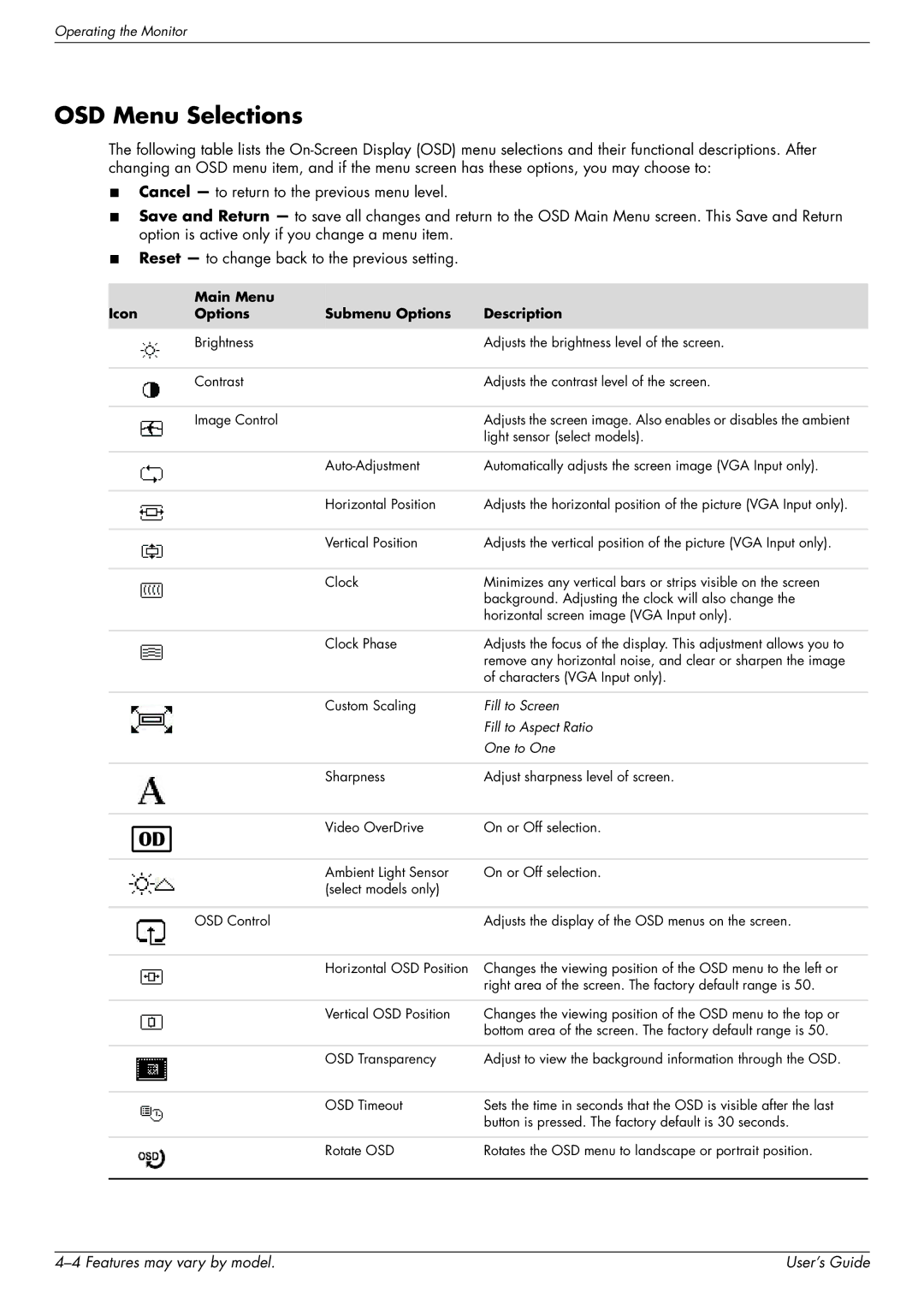Operating the Monitor
OSD Menu Selections
The following table lists the
■Cancel — to return to the previous menu level.
■Save and Return — to save all changes and return to the OSD Main Menu screen. This Save and Return option is active only if you change a menu item.
■Reset — to change back to the previous setting.
| Main Menu |
|
|
Icon | Options | Submenu Options | Description |
|
|
|
|
| Brightness |
| Adjusts the brightness level of the screen. |
|
|
|
|
| Contrast |
| Adjusts the contrast level of the screen. |
|
|
|
|
| Image Control |
| Adjusts the screen image. Also enables or disables the ambient |
|
|
| light sensor (select models). |
|
|
|
|
|
| Automatically adjusts the screen image (VGA Input only). | |
|
|
|
|
|
| Horizontal Position | Adjusts the horizontal position of the picture (VGA Input only). |
|
|
|
|
|
| Vertical Position | Adjusts the vertical position of the picture (VGA Input only). |
|
|
|
|
|
| Clock | Minimizes any vertical bars or strips visible on the screen |
|
|
| background. Adjusting the clock will also change the |
|
|
| horizontal screen image (VGA Input only). |
|
|
|
|
|
| Clock Phase | Adjusts the focus of the display. This adjustment allows you to |
|
|
| remove any horizontal noise, and clear or sharpen the image |
|
|
| of characters (VGA Input only). |
|
|
|
|
|
| Custom Scaling | Fill to Screen |
|
|
| Fill to Aspect Ratio |
|
|
| One to One |
|
|
|
|
|
| Sharpness | Adjust sharpness level of screen. |
|
|
|
|
|
| Video OverDrive | On or Off selection. |
|
|
|
|
|
| Ambient Light Sensor | On or Off selection. |
|
| (select models only) |
|
|
|
|
|
| OSD Control |
| Adjusts the display of the OSD menus on the screen. |
|
|
|
|
|
| Horizontal OSD Position | Changes the viewing position of the OSD menu to the left or |
|
|
| right area of the screen. The factory default range is 50. |
|
|
|
|
|
| Vertical OSD Position | Changes the viewing position of the OSD menu to the top or |
|
|
| bottom area of the screen. The factory default range is 50. |
|
|
|
|
|
| OSD Transparency | Adjust to view the background information through the OSD. |
|
|
|
|
|
| OSD Timeout | Sets the time in seconds that the OSD is visible after the last |
|
|
| button is pressed. The factory default is 30 seconds. |
|
|
|
|
|
| Rotate OSD | Rotates the OSD menu to landscape or portrait position. |
|
|
|
|
| User’s Guide |