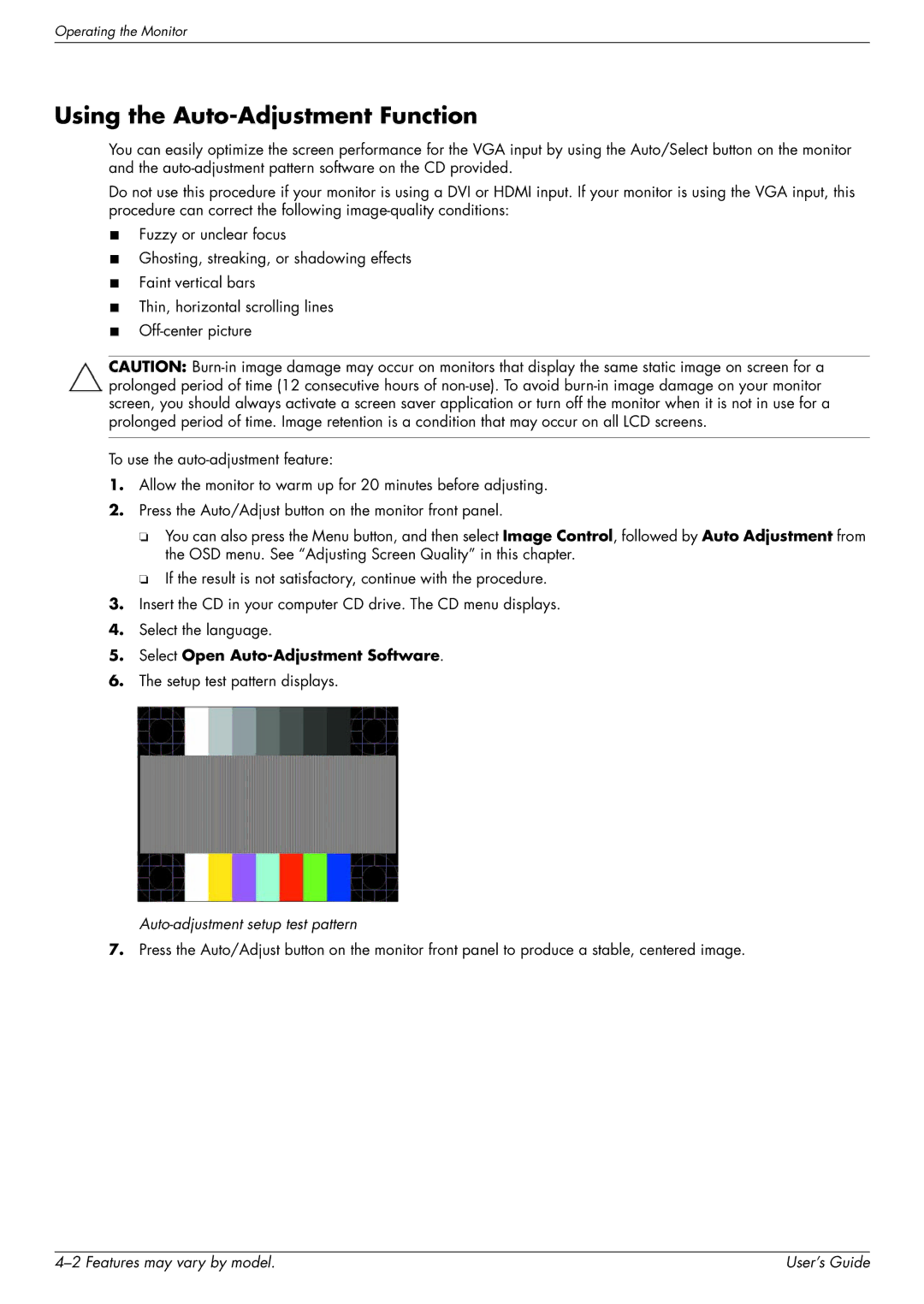Operating the Monitor
Using the Auto-Adjustment Function
You can easily optimize the screen performance for the VGA input by using the Auto/Select button on the monitor and the
Do not use this procedure if your monitor is using a DVI or HDMI input. If your monitor is using the VGA input, this procedure can correct the following
■Fuzzy or unclear focus
■Ghosting, streaking, or shadowing effects
■Faint vertical bars
■Thin, horizontal scrolling lines
■
CAUTION:
To use the
1.Allow the monitor to warm up for 20 minutes before adjusting.
2.Press the Auto/Adjust button on the monitor front panel.
❏You can also press the Menu button, and then select Image Control, followed by Auto Adjustment from the OSD menu. See “Adjusting Screen Quality” in this chapter.
❏If the result is not satisfactory, continue with the procedure.
3.Insert the CD in your computer CD drive. The CD menu displays.
4.Select the language.
5.Select Open Auto-Adjustment Software.
6.The setup test pattern displays.
Auto-adjustment setup test pattern
7.Press the Auto/Adjust button on the monitor front panel to produce a stable, centered image.
| User’s Guide |