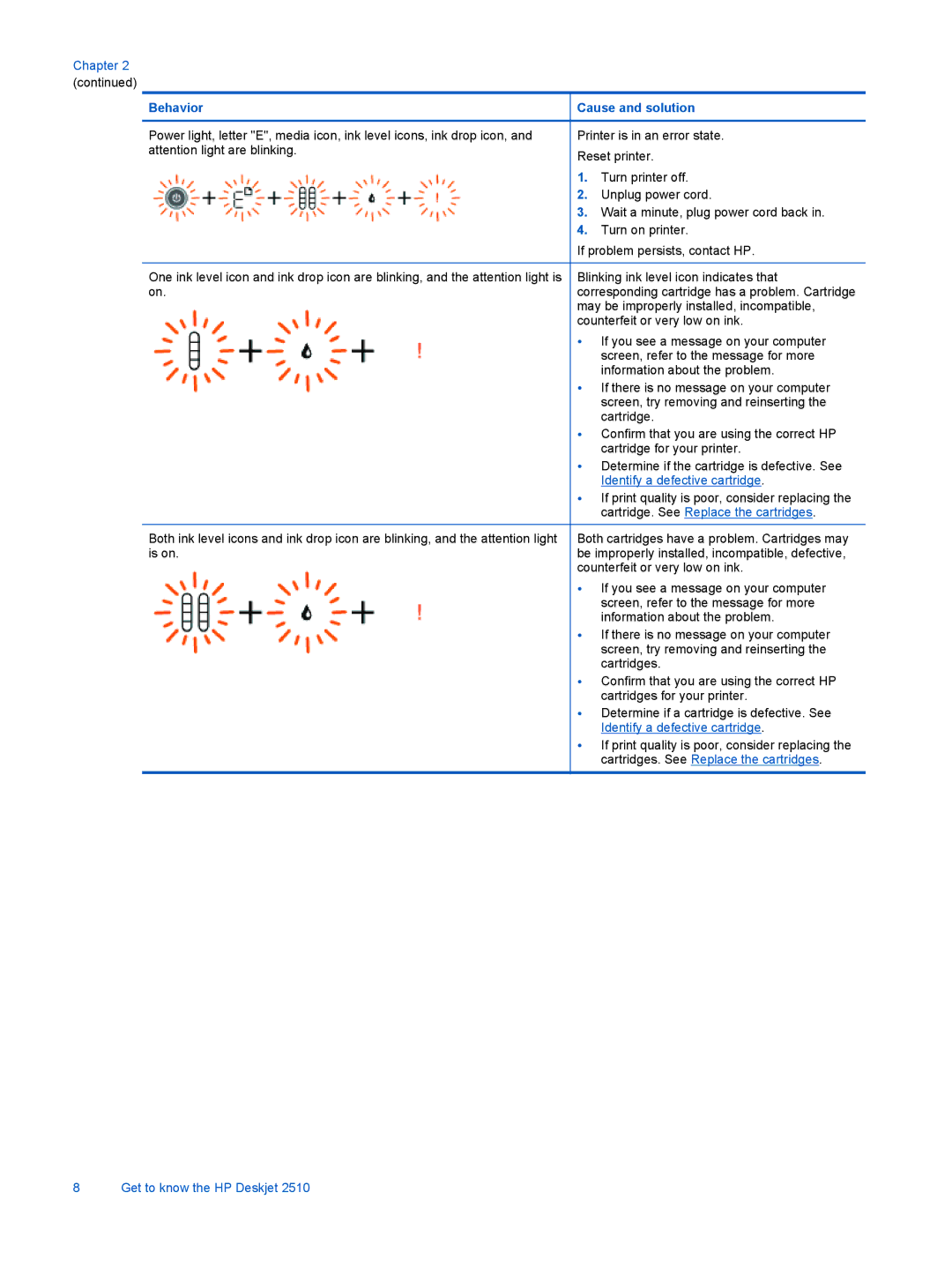Chapter 2 (continued)
Behavior | Cause and solution | |
|
| |
Power light, letter "E", media icon, ink level icons, ink drop icon, and | Printer is in an error state. | |
attention light are blinking. | Reset printer. | |
| ||
| 1. | Turn printer off. |
| 2. | Unplug power cord. |
| 3. | Wait a minute, plug power cord back in. |
| 4. | Turn on printer. |
| If problem persists, contact HP. | |
|
| |
One ink level icon and ink drop icon are blinking, and the attention light is | Blinking ink level icon indicates that | |
on. | corresponding cartridge has a problem. Cartridge | |
| may be improperly installed, incompatible, | |
| counterfeit or very low on ink. | |
| • | If you see a message on your computer |
|
| screen, refer to the message for more |
|
| information about the problem. |
| • | If there is no message on your computer |
|
| screen, try removing and reinserting the |
|
| cartridge. |
| • | Confirm that you are using the correct HP |
|
| cartridge for your printer. |
| • | Determine if the cartridge is defective. See |
|
| Identify a defective cartridge. |
| • | If print quality is poor, consider replacing the |
|
| cartridge. See Replace the cartridges. |
Both ink level icons and ink drop icon are blinking, and the attention light | Both cartridges have a problem. Cartridges may | |
is on. | be improperly installed, incompatible, defective, | |
| counterfeit or very low on ink. | |
| • | If you see a message on your computer |
|
| screen, refer to the message for more |
|
| information about the problem. |
| • | If there is no message on your computer |
|
| screen, try removing and reinserting the |
|
| cartridges. |
| • | Confirm that you are using the correct HP |
|
| cartridges for your printer. |
| • | Determine if a cartridge is defective. See |
|
| Identify a defective cartridge. |
| • | If print quality is poor, consider replacing the |
|
| cartridges. See Replace the cartridges. |
8 Get to know the HP Deskjet 2510