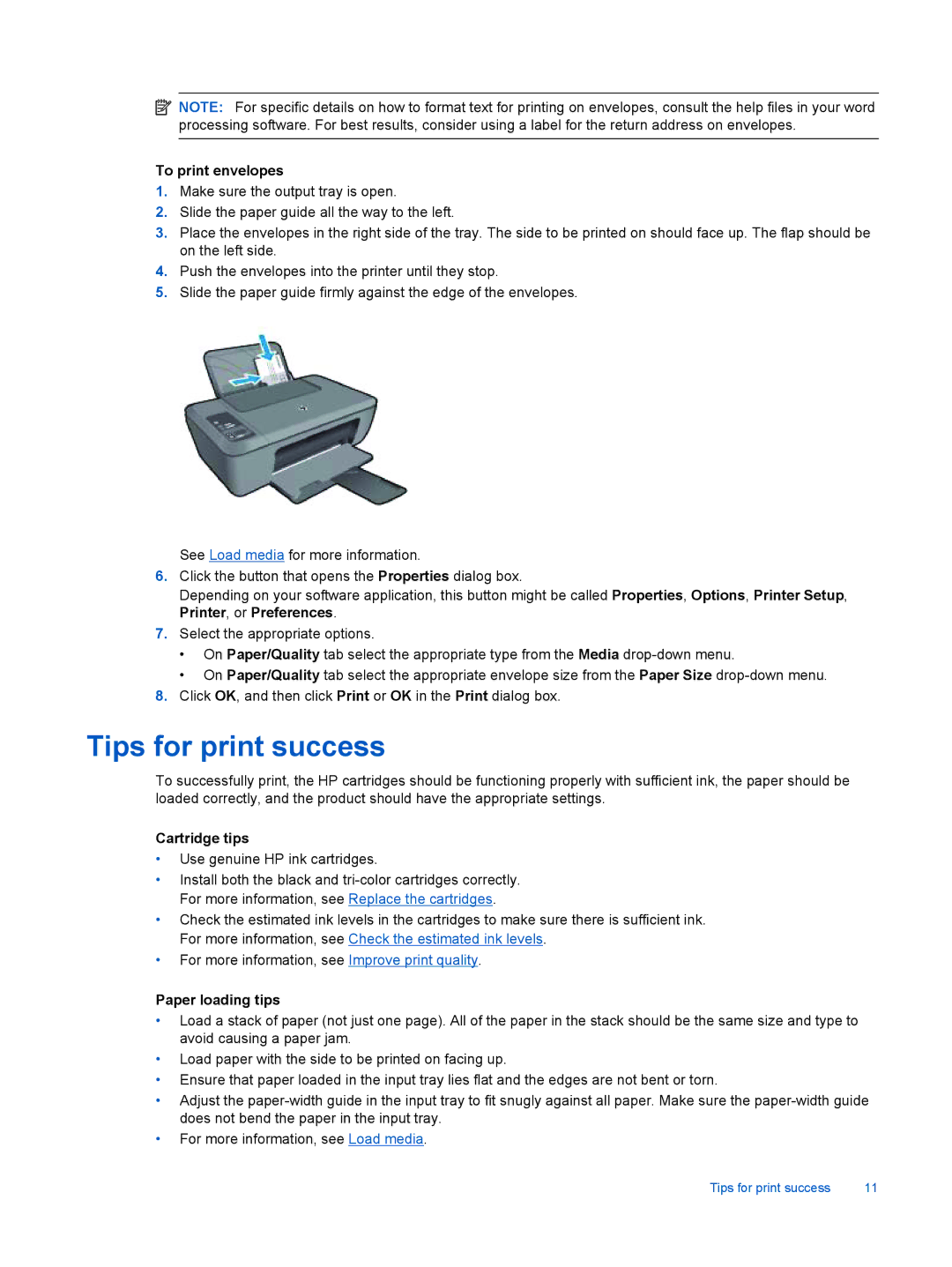![]() NOTE: For specific details on how to format text for printing on envelopes, consult the help files in your word processing software. For best results, consider using a label for the return address on envelopes.
NOTE: For specific details on how to format text for printing on envelopes, consult the help files in your word processing software. For best results, consider using a label for the return address on envelopes.
To print envelopes
1.Make sure the output tray is open.
2.Slide the paper guide all the way to the left.
3.Place the envelopes in the right side of the tray. The side to be printed on should face up. The flap should be on the left side.
4.Push the envelopes into the printer until they stop.
5.Slide the paper guide firmly against the edge of the envelopes.
See Load media for more information.
6.Click the button that opens the Properties dialog box.
Depending on your software application, this button might be called Properties, Options, Printer Setup, Printer, or Preferences.
7.Select the appropriate options.
•On Paper/Quality tab select the appropriate type from the Media
•On Paper/Quality tab select the appropriate envelope size from the Paper Size
8.Click OK, and then click Print or OK in the Print dialog box.
Tips for print success
To successfully print, the HP cartridges should be functioning properly with sufficient ink, the paper should be loaded correctly, and the product should have the appropriate settings.
Cartridge tips
•Use genuine HP ink cartridges.
•Install both the black and
•Check the estimated ink levels in the cartridges to make sure there is sufficient ink. For more information, see Check the estimated ink levels.
•For more information, see Improve print quality.
Paper loading tips
•Load a stack of paper (not just one page). All of the paper in the stack should be the same size and type to avoid causing a paper jam.
•Load paper with the side to be printed on facing up.
•Ensure that paper loaded in the input tray lies flat and the edges are not bent or torn.
•Adjust the
•For more information, see Load media.
Tips for print success | 11 |