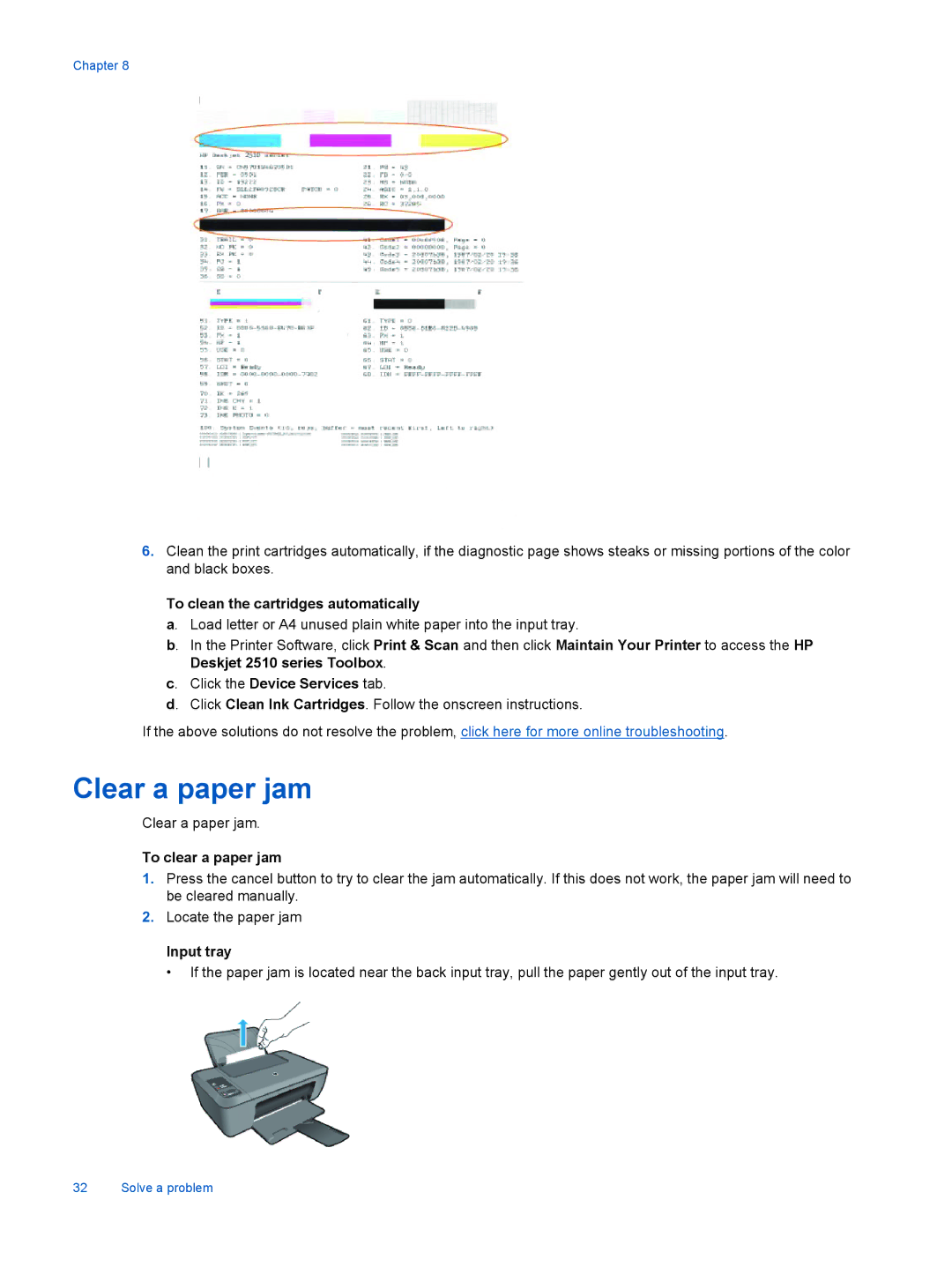Chapter 8
6.Clean the print cartridges automatically, if the diagnostic page shows steaks or missing portions of the color and black boxes.
To clean the cartridges automatically
a. Load letter or A4 unused plain white paper into the input tray.
b. In the Printer Software, click Print & Scan and then click Maintain Your Printer to access the HP Deskjet 2510 series Toolbox.
c. Click the Device Services tab.
d. Click Clean Ink Cartridges. Follow the onscreen instructions.
If the above solutions do not resolve the problem, click here for more online troubleshooting.
Clear a paper jam
Clear a paper jam.
To clear a paper jam
1.Press the cancel button to try to clear the jam automatically. If this does not work, the paper jam will need to be cleared manually.
2.Locate the paper jam
Input tray
• If the paper jam is located near the back input tray, pull the paper gently out of the input tray.
32 Solve a problem