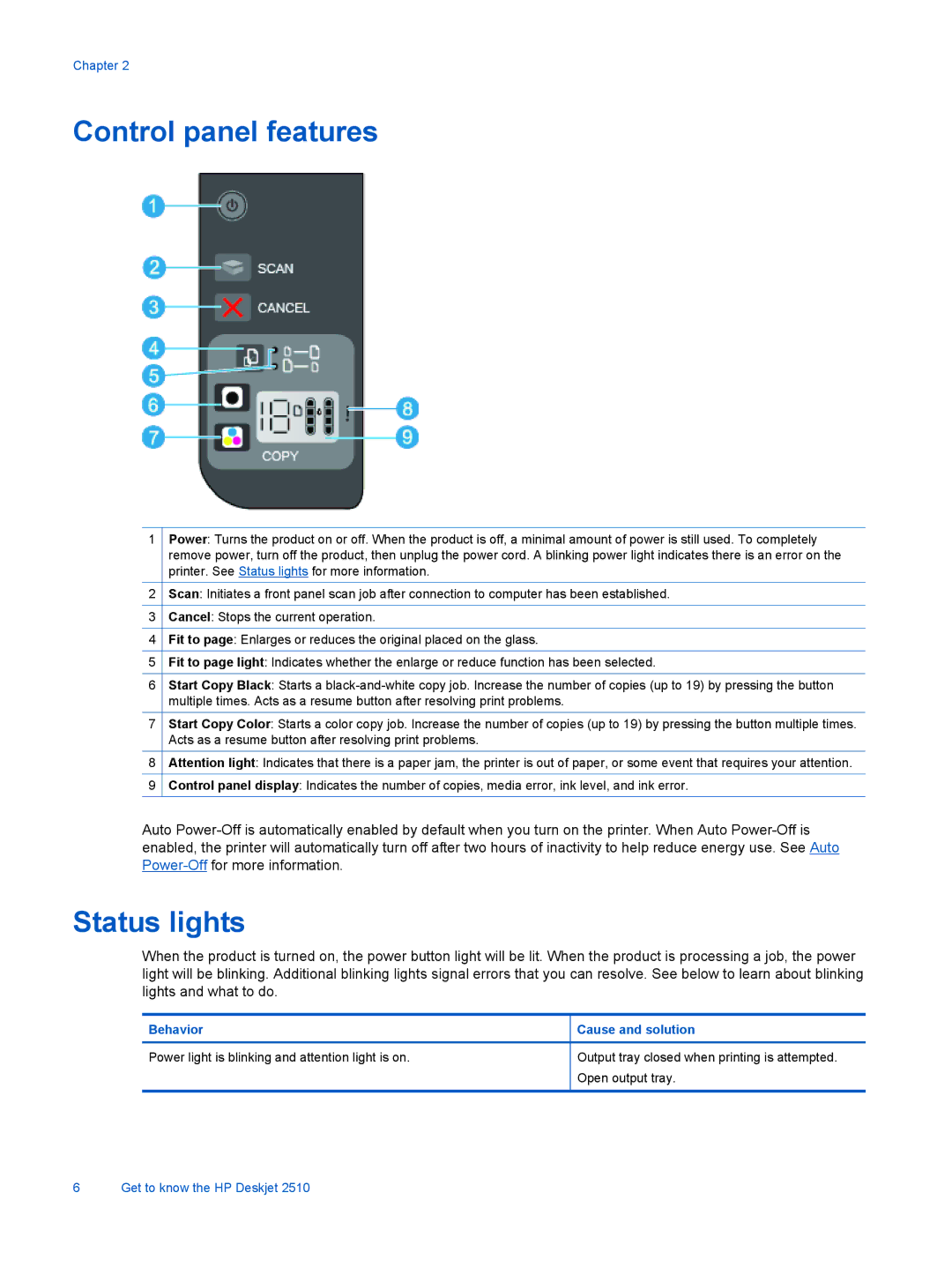Chapter 2
Control panel features
1Power: Turns the product on or off. When the product is off, a minimal amount of power is still used. To completely remove power, turn off the product, then unplug the power cord. A blinking power light indicates there is an error on the printer. See Status lights for more information.
2Scan: Initiates a front panel scan job after connection to computer has been established.
3Cancel: Stops the current operation.
4Fit to page: Enlarges or reduces the original placed on the glass.
5Fit to page light: Indicates whether the enlarge or reduce function has been selected.
6Start Copy Black: Starts a
7Start Copy Color: Starts a color copy job. Increase the number of copies (up to 19) by pressing the button multiple times. Acts as a resume button after resolving print problems.
8Attention light: Indicates that there is a paper jam, the printer is out of paper, or some event that requires your attention.
9Control panel display: Indicates the number of copies, media error, ink level, and ink error.
Auto
Status lights
When the product is turned on, the power button light will be lit. When the product is processing a job, the power light will be blinking. Additional blinking lights signal errors that you can resolve. See below to learn about blinking lights and what to do.
Behavior | Cause and solution |
|
|
Power light is blinking and attention light is on. | Output tray closed when printing is attempted. |
| Open output tray. |
|
|
6 Get to know the HP Deskjet 2510