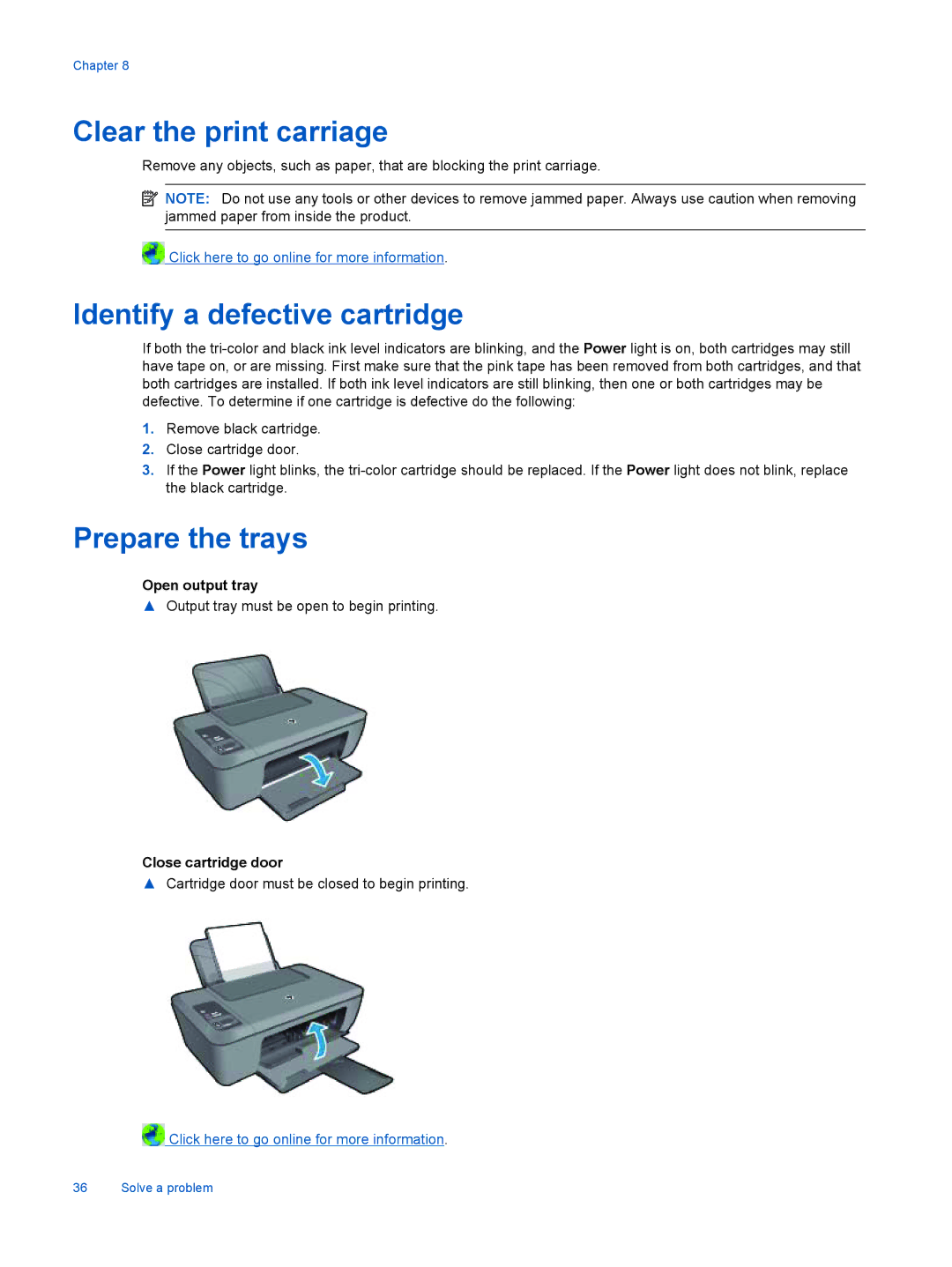Chapter 8
Clear the print carriage
Remove any objects, such as paper, that are blocking the print carriage.
![]() NOTE: Do not use any tools or other devices to remove jammed paper. Always use caution when removing jammed paper from inside the product.
NOTE: Do not use any tools or other devices to remove jammed paper. Always use caution when removing jammed paper from inside the product.
![]() Click here to go online for more information.
Click here to go online for more information.
Identify a defective cartridge
If both the
1.Remove black cartridge.
2.Close cartridge door.
3.If the Power light blinks, the
Prepare the trays
Open output tray
▲Output tray must be open to begin printing.
Close cartridge door
▲Cartridge door must be closed to begin printing.
![]() Click here to go online for more information.
Click here to go online for more information.
36 Solve a problem