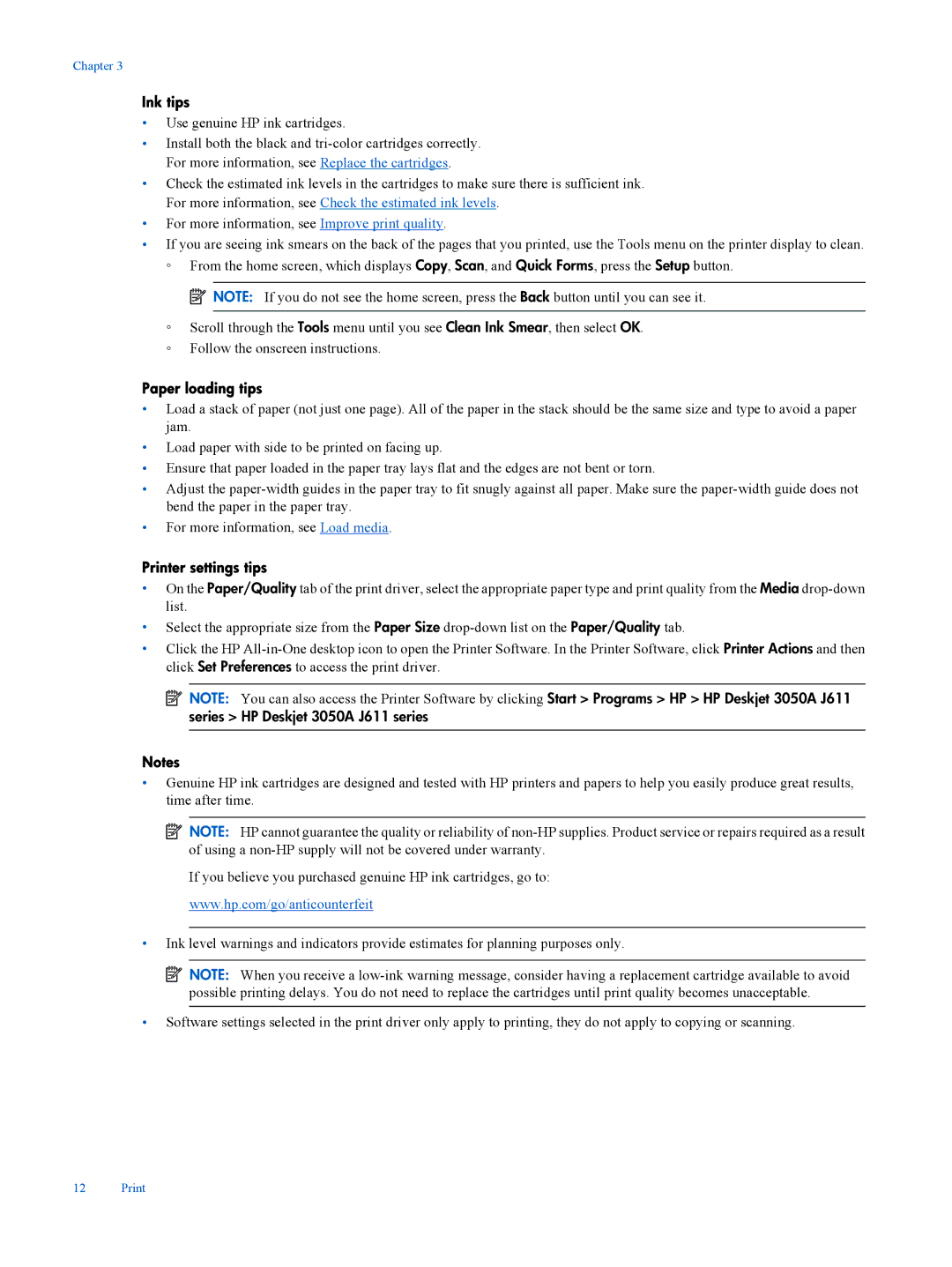Chapter 3
Ink tips
•Use genuine HP ink cartridges.
•Install both the black and
•Check the estimated ink levels in the cartridges to make sure there is sufficient ink. For more information, see Check the estimated ink levels.
•For more information, see Improve print quality.
•If you are seeing ink smears on the back of the pages that you printed, use the Tools menu on the printer display to clean.
◦From the home screen, which displays Copy, Scan, and Quick Forms, press the Setup button.
![]() NOTE: If you do not see the home screen, press the Back button until you can see it.
NOTE: If you do not see the home screen, press the Back button until you can see it.
◦Scroll through the Tools menu until you see Clean Ink Smear, then select OK.
◦Follow the onscreen instructions.
Paper loading tips
•Load a stack of paper (not just one page). All of the paper in the stack should be the same size and type to avoid a paper jam.
•Load paper with side to be printed on facing up.
•Ensure that paper loaded in the paper tray lays flat and the edges are not bent or torn.
•Adjust the
•For more information, see Load media.
Printer settings tips
•On the Paper/Quality tab of the print driver, select the appropriate paper type and print quality from the Media
•Select the appropriate size from the Paper Size
•Click the HP
![]() NOTE: You can also access the Printer Software by clicking Start > Programs > HP > HP Deskjet 3050A J611 series > HP Deskjet 3050A J611 series
NOTE: You can also access the Printer Software by clicking Start > Programs > HP > HP Deskjet 3050A J611 series > HP Deskjet 3050A J611 series
Notes
•Genuine HP ink cartridges are designed and tested with HP printers and papers to help you easily produce great results, time after time.
![]() NOTE: HP cannot guarantee the quality or reliability of
NOTE: HP cannot guarantee the quality or reliability of
If you believe you purchased genuine HP ink cartridges, go to:
www.hp.com/go/anticounterfeit
•Ink level warnings and indicators provide estimates for planning purposes only.
![]() NOTE: When you receive a
NOTE: When you receive a
•Software settings selected in the print driver only apply to printing, they do not apply to copying or scanning.
12 Print