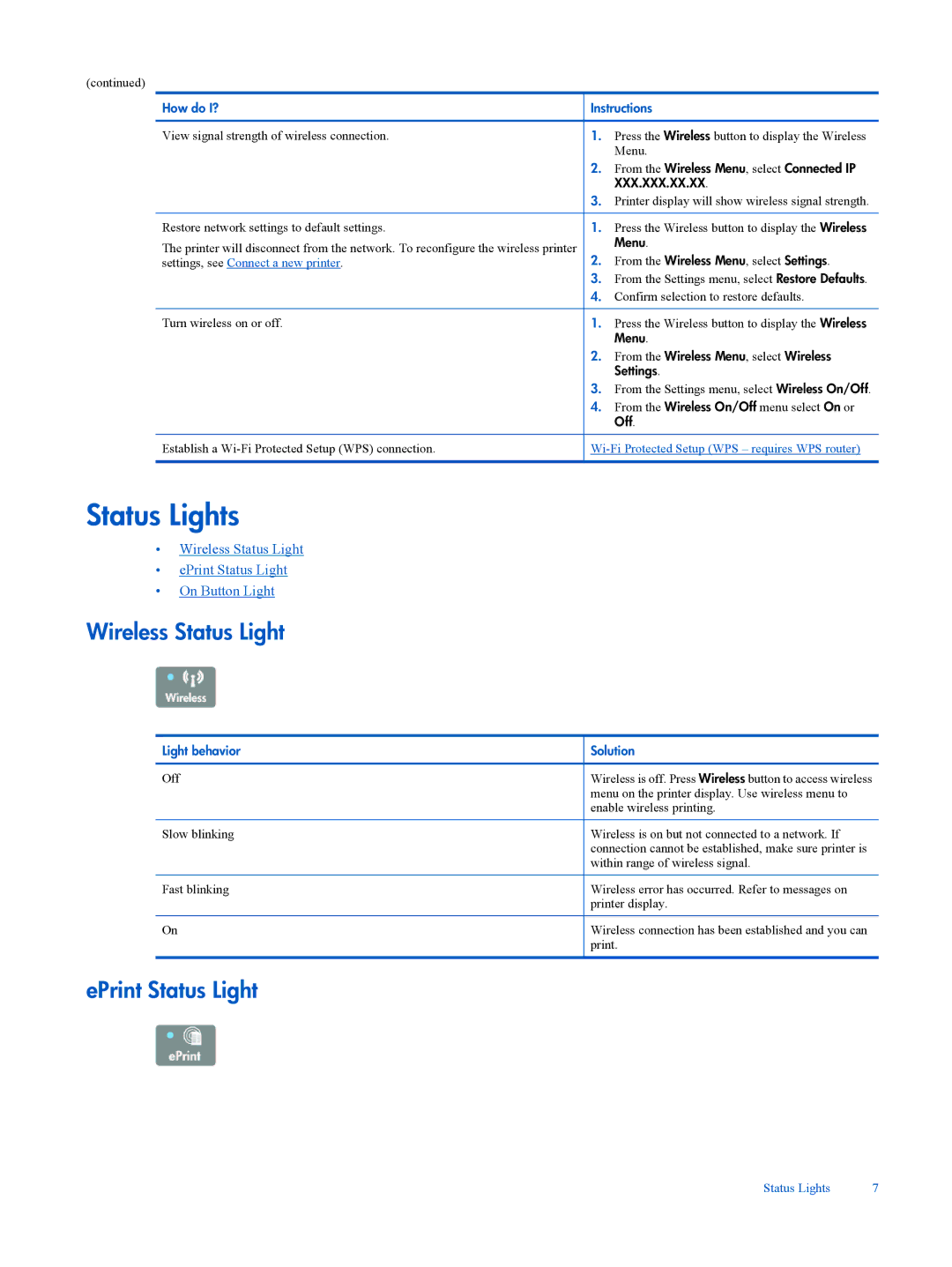(continued)
How do I?
View signal strength of wireless connection.
Restore network settings to default settings.
The printer will disconnect from the network. To reconfigure the wireless printer settings, see Connect a new printer.
Turn wireless on or off.
Establish a
Instructions
1.Press the Wireless button to display the Wireless Menu.
2.From the Wireless Menu, select Connected IP XXX.XXX.XX.XX.
3.Printer display will show wireless signal strength.
1.Press the Wireless button to display the Wireless Menu.
2.From the Wireless Menu, select Settings.
3.From the Settings menu, select Restore Defaults.
4.Confirm selection to restore defaults.
1.Press the Wireless button to display the Wireless Menu.
2.From the Wireless Menu, select Wireless Settings.
3.From the Settings menu, select Wireless On/Off.
4.From the Wireless On/Off menu select On or
Off.
Status Lights
•Wireless Status Light
•ePrint Status Light
•On Button Light
Wireless Status Light
Light behavior
Off
Slow blinking
Fast blinking
On
Solution
Wireless is off. Press Wireless button to access wireless menu on the printer display. Use wireless menu to enable wireless printing.
Wireless is on but not connected to a network. If connection cannot be established, make sure printer is within range of wireless signal.
Wireless error has occurred. Refer to messages on printer display.
Wireless connection has been established and you can print.
ePrint Status Light
Status Lights | 7 |