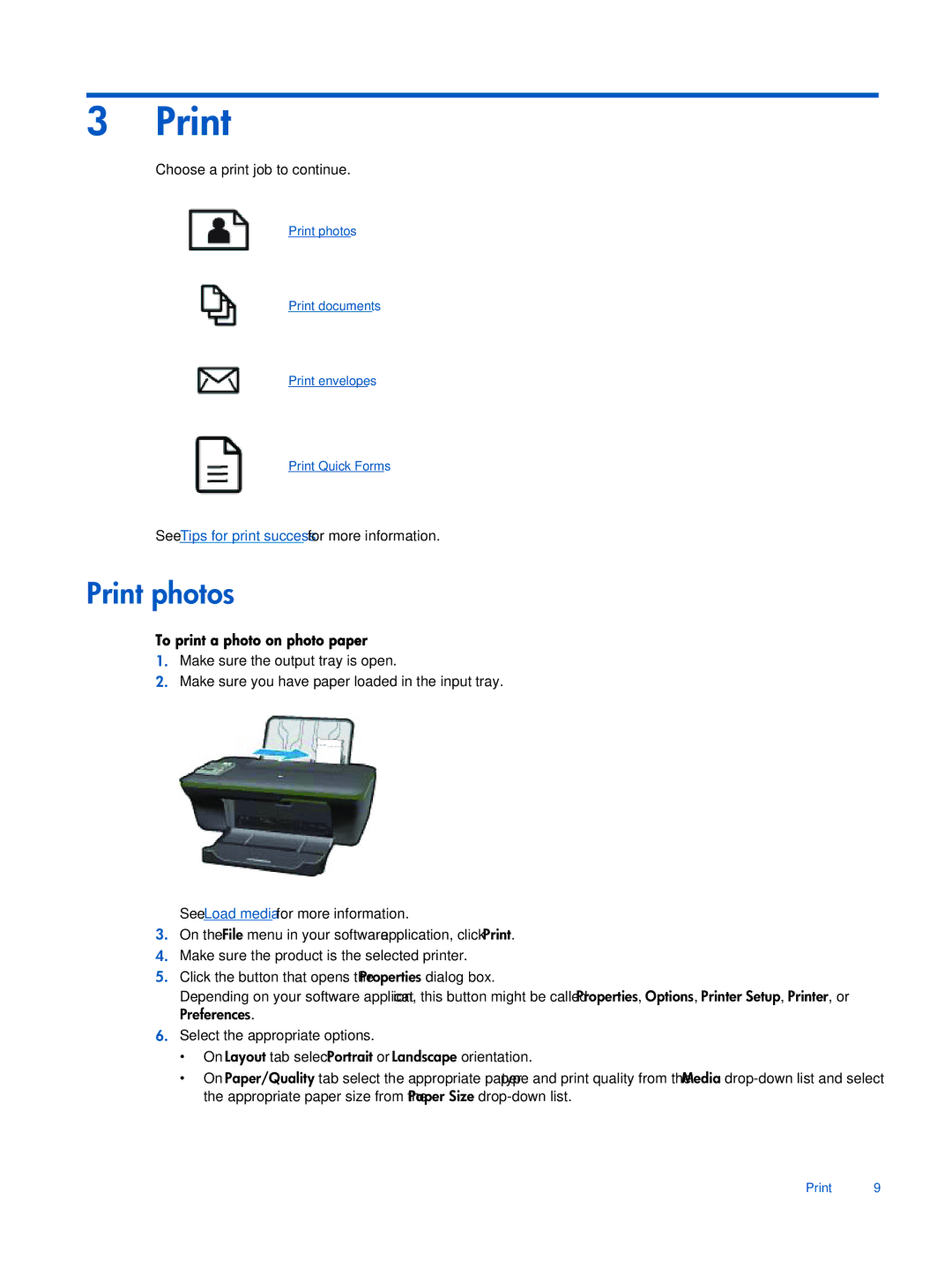3 Print
Choose a print job to continue.
Print photos
Print documents
Print envelopes
Print Quick Forms
See Tips for print success for more information.
Print photos
To print a photo on photo paper
1.Make sure the output tray is open.
2.Make sure you have paper loaded in the input tray.
See Load media for more information.
3.On the File menu in your software application, click Print.
4.Make sure the product is the selected printer.
5.Click the button that opens the Properties dialog box.
Depending on your software application, this button might be called Properties, Options, Printer Setup, Printer, or
Preferences.
6.Select the appropriate options.
•On Layout tab select Portrait or Landscape orientation.
•On Paper/Quality tab select the appropriate paper type and print quality from the Media
Print 9