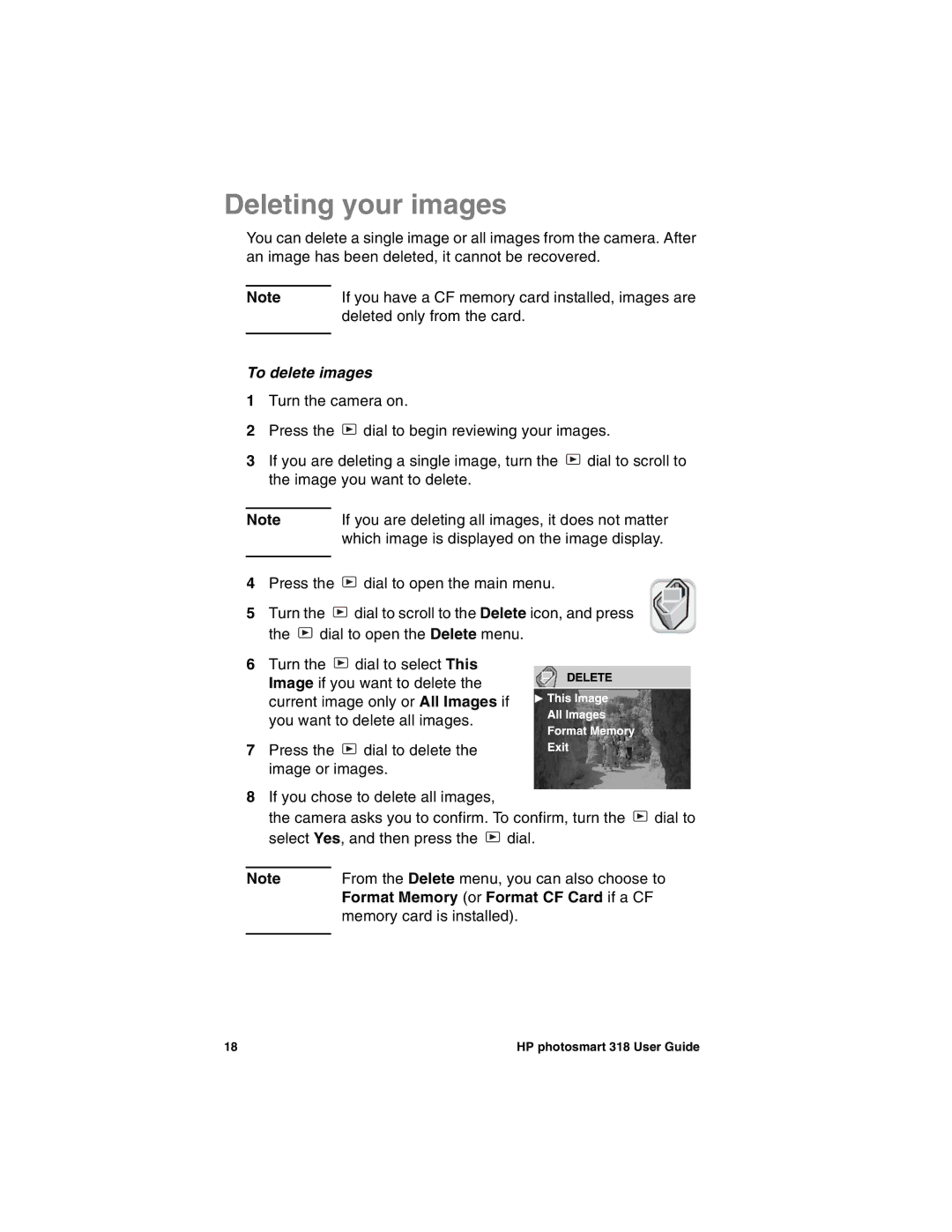Deleting your images
You can delete a single image or all images from the camera. After an image has been deleted, it cannot be recovered.
Note | If you have a CF memory card installed, images are |
| deleted only from the card. |
|
|
To delete images
1Turn the camera on.
2Press the ![]() dial to begin reviewing your images.
dial to begin reviewing your images.
3If you are deleting a single image, turn the ![]() dial to scroll to the image you want to delete.
dial to scroll to the image you want to delete.
Note |
|
| If you are deleting all images, it does not matter | ||||
|
|
|
| which image is displayed on the image display. | |||
|
|
|
|
|
|
| |
4 | Press the | dial to open the main menu. |
|
|
| ||
|
|
| |||||
|
|
|
|
| |||
5 | Turn the | dial to scroll to the Delete icon, and press | |||||
| the | dial to open the Delete menu. | |||||
6Turn the ![]() dial to select This Image if you want to delete the current image only or All Images if you want to delete all images.
dial to select This Image if you want to delete the current image only or All Images if you want to delete all images.
7Press the ![]() dial to delete the image or images.
dial to delete the image or images.
8If you chose to delete all images,
the camera asks you to confirm. To confirm, turn the ![]() dial to select Yes, and then press the
dial to select Yes, and then press the ![]() dial.
dial.
Note | From the Delete menu, you can also choose to |
| Format Memory (or Format CF Card if a CF |
| memory card is installed). |
|
|
18 | HP photosmart 318 User Guide |