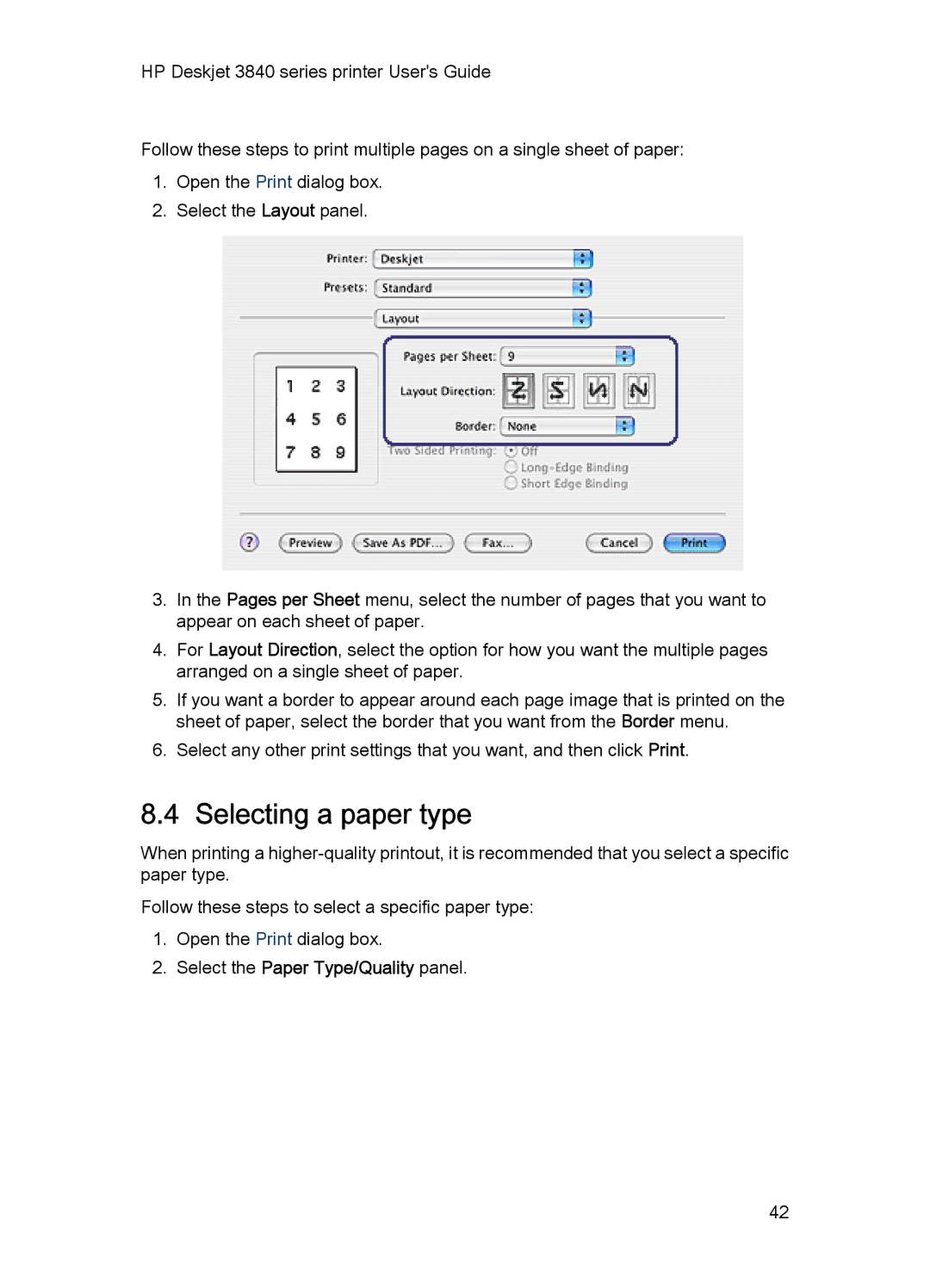HP Deskjet 3840 series printer
Acknowledgements
Terms and conventions
Hewlett-Packard company notices
Terms
HP Deskjet 3840 series printer Users Guide
Special features
Printer features
Getting started
Buttons and light
Paper trays
Power button and light
Print Cancel button
Unfolding the paper trays
Page
Tray
Out tray
Folding the paper trays
Print cartridges
Everyday printing
Using print cartridges
Replacing print cartridges
Quality color photos
Ink-backup mode
Ink-backup mode output
Exiting ink-backup mode
Connecting to the printer
USB
Enhancing your photos
Accessing the digital photography options
Printing photos
Printing digital photographs
Using the digital photography options
Maximum dpi
Photo print cartridge
Using the photo print cartridge
Using color options
Installing the photo print cartridge
Storing the photo print cartridge
Printing black-and-white photos
Printing a black-and-white photo
Storing and handling photo paper
Printing a color photo in black and white
Storage
Handling
Saving money when printing photos
Borderless photos
HP Everyday Photo Paper
Preparing to print
Printing
Print Quality Best or Maximum dpi
Small photos with a white border
Preparing to print
Large photos with a white border
Print Quality Best or Maximum dpi
Printing tips
Printing other documents
Mail
Printer software
Letters
Print Quality Normal
Documents
Print Quality Normal or Best
Envelopes
Brochures
Greeting cards
Print Quality Normal, Best, or Maximum dpi
Transparencies
Labels
Preparing to print
Index cards and other small media
Iron-on transfers
Page
Save time
Setting the page order
Printing tips
Save money
Printing collated copies
Printing multiple pages on a single sheet of paper
Selecting a paper type
Selecting a print quality
Resizing a document
Page
Print settings
Setup dialog box
Printer software
Print dialog box
Managing the printer Mac OS X 10.3 and later
Opening Printer List
Click the Set Up Printers button. Printer List appears
Adding a printer
Setting a default printer
Managing the printer Mac OS X 10.2 and earlier
Deleting a printer
Deleting a printer
Setting a default printer
Page
Page
Maintenance
Installing print cartridges
Print cartridges
Installation Instructions
Ink back-up mode
Page
Page
Automatically cleaning print cartridges
Aligning print cartridges
Calibrating color
Preparing to clean
Manually cleaning print cartridges
Gathering cleaning supplies
Cleaning instructions
Page
Removing ink from skin and clothing
Printing a test
View estimated ink levels
Maintaining print cartridges
Storing print cartridges
Mac OS X version
Using the HP Inkjet Toolbox
Displaying the HP Inkjet Toolbox
Double-clickHP Printer Selector
HP Inkjet Toolbox panels
Verify the following conditions
Troubleshooting
Printer is not printing
Check the printer cable connection
Paper jam
If the printer still does not print
Paper weight
Paper problems
Other paper problems
Printer prints on multiple sheets at once
Print is faded
Print quality is poor
Streaks and missing lines
Blank pages print
Text and images are misaligned
Printout does not reflect selected print settings
Document is misprinted
Document is printed off-center or at an angle
Check the paper tray
Check the printer settings
Photos are not printing correctly
Colors are tinted or incorrect
Borderless printing problems
Part of the photograph is faded
Fading occurs on the edges of a printout
Streaks appear in a light portion of a printout
Image is printed at an angle
Fading occurs near the edges of a printout
Printout has an unwanted border
For small photo paper
For small photo paper with a tear-off tab
Power light is flashing
If an error message appears
What the flashing light means
Error messages
Document prints slowly
Out of paper message
If you continue to have problems
An error message appears while the Power light is flashing
If the In tray is loaded
Environmental statement
Specifications
Printer specifications
Reduction and elimination
Print cartridge recovery
Energy consumption
HP Deskjet 3840 series printer Users Guide
Supplies
Paper supplies
HP Premium Plus Photo Paper, Glossy
HP Tri-Fold Brochure Paper, Matte
HP Premium Inkjet Transparency Film
HP Premium Plus Photo Paper with tear-off tab
HP Photo Paper, Glossy
HP Premium Plus Photo Paper, Matte
HP Photo Paper, Glossy with tear-off tab
HP Premium Photo Paper, Glossy
HP Premium Photo Paper, Matte
HP Premium Photo Paper, Glossy with tear-off tab
HP Premium Photo Paper, Matte with tear-off tab
HP Premium High Gloss Film
HP Advanced Photo Paper, Glossy
HP Everyday Photo Paper, Semi-gloss with tear-off tab
HP Everyday Photo Paper, Semi-gloss
HP Advanced Photo Paper, Glossy with tear-off tab
USB cables
Index
Maintenance
HP Deskjet 3840 series printer Users Guide
HP Deskjet 3840 series printer Users Guide
Cable part number