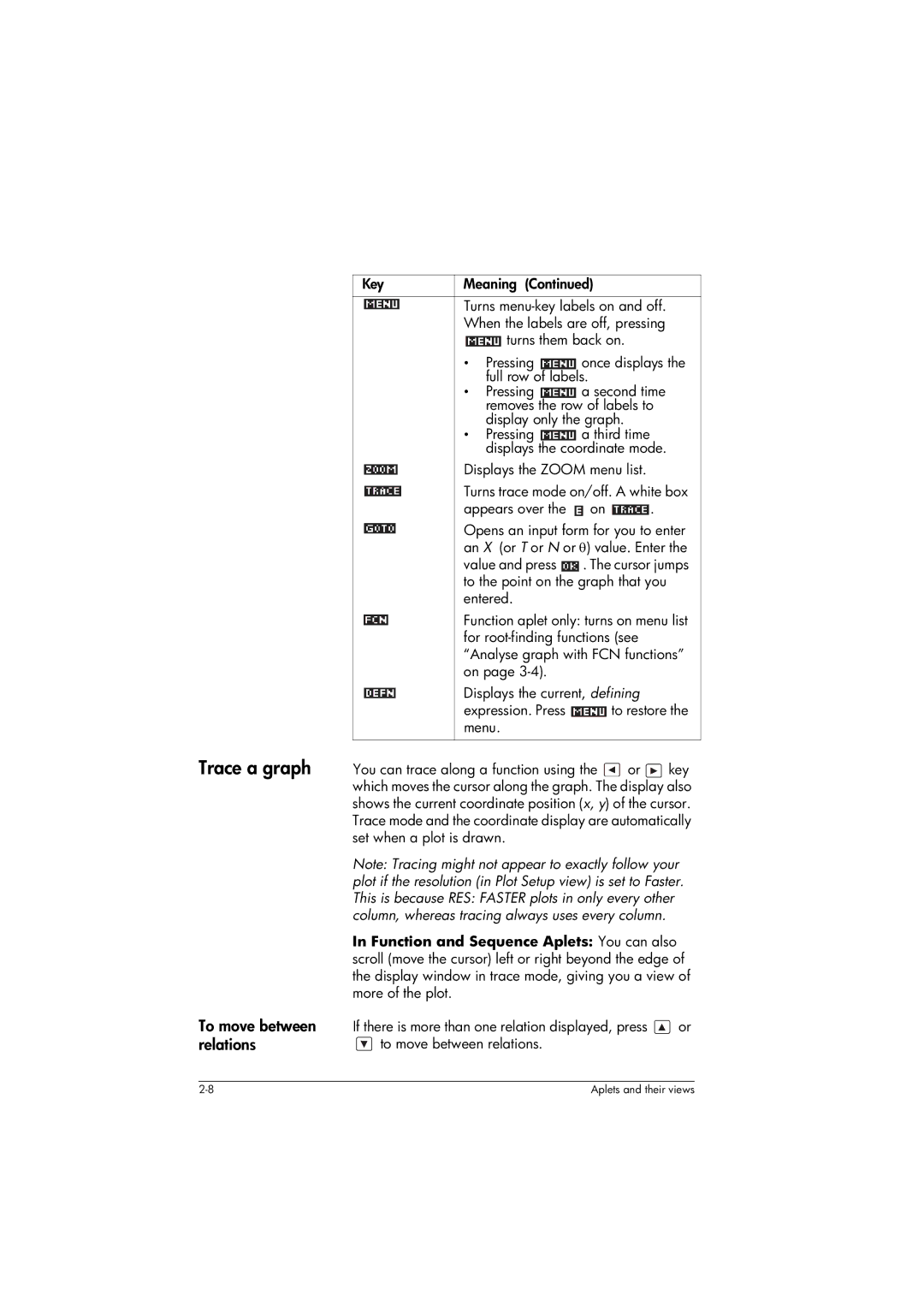Users guide
Edition3 Part Number F2223AA-90001
Printing History
USA
Edition December June
Contents
Using variables in equations
10-1
10-6
11-1
11-4
11-8
11-9
13-24
Program constants 13-24 Physical constants 13-25
Introduction 14-1 Storing and recalling variables 14-2
14-4
18-7
18-9
18-30
19-1
Service Regulatory information
Preface
Manual conventions
Hewlett Packard’s Calculators web site can be found at
Function, Polar, Parametric
Page
On/off, cancel operations
Getting started
Home
To adjust
Display
Parts of the display
Contrast
Keyboard
Menu keys
Infrared or cable
Aplet control keys
Aplet library on
Displays the Views menu. See
Aplet views on
Entry/Edit keys
Button performs
Shifted keystrokes
Helpwith
Math keys
Commands
Menus
Program
Inactive keys
Reset input form values
Input forms
Mode settings
You use the Modes input form to set the modes for Home
Setting a mode
Aplets E-lessons
Press to return to Home
Example x = cost and y = sint
Polar
Sequence Sequence functions U in terms of n, or
Another sequence, such as Un 1
Quad Explorer aplet
Transformations reflected in the equation
Symbolic view Plot view
Press to display the aplet’s Symbolic view
Aplet library
Aplet views
Select Plot-Table
Select Plot-Detail
Select Overlay Plot
Aplet view configuration
Plot Setup Numeric Setup Symbolic Setup
Sketch view
Where to start
To save aplet configuration
Mathematical calculations
Entering expressions
Long results Negative numbers Scientific notation powers
Using
Explicit and implicit multiplication
23 3 EEX
Parentheses
Entering Calculates Sin 45 + π
Input Output Last input Edit line Last output
Getting started
Storing a value in a variable
Using fractions
Accessing the display history Clearing the display history
Setting Fraction mode
Setting fraction precision
Fraction calculations
Select
Fraction
Converting decimals to fractions
Enter the calculation Evaluate the calculation
Fraction as
Complex numbers
This example, the fraction precision is set to
Catalogs and editors
About the Symbolic view
Defining an expression Symbolic view
Aplets and their views
Aplet views
Independent variable in the expressions is T
Evaluating expressions
Aplets
Select Function
Home
Setting up the plot Plot view setup
About the Plot view
Plot view settings
ΘRNG
ΘSTEP
Reset plot settings
Exploring the graph
Trace a graph
To move between relations
Zoom within a graph
To jump directly to a value To turn trace on/off
Zoom options
Square
Set
Factors
Auto Scale
Un-zoom
Now un-zoom
To box zoom
Other views for scaling and splitting the graph
Views menu options
Unit. Resets default values for
Split the screen
Making each pixel=1 unit. Not
Pixel=π/24 radian, 7.58, or
Overlay plots
Decimal scaling
Integer scaling
Trigonometric
Setting up the table Numeric view setup
About the numeric view
Numeric view settings
Exploring the table of numbers
NUM view menu keys Zoom within a table
Integer Numstart and Numstep
Building your own table of numbers
Build a table
Clear data
Numtype Build Your Own
Build Your Own menu keys
Example plotting a circle
Reset the graph setup to the default settings
Function aplet, specify the functions
Function
Display the functions in numeric form
Page
Function aplet
About the Function aplet
Getting started with the Function aplet
Open the Function aplet
Define the expressions Set up the plot
Plot the functions
Specify a grid for the graph
Plot the functions
Change the scale Trace a graph
Select Auto
Scale
Times
Analyse graph with FCN functions
Select Root
Select Slope
Select Signed area
To find the extremum of the quadratic
Select Extremum
Display the numeric view
Explore the table
Display the table of values
Symbolic definition A column
Display the symbolic definition for the F1 column
Symbolic definition F1 is displayed at Bottom of the screen
To display
Function aplet interactive analysis
Select Plot FCN
Or to choose a variable
FCN functions
Root
Extremum
Slope
Symbolic view. Displays
Shading area
Intersection
Cursor. You need to have at
Plotting a piecewise-defined function
Parametric aplet
About the Parametric aplet
Getting started with the Parametric aplet
Define the expressions
Set up the plot Plot the expression
Set angle measure
Set the angle measure to degrees
Select Degrees
Overlay plot Display the numbers
Plot a triangle graph over the existing circle graph
120
Page
Polar aplet
Getting started with the Polar aplet
Open the Polar aplet
Select Polar
Explore the graph Display the numbers
Display the Plot view menu key labels
Sequence aplet
About the Sequence aplet
Getting started with the Sequence aplet
Define the expression Specify plot settings
Open the Sequence aplet
Sequence
Menu keys to assist in the entry of equations
Plot Setup, set the Seqplot option to Cobweb
Plot the sequence
Select Cobweb
Display the . Display the table of values for this example
Page
Solve aplet
About the Solve aplet
Getting started with the Solve aplet
Open the Solve aplet
Define the equation Enter known variables
Select Solve
Solve the unknown variable Plot the equation
Modes is set to Comma, use instead
Plot the equation for variable a
Solve aplet’s NUM view keys are
Copies the highlighted value to
Displays other pages of variables, if
Use an initial guess
Interpreting results
Plotting to find guesses
Consider the equation of motion for an accelerating body
To highlight T
Plot the graph
Press until the cursor is at the intersection
Using variables in equations
Linear Solver aplet
Open the Linear Sequence aplet
Select Linear
Solver
Solver was able to find solutions for x, y, and z as
Hence we need the three-equation input form
Linear Solver aplet
Page
Triangle Solve aplet
About the Triangle Solver aplet
Open the Triangle Solver aplet
Triangle Solver
Errors
Not enough data
Addition, you cannot specify only angles and no lengths
Statistics aplet
About the Statistics aplet
Getting started with the Statistics aplet
Enter data
Select Statistics
Enter the data into the columns
To move to the next column
Select a fit in the Symbolic setup view
Choose fit and data columns Explore statistics
Value is
Setup plot Plot the graph Draw the regression curve
Display the equation for best linear fit
To move to the FIT1 field
Slope m is 425.875. The y-intercept b is
Predict values
To highlight
Stat-Two
Entering and editing statistical data
Statistics aplet’s Numeric view keys are
Statistics
Expression in standard Mathematical form. Press When Done
Copies the column variable or
Variable expression to the edit line
Expression
Clear is used
Data sets will need to be selected
Again before re-use
Save data Edit a data set
Plot a histogram of the data
Delete data Insert data
Sort data values
Angle Setting
Defining a regression model
To choose the fit
Fit models
To define your own fit
Computed statistics
7,8,15,16,17
Plotting
Two-variable
Columns for a linear fit only
Plot types
Histogram Box and Whisker Plot
To plot statistical data
Fitting a curve to 2VAR data
Scatter Plot
Correlation coefficient
Setting up the plot Plot setup view
Relative Error
Plotting mark 2VAR Connected points 2VAR
Trouble-shooting a plot
Statistics aplet’s Plot view keys
Erases the plot
Calculating predicted values
Find predicted values
According to the current regression
Model
Statistics aplet 10-21
Page
Inference aplet
About the Inference aplet
Getting started with the Inference aplet
Open the Inference aplet
Table below summarizes the options available Symbolic view
Inference aplet’s Symb view keys
Setup-NUM
Select the inferential method Enter data
Select Hypoth Test
Test 1 μ
Are explained in the feature of this aplet
Importing sample statistics from the Statistics aplet
If the Decimal Mark setting in the Modes input form
Statistics aplet opens in the Numeric view
C1 column, enter the random numbers
Produced by the calculator 529 295 952 259 925 592
Set up the interval calculation
Open Inference aplet
Inference
Select Conf Interval
Display Numeric view Display Plot view
Specify a 90% Confidence interval in the C field
To move to the C field
Hypothesis tests
One-Sample Z-Test
Menu name
Inputs
Two-Sample Z-Test
Results
One-Proportion Z-Test
Population 2 standard
Test 1π
Measures the strength of the evidence for a selected
Two-Proportion Z-Test
One-Sample T-Test
Sample standard deviation
With the α level that you
Two-Sample T-Test
Pooled?
Confidence intervals
One-Sample Z-Interval
Two-Sample Z-Interval
One-Proportion Z-Interval
Two-Proportion Z-Interval
One-Sample T-Interval
Two-Sample T-Interval
Pooled
Critical T Critical value for T
Using the Finance Solver
Background
3 4
Compounding period -- which is
Performing TVM calculations
PMT
Example 1 Loan calculations
Example 2 Mortgage with balloon payment
Calculating Amortizations
To calculate amortizations
Example 3 Amortization for home mortgage
To continue amortizing the loan
Example 4 Amortization for home mortgage
Using mathematical functions
Math functions
Math menu
Name. Note You do not need to press first
Math functions by category
Function categories
Syntax
Functions common to keyboard and menus
Keyboard functions
Value1+ value2 , etc
Evalue
E5 returns
Returns
LOG100 returns
ABS1,2 returns
Calculus functions
Nthroot 8 returns
∂ s1s1 2+3*s1 returns 2*s1+3
S1,2*X+3,X
Complex number functions
Taylor
ARG
Conj
Constants
Conversions
Maxreal
Minreal
Hyperbolic trigonometry
List functions
Loop functions
Matrix functions
Polynomial functions
Polycoef
Polyeval
Probability functions
Polyroot
Comb
Perm
Real-number functions
DEG→RAD
Floor
Fnroot
Frac
INT
Mant
MAX
MIN
Total
RAD→DEG
Round
Sign
Symbolic functions
Two-variable statistics
Xpon
Isolate
Test functions
Quad
Quote
QUADX-12-7,X returns
Trigonometry functions
Ifte
Not
XOR
Symbolic calculations
Finding derivatives
To find derivatives in Home
To find derivatives in the Function aplet’s Symbolic view
Evaluate the function Show the result
Select F2X and evaluate it
To find the indefinite integral using formal variables
You could also just define
For example, to find the indefinite integral
Program constants and physical constants
Program constants
Physical constants
13-26
Variables and memory management
Introduction
Storing and recalling variables
To use variables
Calculations
To clear a variable
Vars menu
Open the Vars menu
Press
Add the contents of two list variables, and to store
Names or values of variables into programs
Example
Result in another list variable
14-6
That you can configure using
To store into a graphics variable on
17-5 for more information on
To access an aplet
X0, Y0 to X9, Y9 Symbolic view. See
Variable
Aplet variables on page R-7
Memory Manager
Line, press and press
Details of variables within the category
To delete variables in a category
Page
Matrices
Vectors
Matrices
Matrix Variables
Creating and storing matrices
Matrix Catalog keys
POLYROOT1,0,-1,0 M1
To create a matrix in the Matrix Catalog
Working with matrices
To transmit a matrix
Deletes the highlighted cells, row
Or column you are prompted to
Make a choice
Moves to the first row, last row, first
Matrix arithmetic
To store one element
Create the second matrix
Matrices 15-7
Solving systems of linear equations
Open the Matrix catalog and create a vector
Select Real matrix
Matrix functions and commands
About commands
Argument conventions
About functions
Cond
Cross
DET
DOT
Makemat
Rank
Rownorm
Rref
Examples
Transposing a Matrix Reduced-Row Echelon Form
Matrices 15-15
Page
Lists
You can create, edit, delete, send, and receive named
List catalog keys
Create a list
List edit keys
Displaying and editing lists
To display a list
To display one
Element
A list
To insert an element 1. Open the List catalog
Press , and press
148 L12
List functions
Deleting lists
Transmitting lists
To delete a list
2,3 returns 5,10,15
CONCATlist1,list2
CONCAT1,2,3,4 returns 1,2,3,4
ΔLISTlist1
23 27 Calculates the product of all elements in list
ΠLISTlist
ΠLIST2,3,4 returns
Finding statistical values for list elements
16-10
Aplet note view
To write a note in Note view
Your work is automatically saved. Press any view key
Or to exit the Notes view
Contents of variables
Commands
Space key for text entry
Alpha-lock for letter entry
Aplet sketch view
Sketch keys
To draw a line
To draw a box
Draw keys
Press to continue drawing, or press
Mynote
Opens the selected note for
Begins a new note, and asks
For a name
Another HP 39gs or PC
Press instead
Contents of a Program Structured Programming
Programming
Program catalog
Open Program Catalog
Be simple-or it can be divided further into other
Programs that perform smaller tasks
Program catalog keys
Creating and editing programs
Create a new program
Press Progrm to open the Program catalog
On the left, use or to highlight a command
Press to paste the command into the program editor
Edit a program 1. Press Progrm to
Editing keys
Using programs
Run a program Debug a program Stop a program
Transmit a program
Customizing an aplet
Aplet naming convention
Example
Configuring the Setviews menu option programs
Save the aplet
Setviews ’’’’ ’’’’18
’’My Entry1’’’’EXP.ME1’’1
’’My Entry2’’’’EXP.ME2’’3
’’ ’’’’EXP.SV’’0
Programming commands
’’’’’’EXP.ANG’’0
’’Start’’’’EXP.S’’7
Aplet commands
Check
Select
Setviews
Associating programs with your aplet
Auto-run programs
ProgramName
ViewNumber
Including standard menu options
Branch commands
Uncheck
IF...THEN...END
Uncheck n
IF... THEN... Else
END CASE...END Iferr Then ELSE…
END
If A==1
Drawing commands
RUN
Stop
BOX
Erase
Freeze
Line
Graphic commands
Grobxor
Makegrob
PLOT→
→PLOT
Loop commands
Matrix commands
Randmat
Redim
Scale
Scaleadd
Print commands
Prompt commands
Clrvar
Disp
Dispxy
Disp 3A is 2+2
Disptime
51.52HELLO
Editmat matrixname
Getkey
Input
Msgbox
Stat-One and Stat-Two commands
Stat-One commands
Stat-Two commands
Storing and retrieving variables in programs
Plot-view variables
Grid
Hmin/Hmax
Indep
InvCross
Isect
Labels
Recenter
Root
S1mark-S5mark
SeqPlot
Simult
Slope
Umin/Umax
Ustep
Tmin / Tmax
Tracing
Tstep
Xcross
Ycross
Ytick
Ymin / Ymax
Yzoom
Symbolic-view variables
S1fit...S5fit
Cubic S2fit
Numeric-view variables
C1...C9, C0
Digits
Format
NumCol
NumFont
NumIndep
NumRow
NumStep
NumType
NumZoom
StatMode
Sketch variables
PageNum
Following aplet variable is available in Note view
Graphicname
Extending aplets
Creating new aplets based on existing aplets
Open the Solve aplet and save it under the new name
Solve
Degrees
Resetting an aplet
Using a customized aplet
Choose the sine formula in E1
Downloading e-lessons from the web
Sending and receiving aplets
Hewlett-Packard’s Calculators web site can be found at
To transmit an aplet
Sorting items in the aplet library menu list
To sort the aplet list To delete an aplet
Reference information
Glossary
Expression line#
Cross matrix1,matrix2
Editor and catalog Matrix Two-dimensional array of values
Record using the Program editor
Vector One-dimensional array of values
Set to Comma and enclosed
Resetting the HP 39gs
To erase all memory and reset defaults
To reset using the keyboard
Operating details
If the calculator does not turn on
Batteries
To install the main batteries To install the backup battery
Variables
Home variables
Function aplet variables
Area Root Extremum Slope Isect
Angle
Parametric aplet variables
Parametric aplet variables are Category Available name Plot
Polar aplet variables
Polar aplet variables are Category Available names Plot
Sequence aplet variables
Sequence aplet variables are Category Available name Plot
Solve aplet variables
Solve aplet variables are Category Available name Plot
Digits NumCol Format NumRow
Statistics aplet variables
Math menu categories
Math functions
Math functions are Category Available name Calculus
Hyperb
Category Available name Matrix
Polynom
Degrees Grads Radians
Standard Sci Fixed Eng Fraction
Cobweb Stairstep
Stat1Var Stat2Var
Compt w... Compton
Wavelength, λc
Program commands
Program commands are Category Command Aplet
Branch
Print
Category Command Stat-Two
Status messages
Also be correct. Look up
Function name in the index to
Find its proper syntax
Function value, root, extremum
Page
Limited Warranty
HP 39gs Graphing Calculator Warranty period 12 months
Page
Service
Canada 905 206-4663 or
Rotc = Rest of the country
Regulatory information
Xxxx
This marking is valid for EU
Page
Page
Index
Branch structures 18-17 build your own table
Contrast
Freeze 18-20 Line 18-20 Pixoff 18-20 Pixon 18-20 Tline
Grobor
Acosh Alog Asinh Atanh Cosh EXP
Page
Page
Angle measure 1-10 decimal mark 1-11 number format
Trigonometric scaling 2-14 two-variablestatistics
Sending and receiving 18-8 structured
Menu lists 1-8 speed searches
Navigate around 3-8 numeric values 3-7 numeric view setup
Page

![]() on
on ![]() .
.![]() . The cursor jumps to the point on the graph that you entered.
. The cursor jumps to the point on the graph that you entered.![]() to restore the menu.
to restore the menu.![]() or
or ![]() key which moves the cursor along the graph. The display also shows the current coordinate position (x, y) of the cursor. Trace mode and the coordinate display are automatically set when a plot is drawn.
key which moves the cursor along the graph. The display also shows the current coordinate position (x, y) of the cursor. Trace mode and the coordinate display are automatically set when a plot is drawn.![]() or
or ![]() to move between relations.
to move between relations.