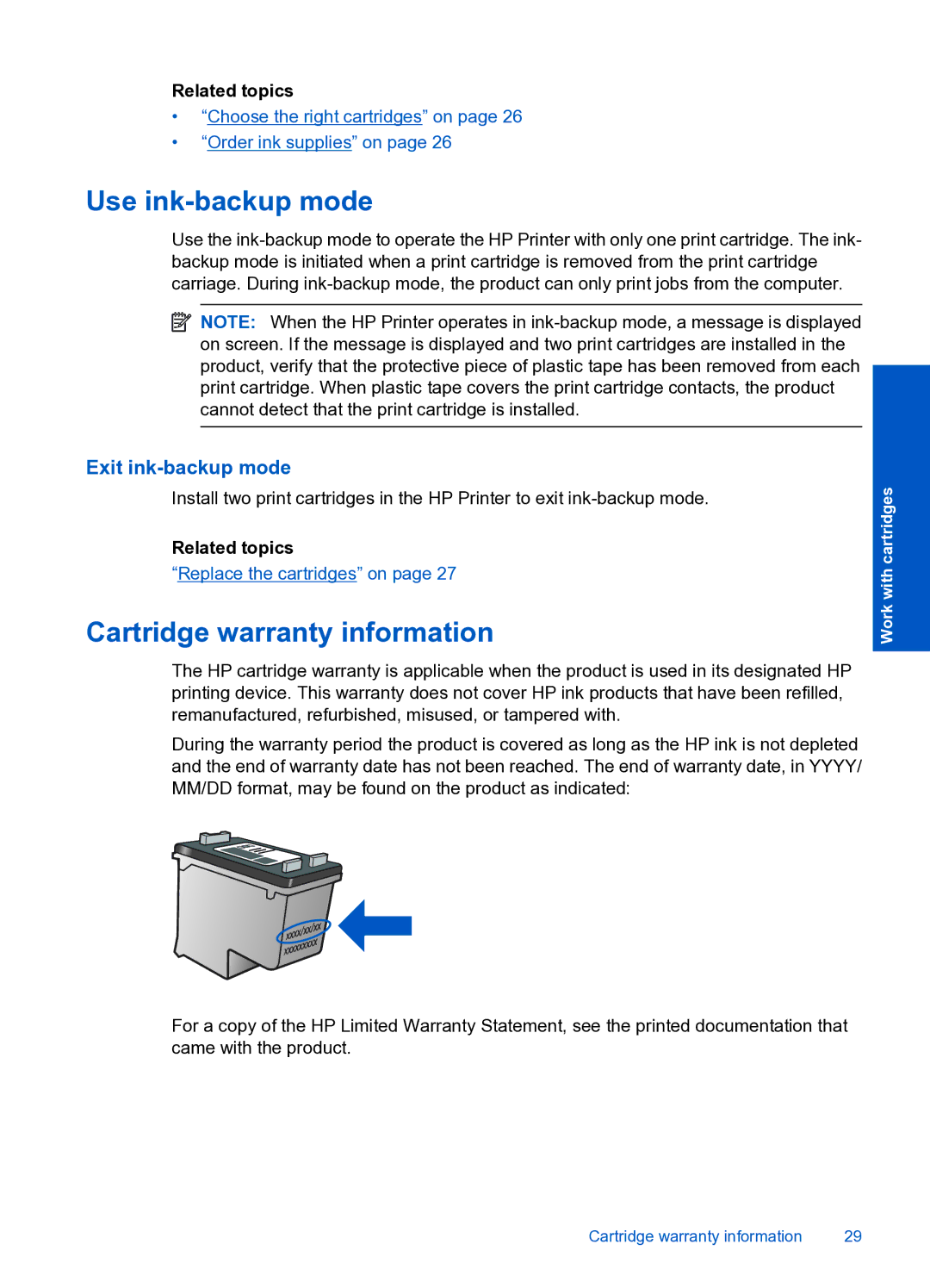Related topics
•“Choose the right cartridges” on page 26
•“Order ink supplies” on page 26
Use ink-backup mode
Use the
![]() NOTE: When the HP Printer operates in
NOTE: When the HP Printer operates in
Exit ink-backup mode
Install two print cartridges in the HP Printer to exit
Related topics
“Replace the cartridges” on page 27
Cartridge warranty information
The HP cartridge warranty is applicable when the product is used in its designated HP printing device. This warranty does not cover HP ink products that have been refilled, remanufactured, refurbished, misused, or tampered with.
During the warranty period the product is covered as long as the HP ink is not depleted and the end of warranty date has not been reached. The end of warranty date, in YYYY/ MM/DD format, may be found on the product as indicated:
For a copy of the HP Limited Warranty Statement, see the printed documentation that came with the product.
Work with cartridges
Cartridge warranty information | 29 |