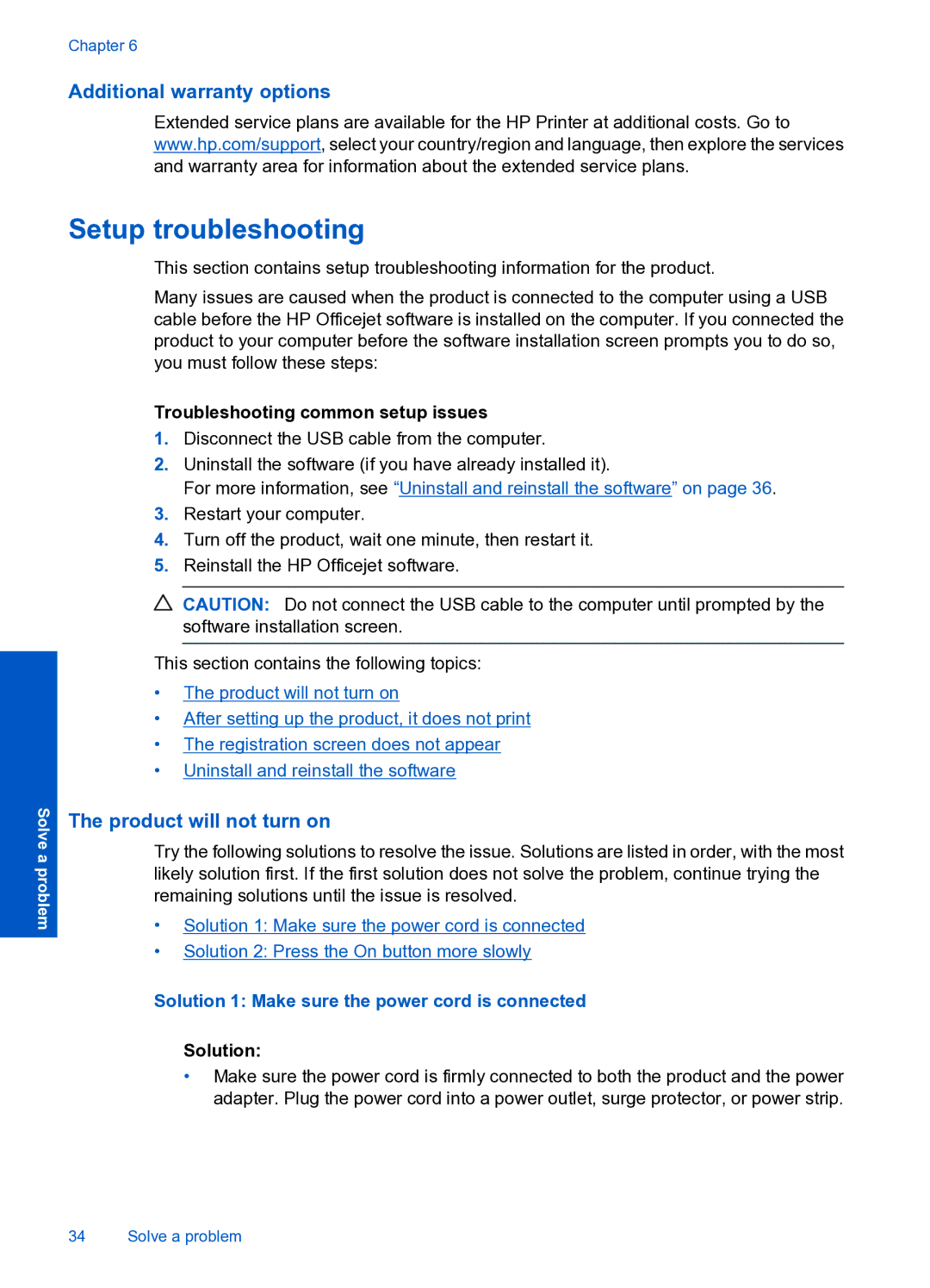Chapter 6
Additional warranty options
Extended service plans are available for the HP Printer at additional costs. Go to www.hp.com/support, select your country/region and language, then explore the services and warranty area for information about the extended service plans.
Solve a problem
Setup troubleshooting
This section contains setup troubleshooting information for the product.
Many issues are caused when the product is connected to the computer using a USB cable before the HP Officejet software is installed on the computer. If you connected the product to your computer before the software installation screen prompts you to do so, you must follow these steps:
Troubleshooting common setup issues
1.Disconnect the USB cable from the computer.
2.Uninstall the software (if you have already installed it).
For more information, see “Uninstall and reinstall the software” on page 36.
3.Restart your computer.
4.Turn off the product, wait one minute, then restart it.
5.Reinstall the HP Officejet software.
![]() CAUTION: Do not connect the USB cable to the computer until prompted by the software installation screen.
CAUTION: Do not connect the USB cable to the computer until prompted by the software installation screen.
This section contains the following topics:
•The product will not turn on
•After setting up the product, it does not print
•The registration screen does not appear
•Uninstall and reinstall the software
The product will not turn on
Try the following solutions to resolve the issue. Solutions are listed in order, with the most likely solution first. If the first solution does not solve the problem, continue trying the remaining solutions until the issue is resolved.
•Solution 1: Make sure the power cord is connected
•Solution 2: Press the On button more slowly
Solution 1: Make sure the power cord is connected
Solution:
•Make sure the power cord is firmly connected to both the product and the power adapter. Plug the power cord into a power outlet, surge protector, or power strip.
34 Solve a problem