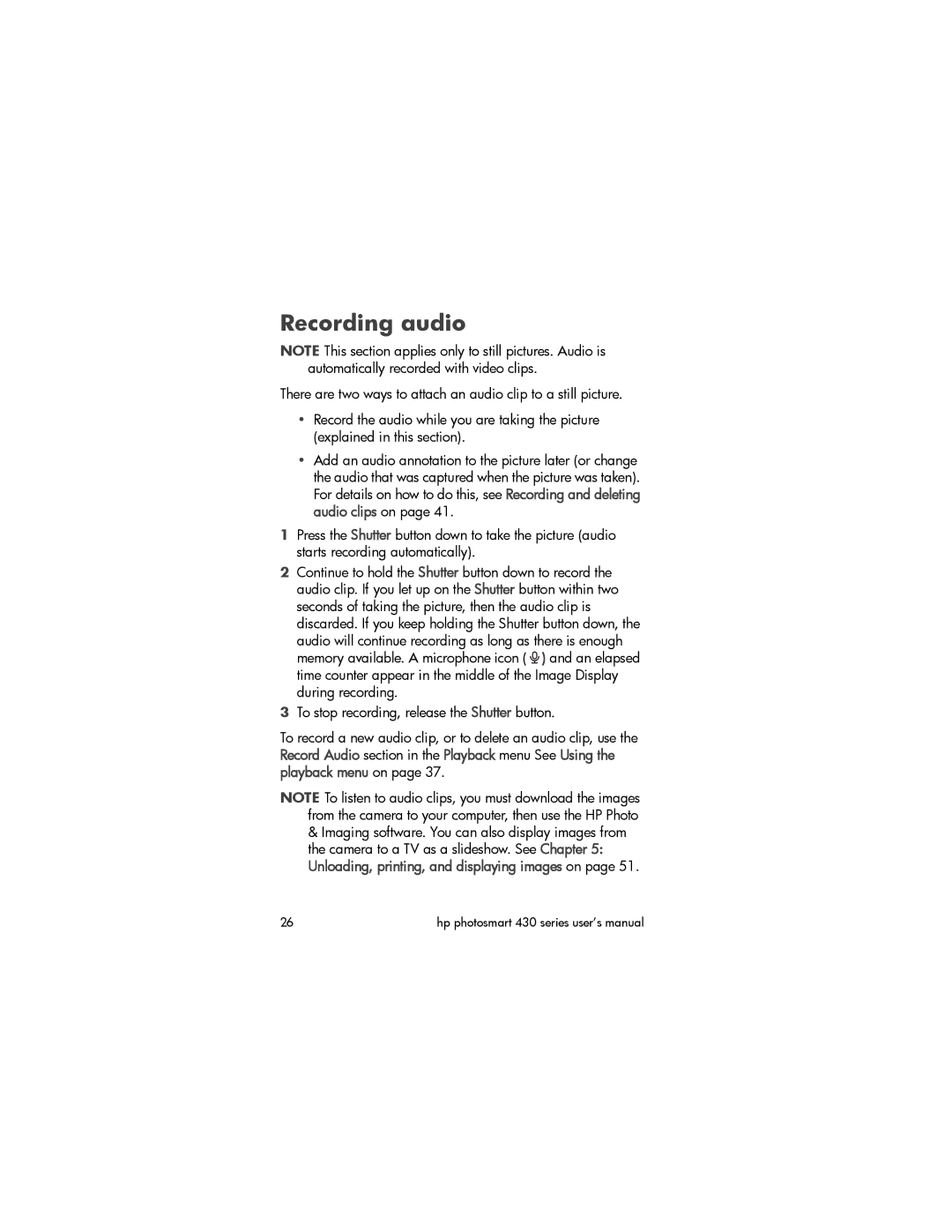Recording audio
NOTE This section applies only to still pictures. Audio is automatically recorded with video clips.
There are two ways to attach an audio clip to a still picture.
•Record the audio while you are taking the picture (explained in this section).
•Add an audio annotation to the picture later (or change the audio that was captured when the picture was taken). For details on how to do this, see Recording and deleting audio clips on page 41.
1Press the Shutter button down to take the picture (audio starts recording automatically).
2Continue to hold the Shutter button down to record the audio clip. If you let up on the Shutter button within two seconds of taking the picture, then the audio clip is discarded. If you keep holding the Shutter button down, the audio will continue recording as long as there is enough memory available. A microphone icon ( ![]() ) and an elapsed time counter appear in the middle of the Image Display during recording.
) and an elapsed time counter appear in the middle of the Image Display during recording.
3To stop recording, release the Shutter button.
To record a new audio clip, or to delete an audio clip, use the Record Audio section in the Playback menu See Using the playback menu on page 37.
NOTE To listen to audio clips, you must download the images from the camera to your computer, then use the HP Photo
&Imaging software. You can also display images from the camera to a TV as a slideshow. See Chapter 5: Unloading, printing, and displaying images on page 51.
26 | hp photosmart 430 series user’s manual |