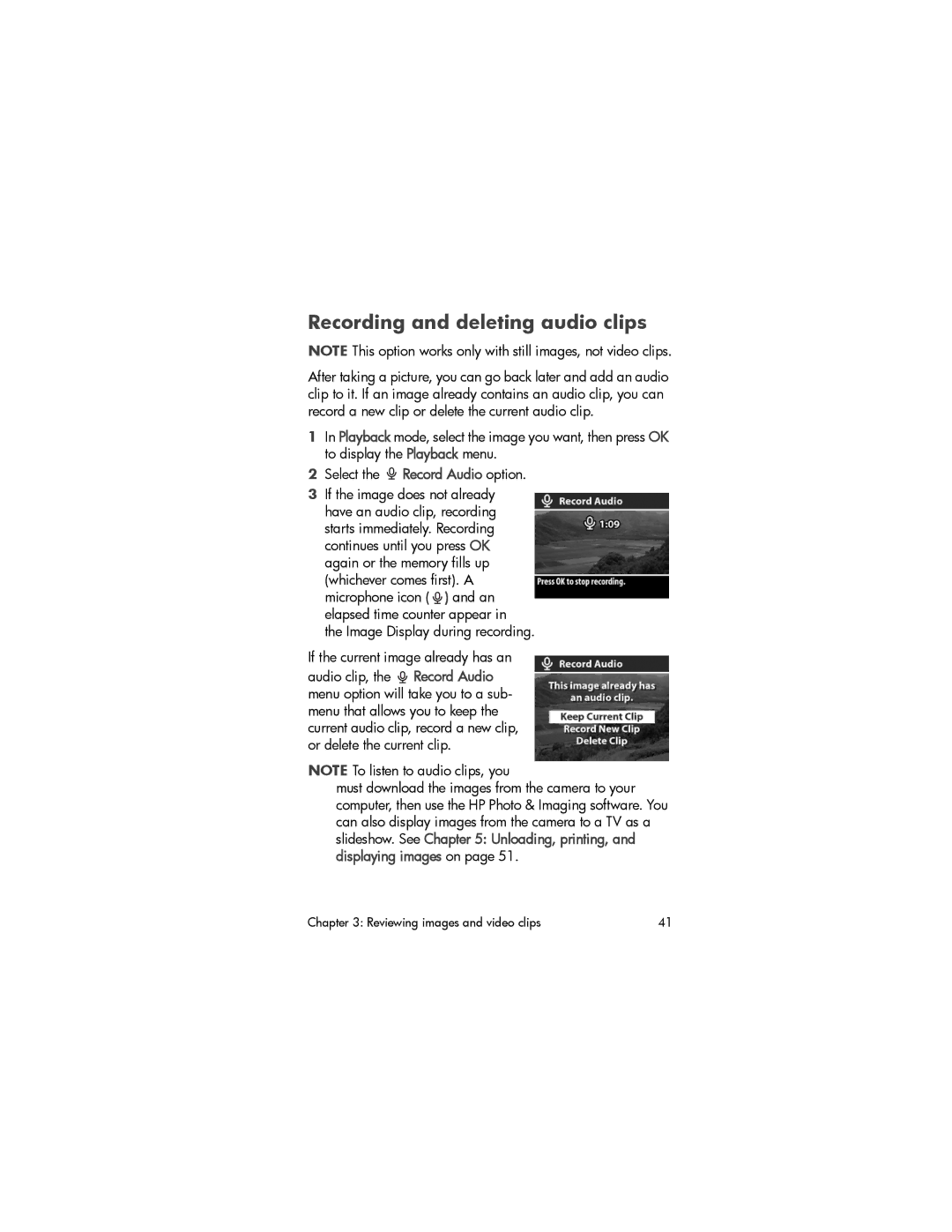Recording and deleting audio clips
NOTE This option works only with still images, not video clips.
After taking a picture, you can go back later and add an audio clip to it. If an image already contains an audio clip, you can record a new clip or delete the current audio clip.
1In Playback mode, select the image you want, then press OK to display the Playback menu.
2Select the ![]() Record Audio option.
Record Audio option.
3If the image does not already have an audio clip, recording starts immediately. Recording continues until you press OK again or the memory fills up (whichever comes first). A microphone icon ( ![]() ) and an elapsed time counter appear in the Image Display during recording.
) and an elapsed time counter appear in the Image Display during recording.
If the current image already has an
audio clip, the ![]() Record Audio menu option will take you to a sub- menu that allows you to keep the current audio clip, record a new clip, or delete the current clip.
Record Audio menu option will take you to a sub- menu that allows you to keep the current audio clip, record a new clip, or delete the current clip.
NOTE To listen to audio clips, you
must download the images from the camera to your computer, then use the HP Photo & Imaging software. You can also display images from the camera to a TV as a slideshow. See Chapter 5: Unloading, printing, and displaying images on page 51.
Chapter 3: Reviewing images and video clips | 41 |