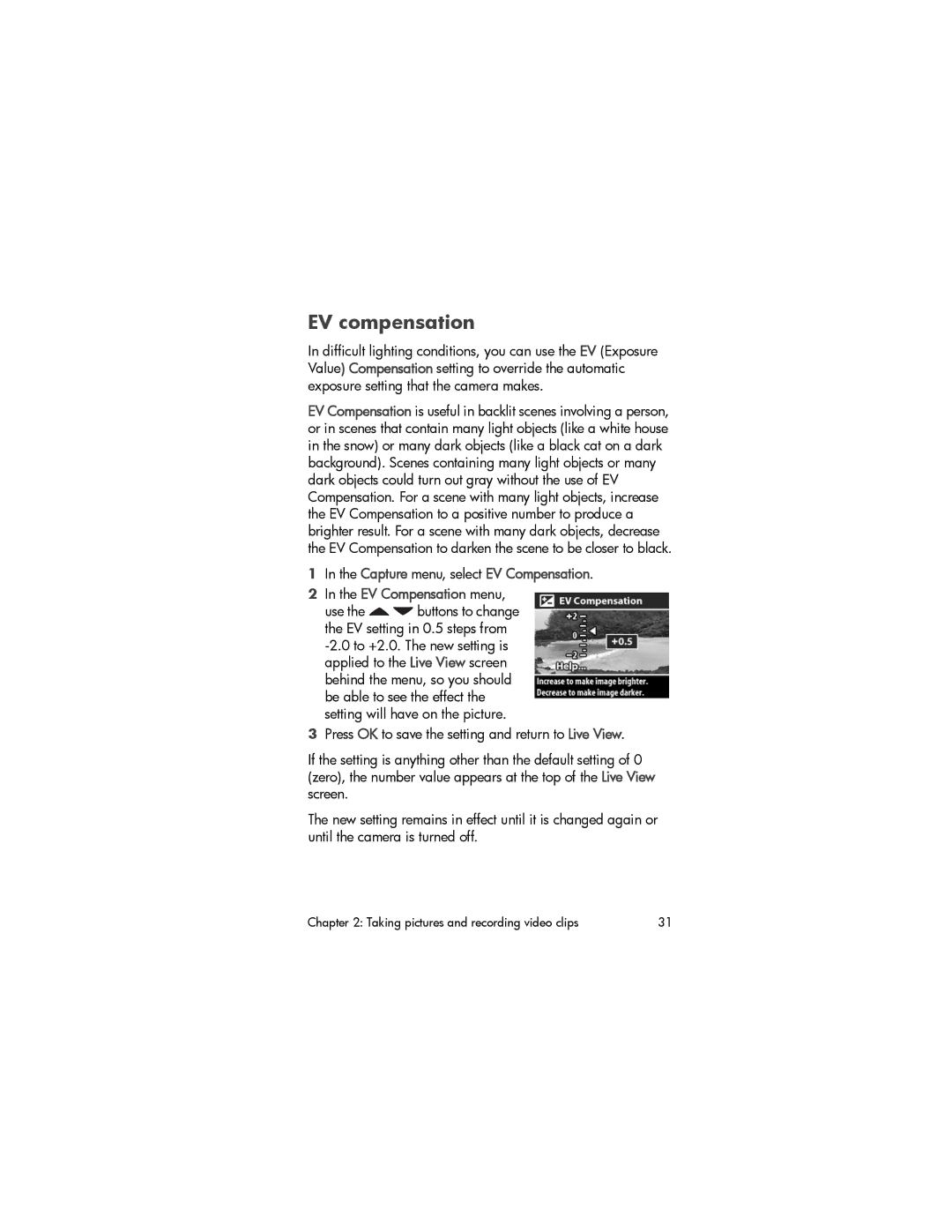EV compensation
In difficult lighting conditions, you can use the EV (Exposure Value) Compensation setting to override the automatic exposure setting that the camera makes.
EV Compensation is useful in backlit scenes involving a person, or in scenes that contain many light objects (like a white house in the snow) or many dark objects (like a black cat on a dark background). Scenes containing many light objects or many dark objects could turn out gray without the use of EV Compensation. For a scene with many light objects, increase the EV Compensation to a positive number to produce a brighter result. For a scene with many dark objects, decrease the EV Compensation to darken the scene to be closer to black.
1In the Capture menu, select EV Compensation.
2In the EV Compensation menu,
use the ![]()
![]() buttons to change the EV setting in 0.5 steps from
buttons to change the EV setting in 0.5 steps from
3Press OK to save the setting and return to Live View.
If the setting is anything other than the default setting of 0 (zero), the number value appears at the top of the Live View screen.
The new setting remains in effect until it is changed again or until the camera is turned off.
Chapter 2: Taking pictures and recording video clips | 31 |