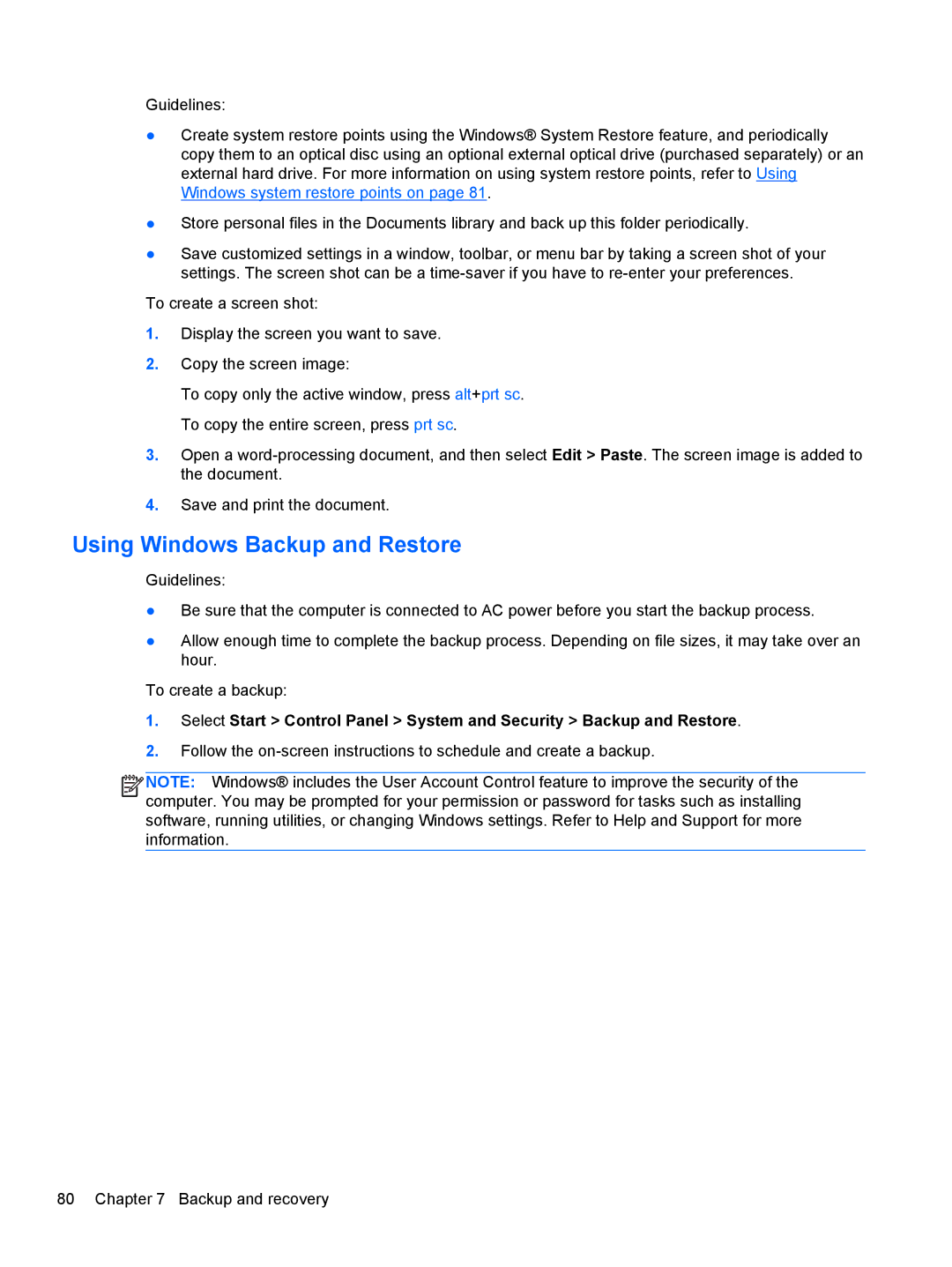Guidelines:
●Create system restore points using the Windows® System Restore feature, and periodically copy them to an optical disc using an optional external optical drive (purchased separately) or an external hard drive. For more information on using system restore points, refer to Using Windows system restore points on page 81.
●Store personal files in the Documents library and back up this folder periodically.
●Save customized settings in a window, toolbar, or menu bar by taking a screen shot of your settings. The screen shot can be a
To create a screen shot:
1.Display the screen you want to save.
2.Copy the screen image:
To copy only the active window, press alt+prt sc. To copy the entire screen, press prt sc.
3.Open a
4.Save and print the document.
Using Windows Backup and Restore
Guidelines:
●Be sure that the computer is connected to AC power before you start the backup process.
●Allow enough time to complete the backup process. Depending on file sizes, it may take over an hour.
To create a backup:
1.Select Start > Control Panel > System and Security > Backup and Restore.
2.Follow the
![]()
![]()
![]()
![]() NOTE: Windows® includes the User Account Control feature to improve the security of the computer. You may be prompted for your permission or password for tasks such as installing software, running utilities, or changing Windows settings. Refer to Help and Support for more information.
NOTE: Windows® includes the User Account Control feature to improve the security of the computer. You may be prompted for your permission or password for tasks such as installing software, running utilities, or changing Windows settings. Refer to Help and Support for more information.
80 Chapter 7 Backup and recovery