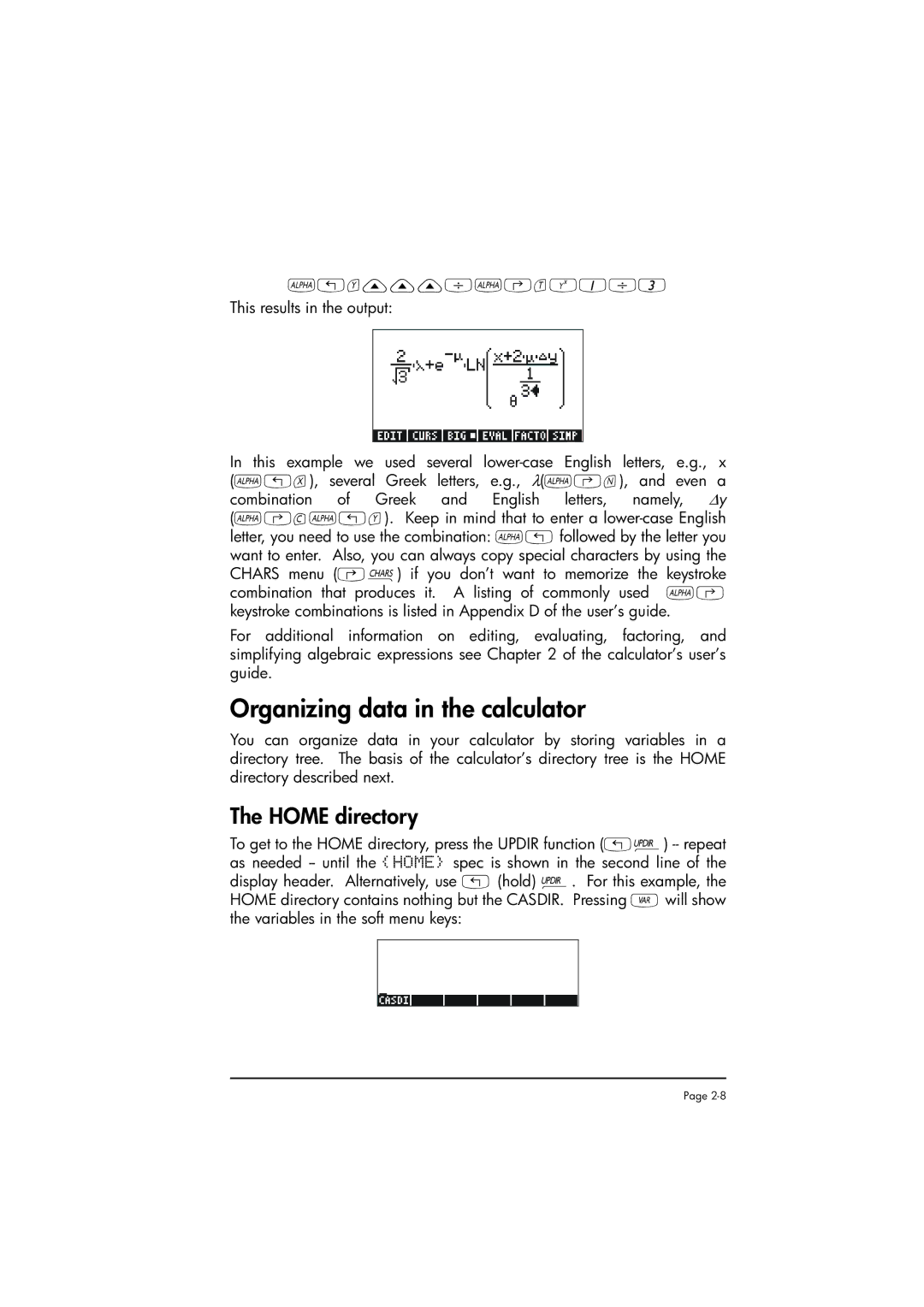User’s manual
HP 50g graphing calculator
Printing History
Preface
Table of Contents
Calculations with real numbers
Algebraic and arithmetic operations
Calculations with complex numbers
Operations with lists
Solution to equations
Matrices and linear algebra
Vectors
Calculus Applications
Graphics
Probability Distributions
Multi-variateCalculus Applications
Vector Analysis Applications
Differential Equations
Equation Library
Using SD cards
Statistical Applications
Numbers in Different Bases
Chapter Getting started
Basic Operations
Batteries
Page
Contents of the calculator’s display
Menus
Tool menu
Introducing the calculator’s keyboard
Setting time and date
ALPHA-Left-Shift function, to enter the lower-case letter p
Selecting calculator modes
√ 3.*5.-1/3.*3./23.3+EXP2.5
Operating Mode
Page
Lets try now the expression proposed earlier
Number Format and decimal dot or comma
Standard format
Fixed format with decimals
Scientific format
Engineering format
Decimal comma vs. decimal point
Coordinate System
Angle Measure
Selecting CAS settings
Explanation of CAS settings
Selecting Display modes
Selecting properties of the line editor
Selecting the display font
Selecting properties of the Stack
Selecting properties of the equation writer EQW
References
Creating arithmetic expressions
Chapter Introducing the calculator
Calculator objects
Editing expressions in the stack
Page
Page
2L 1 + + 2 L + y
Creating algebraic expressions
Using the Equation Writer EQW to create expressions
+ 2 ⋅ 5 +
⎛ x + 2 ∝ ⋅ ∆y ⎞
Home directory
Organizing data in the calculator
Variables
Subdirectories
Typing variable names
Creating variables
Algebraic mode
RPN mode
Page
Checking variables contents
Listing the contents of all variables in the screen
Using function Purge in the stack in Algebraic mode
Deleting variables
Using function Purge in the stack in RPN mode
Choose boxes vs. Soft Menu
Undo and CMD functions
@@OK@@
References
Examples of real number calculations
Chapter Calculations with real numbers
Page
Using powers of 10 in entering data
Page
Using calculator menus
Real number functions in the MTH menu
Hyperbolic functions and their inverses
Page
Units menu
Operations with units
Page
Attaching units to numbers
Available units
Unit prefixes
Operations with units
Unit conversions
Quit
Physical constants in the calculator
Page
Defining and using functions
Reference
Setting the calculator to Complex mode
Chapter Calculations with complex numbers
Definitions
Entering complex numbers
Polar representation of a complex number
Simple operations with complex numbers
Cmplx menus
Cmplx menu through the MTH menu
Forms the complex number x,y out of real numbers x
Cmplx menu in keyboard
Functions applied to complex numbers
Function Droite equation of a straight line
Page
Entering algebraic objects
Chapter Algebraic and arithmetic operations
Simple operations with algebraic objects
Functions in the ALG menu
Collect
Operations with transcendental functions
Expansion and factoring using log-exp functions
Expansion and factoring using trigonometric functions
FACTORSSIMP2
Functions in the Arithmetic menu
Pcoef function
Polynomials
Horner function
Variable
Peval function
Fractions
Proot function
Quot and Remainder functions
Fcoef function
SIMP2 function
Propfrac function
Partfrac function
Step-by-step operations with polynomials and fractions
Froots function
− 5X 2 + 3X −
Reference
Chapter Solution to equations
Symbolic solution of algebraic equations
Function Isol
Function Solve
Page
Function Zeros
Function Solvevx
Numerical solver menu
Polynomial Equations
Finding the solutions to a polynomial equation
Enter vector of roots
Generating an algebraic expression for the polynomial
Financial calculations
Function Steq
Solving equations with one unknown through
Solution to simultaneous equations with Mslv
Reference
Page
Changing sign
Chapter Operations with lists
Creating and storing lists
Operations with lists of numbers
Addition, subtraction, multiplication, division
Page
Functions applied to lists
Lists of complex numbers
MTH/LIST menu
Lists of algebraic objects
Page
MAP function
SEQ function
Page
Chapter Vectors
Entering vectors
Typing vectors in the stack
Storing vectors into variables in the stack
Moving to the right vs. moving down in the Matrix Writer
Using the Matrix Writer Mtrw to enter vectors
Press @GOTO@ 3@@OK@@ 3@@OK@@ @@OK@@ to move to position 3,3
Addition, subtraction
Simple operations with vectors
MTH/VECTOR menu
Multiplication by a scalar, and division by a scalar
Absolute value function
Magnitude
Dot product
Cross product
Reference
Using the Matrix Writer
Chapter Matrices and linear algebra
Entering matrices in the stack
Typing in the matrix directly into the stack
Operations with matrices
Addition and subtraction
Multiplication
Multiplication by a scalar
Matrix-vector multiplication
Matrix multiplication
Cij = ∑aik ⋅ bkj , for i = 1,2,K, m j = 1,2,K, n
Term-by-term multiplication
Raising a matrix to a real power
Inverse matrix
Identity matrix
TrA = ∑aii
Characterizing a matrix The matrix Norm menu
Function DET
Function Trace
Using the numerical solver for linear systems
Solution of linear systems
⎢x2
= ⎢1
Solution by division of matrices
Solution with the inverse matrix
References
Graphs options in the calculator
Chapter Graphics
= 1 exp− x
Plotting an expression of the form y = fx
Page
Generating a table of values for a function
Fast 3D plots
Keep the default plot window ranges to read
Reference
Page
Function lim
Chapter Calculus Applications
Calc Calculus menu
Limits and derivatives
Lim f
Xdx = F x + C
Anti-derivatives and integrals
Functions Deriv and Dervx
Functions INT, INTVX, RISCH, Sigma and Sigmavx
Definite integrals
Infinite series
Functions TAYLR, TAYLR0, and Series
= ∑
Reference
Partial derivatives
Chapter Multi-variate Calculus Applications
Multiple integrals
Chapter Vector Analysis Applications
Del operator
Gradient
Curl
Divergence
Function Ldec
Solution to linear and non-linear equations
Chapter Differential Equations
CALC/DIFF menu
Page
Variable Odetype
Function Desolve
Laplace transform and inverses in the calculator
Laplace Transforms
2inπt
Fourier series
Function Fourier
Lf t= F s = 0∞ f t ⋅ e− st dt
Fourier series for a quadratic function
Reference
Page
− r +
Chapter Probability Distributions
MTH/PROBABILITY.. sub-menu part
Factorials, combinations, and permutations
Random numbers
MTH/PROB menu part
Normal distribution
Student-t distribution
F distribution
Chi-square distribution
Entering data
Chapter Statistical Applications
Sample vs. population
Calculating single-variable statistics
Obtaining frequency distributions
Page
195238095238 + 2.00857242857*X Correlation Covariance
Fitting data to a function y = fx
Obtaining additional summary statistics
Confidence intervals
Page
Hypothesis testing
Page
Reference
Page
Base menu
Chapter Numbers in Different Bases
Writing non-decimal numbers
Chapter Using SD cards
Inserting and removing an SD card
Formatting an SD card
Storing objects on the SD card
Accessing objects on an SD card
Purging an object from the SD card
Recalling an object from the SD card
Specifying a directory on an SD card
Purging all objects on the SD card by reformatting
`#EQLIB #EQNLI
Chapter Equation Library
Step
30 ##¢0#- L *!!!!!!V0!!!!!+
Reference
Limited Warranty
W-2
Europe Asia Pacific Country Telephone numbers
Service
America Country Telephone numbers
Federal Communications Commission Notice
Regulatory information
Canadian Notice
Korean Notice