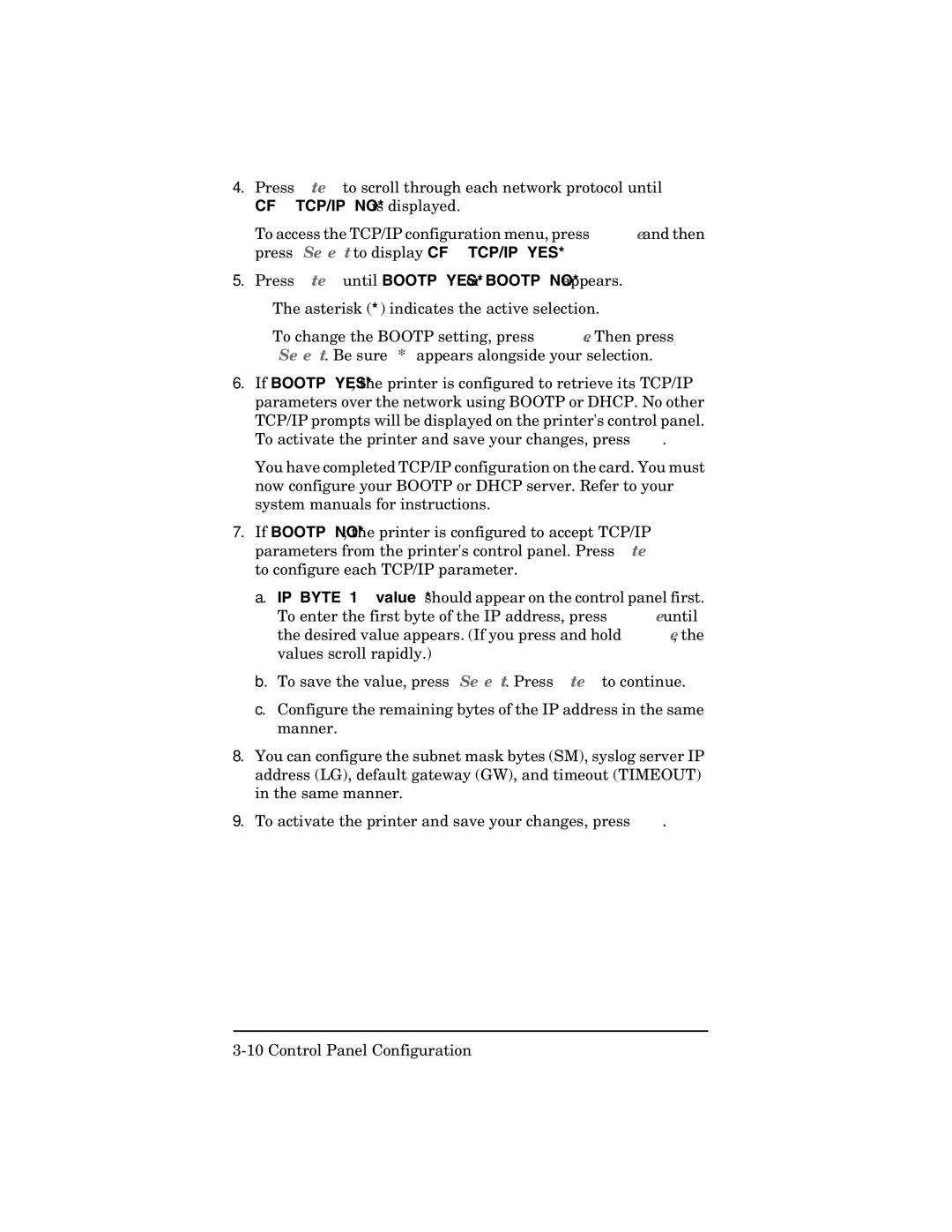4.Press [Item] to scroll through each network protocol until
CFG TCP/IP=NO* is displayed.
To access the TCP/IP configuration menu, press [Value] and then press [Select] to display CFG TCP/IP=YES*.
5.Press [Item] until BOOTP=YES* or BOOTP=NO* appears.
■The asterisk (*) indicates the active selection.
■To change the BOOTP setting, press [Value]. Then press [Select]. Be sure “*” appears alongside your selection.
6.If BOOTP=YES*, the printer is configured to retrieve its TCP/IP parameters over the network using BOOTP or DHCP. No other TCP/IP prompts will be displayed on the printer's control panel. To activate the printer and save your changes, press [Go].
You have completed TCP/IP configuration on the card. You must now configure your BOOTP or DHCP server. Refer to your system manuals for instructions.
7.If BOOTP=NO*, the printer is configured to accept TCP/IP parameters from the printer's control panel. Press [Item] to configure each TCP/IP parameter.
a.IP BYTE 1=<value>* should appear on the control panel first. To enter the first byte of the IP address, press [Value] until the desired value appears. (If you press and hold [Value], the values scroll rapidly.)
b.To save the value, press [Select]. Press [Item] to continue.
c.Configure the remaining bytes of the IP address in the same manner.
8.You can configure the subnet mask bytes (SM), syslog server IP address (LG), default gateway (GW), and timeout (TIMEOUT) in the same manner.
9.To activate the printer and save your changes, press [Go].