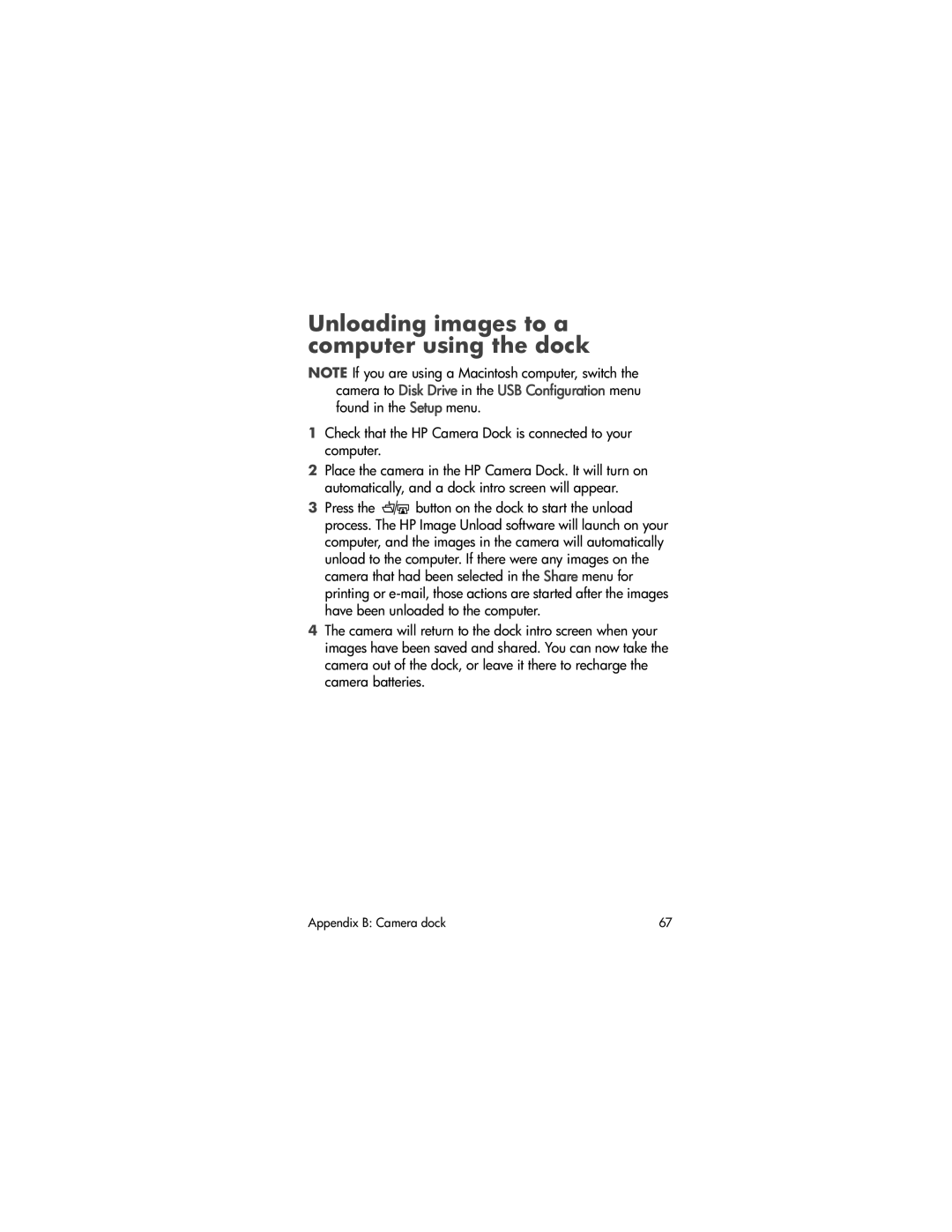Photosmart Series Digital camera
Page
Copyright 2002 Hewlett-Packard Company
Trademark and copyright information
Page
Table of Contents
Troubleshooting and support
Using hp instant share
Adding, modifying, and removing e-mail
Unloading, printing, and displaying images
Camera specifications
Appendix a Batteries and accessories
Appendix B Camera dock
Appendix C Reference
Hp photosmart 620 user’s manual
Getting started
Power button
Camera parts
Shutter button
Connector AC power adapter to the camera to
Power adapter
Battery door Allows access to the batteries
Name Description Zoom lens
Good to Better to Best
Quality button
Flash button
Zoom Out
Share button
Display button
Attaching the wrist strap
Setup
Inserting the batteries
Attach the wrist strap as shown in the illustration
Inserting the memory card optional
Turning on power
Choosing the language
Setting the date and time
To install any bonus software
Installing the software
To install any bonus software
Taking still pictures
Taking pictures
Using focus lock
Using instant review
Recording video clips
Page
Using the self-timer
Using Preview mode
Using zoom
Optical zoom
Digital zoom
Using the flash
Good
Changing the image quality
Better
Best
Hp photosmart 620 user’s manual
Using Playback mode
Using Playback and the Main menu
Indicates the quality setting of the image
Indicates zoom level
Reviewing images
Reviewing video clips
Mode, press the button
Rotating images
Using the Main menu
Deleting images
Pressing again rotates the image an additional 90 degrees
Exit Exits the Delete menu
Magnifying images
Viewing thumbnail images
You can scroll through thumbnail
Set of images, use the buttons
To set the Welcome Screen
Using the Setup menu
Digital Camera causes the computer to recognize
Select USB Configuration in the Setup menu
Language
Using hp instant share
Print 2 copies of current image
A4 or A6, the picture is printed at A6 size
This chapter
Check mark indicates a destination has been
Using the hp instant share e-mail service
Using hp instant share to print pictures
On the computer, click Retrieve from Camera
Adding, modifying, and removing e-mail addresses
Turn on the camera, then press the button
Selecting images to be e-mailed
Windows
Unloading to a computer
Unloading, printing, and displaying images
Printing images
Displaying a slideshow
Displaying images on a TV
Hp photosmart 620 user’s manual
Problems and solutions
Troubleshootingsupport
Problem
Solution
Press a
Does not
Button
Shutter button Press
Batteries
Replace
Frequently
Wrong
Occurs
Long delay
Between
Picture
Too dark
Off
Too bright
When
Change the USB Configuration
Connect
It cannot find
Error messages
Error messages on the camera
Message
Images
To move any
Invalid date
Unsupported
Tray
Unable to
Is open
Incorrect or
Error messages on the computer
Getting assistance
Finding help on the web
Obtaining support in the United States
Contacting hp customer support
After the first year
If you think your HP product might need service, call
Czech Republic +42 02 6130 7310 Denmark +45 39 29
Obtaining support worldwide
Saudi Arabia 800 897
Hewlett-Packard limited warranty statement
Troubleshooting and support
Regulatory information
Camera is operating on AC power
Appendix a Batteries and accessories
Managing batteries
Need to be recharged or replaced
Extending battery life
Power conservation
Rechargeable batteries
Purchasing accessories
Hp photosmart 620 user’s manual
Appendix B Camera dock
Camera Dock
Camera Dock has no power or there is no
Other device is active
Camera connected
Check that the HP Camera Dock is connected to your computer
Unloading images to a computer using the dock
Displaying images on a TV using the dock
Printing images using the dock
Feature
Camera specifications
Appendix C Reference
128 MB Internal memory Quality Images
AVI Motion Jpeg for video
Image LCD Backlit color TFT 1.5 inch
DCF
Weight 203 g
Hp photosmart 620 user’s manual
Batteries
Index
Mail
Macintosh
Quality
Zoom
Q2170-90010
![]()
![]() button on the dock to start the unload process. The HP Image Unload software will launch on your computer, and the images in the camera will automatically unload to the computer. If there were any images on the camera that had been selected in the Share menu for printing or
button on the dock to start the unload process. The HP Image Unload software will launch on your computer, and the images in the camera will automatically unload to the computer. If there were any images on the camera that had been selected in the Share menu for printing or