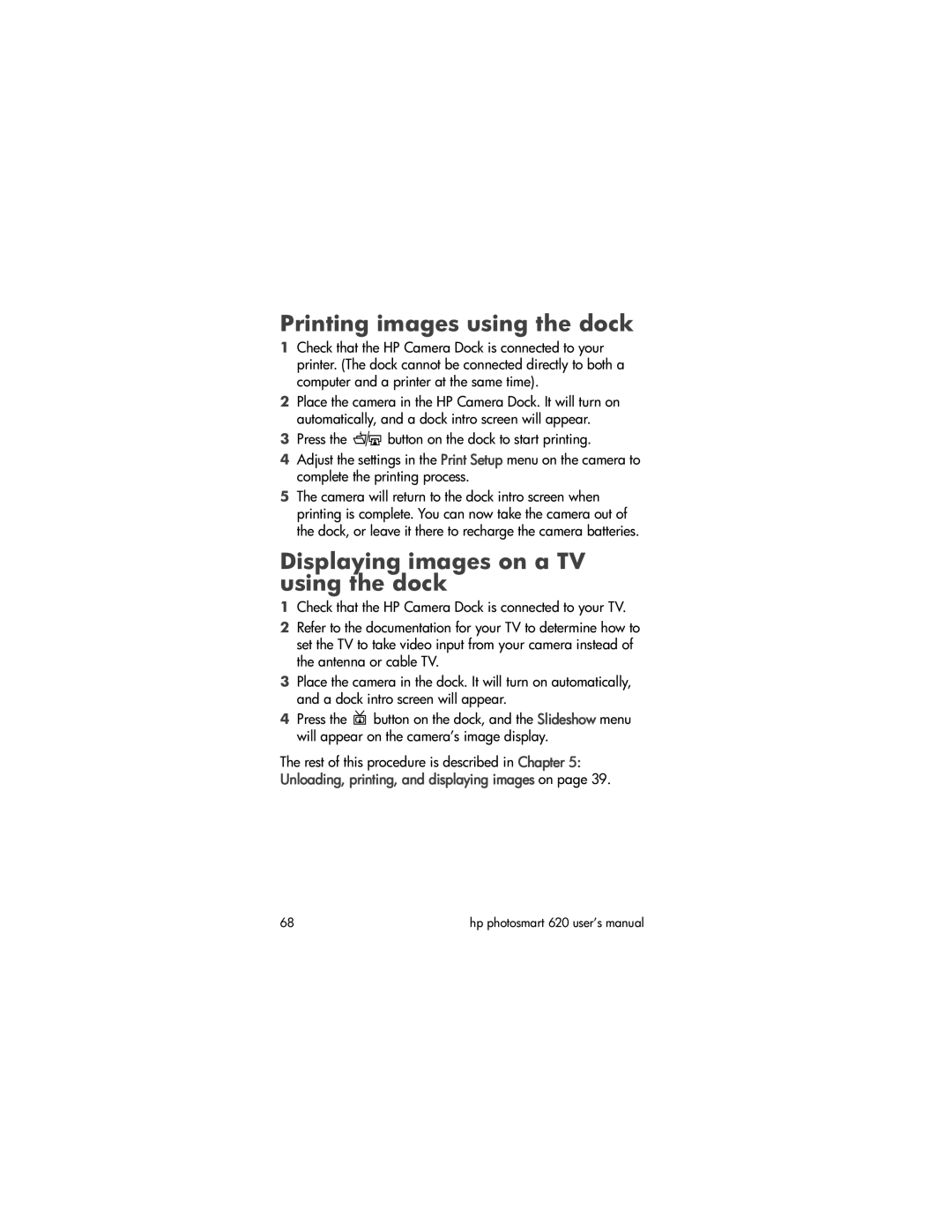Printing images using the dock
1Check that the HP Camera Dock is connected to your printer. (The dock cannot be connected directly to both a computer and a printer at the same time).
2Place the camera in the HP Camera Dock. It will turn on automatically, and a dock intro screen will appear.
3Press the ![]()
![]() button on the dock to start printing.
button on the dock to start printing.
4Adjust the settings in the Print Setup menu on the camera to complete the printing process.
5The camera will return to the dock intro screen when printing is complete. You can now take the camera out of the dock, or leave it there to recharge the camera batteries.
Displaying images on a TV using the dock
1Check that the HP Camera Dock is connected to your TV.
2Refer to the documentation for your TV to determine how to set the TV to take video input from your camera instead of the antenna or cable TV.
3Place the camera in the dock. It will turn on automatically, and a dock intro screen will appear.
4Press the ![]() button on the dock, and the Slideshow menu will appear on the camera’s image display.
button on the dock, and the Slideshow menu will appear on the camera’s image display.
The rest of this procedure is described in Chapter 5: Unloading, printing, and displaying images on page 39.
68 | hp photosmart 620 user’s manual |