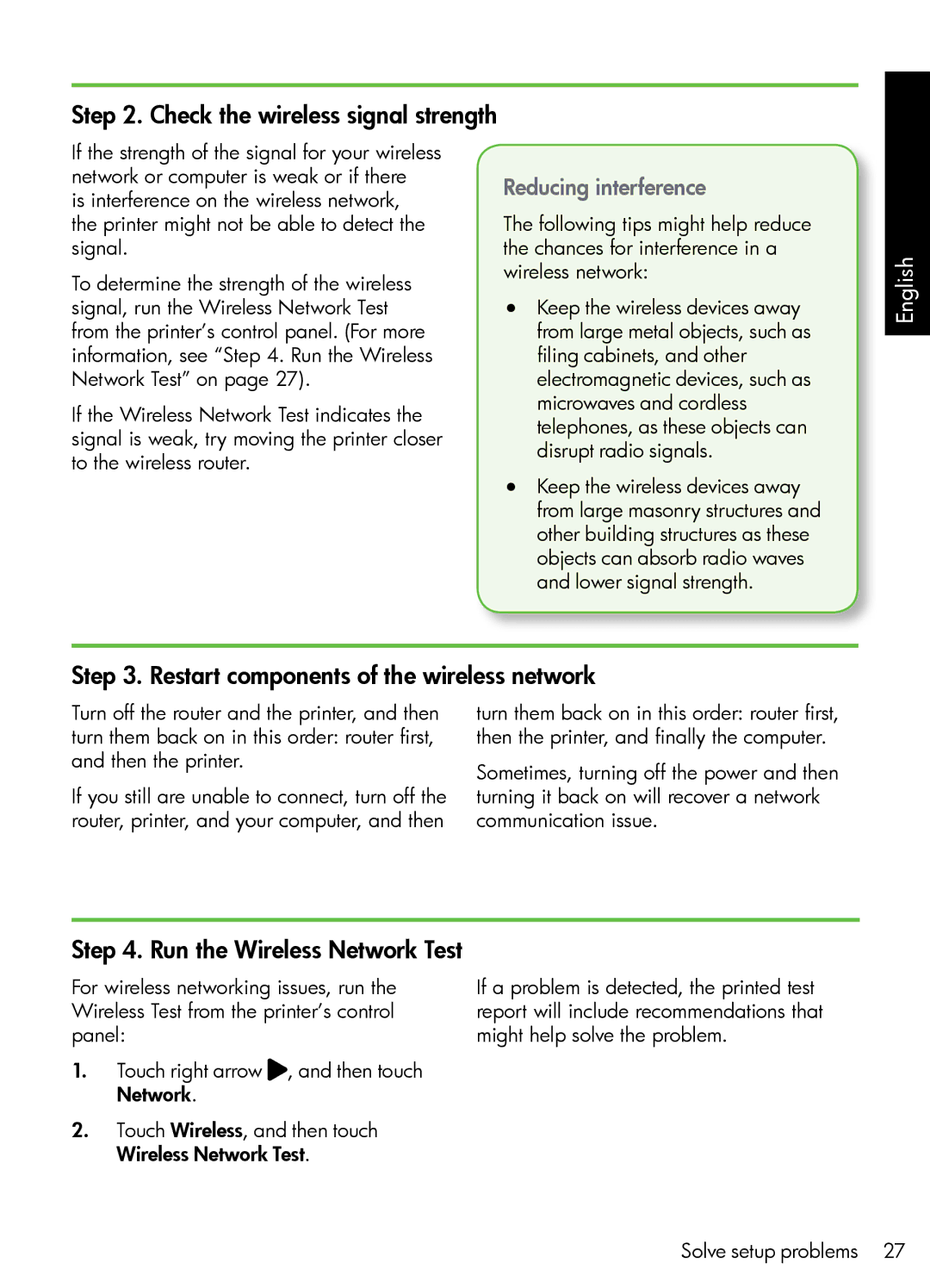7500A Wide Format - E9 specifications
The HP 7500A Wide Format - E9 is a cutting-edge wide format printer designed to meet the needs of various industries, including graphic design, architecture, and engineering. Known for its exceptional print quality and versatility, this device continues to be a popular choice among professionals who require high-quality output on a variety of media.One of the standout features of the HP 7500A is its ability to print on large-format materials up to 24 inches wide. This capability allows users to create stunning banners, posters, and technical drawings with precision and clarity. The printer employs HP's innovative Thermal Inkjet technology, which combines fast printing speeds with high-resolution output of up to 2400 x 1200 dpi. This ensures that every project benefits from sharp text and vibrant images.
Another key characteristic of the HP 7500A is its versatility regarding media compatibility. The device can handle a wide range of materials, including plain paper, glossy paper, and even heavy media such as cardstock. Users can easily switch between different types of media to accommodate diverse printing needs, making it an excellent asset for companies that require flexibility in their output.
The HP 7500A also boasts an intuitive user interface that simplifies operation. The color touchscreen display provides easy access to printer settings and job management, allowing users to monitor print jobs and make adjustments on the fly. This feature significantly enhances productivity, as users can manage their printing tasks efficiently.
Moreover, the HP 7500A is equipped with a high-capacity ink system, which reduces the frequency of ink replacements and minimizes downtime. The printer utilizes HP's pigment-based inks, which provide excellent durability and fade resistance. This ensures that prints retain their quality over time, making them ideal for both indoor and outdoor applications.
In terms of connectivity, the HP 7500A Wide Format printer supports multiple connection options, including USB and network connectivity. This allows users to easily integrate the printer into their existing workflows and share it with multiple users within an office environment.
Overall, the HP 7500A Wide Format - E9 stands out for its impressive performance, versatility, and user-friendly features. Whether creating eye-catching graphics or intricate technical drawings, this printer offers the reliability and quality that professionals demand. Its combination of advanced technologies and robust capabilities makes it a valuable addition to any design or production team.