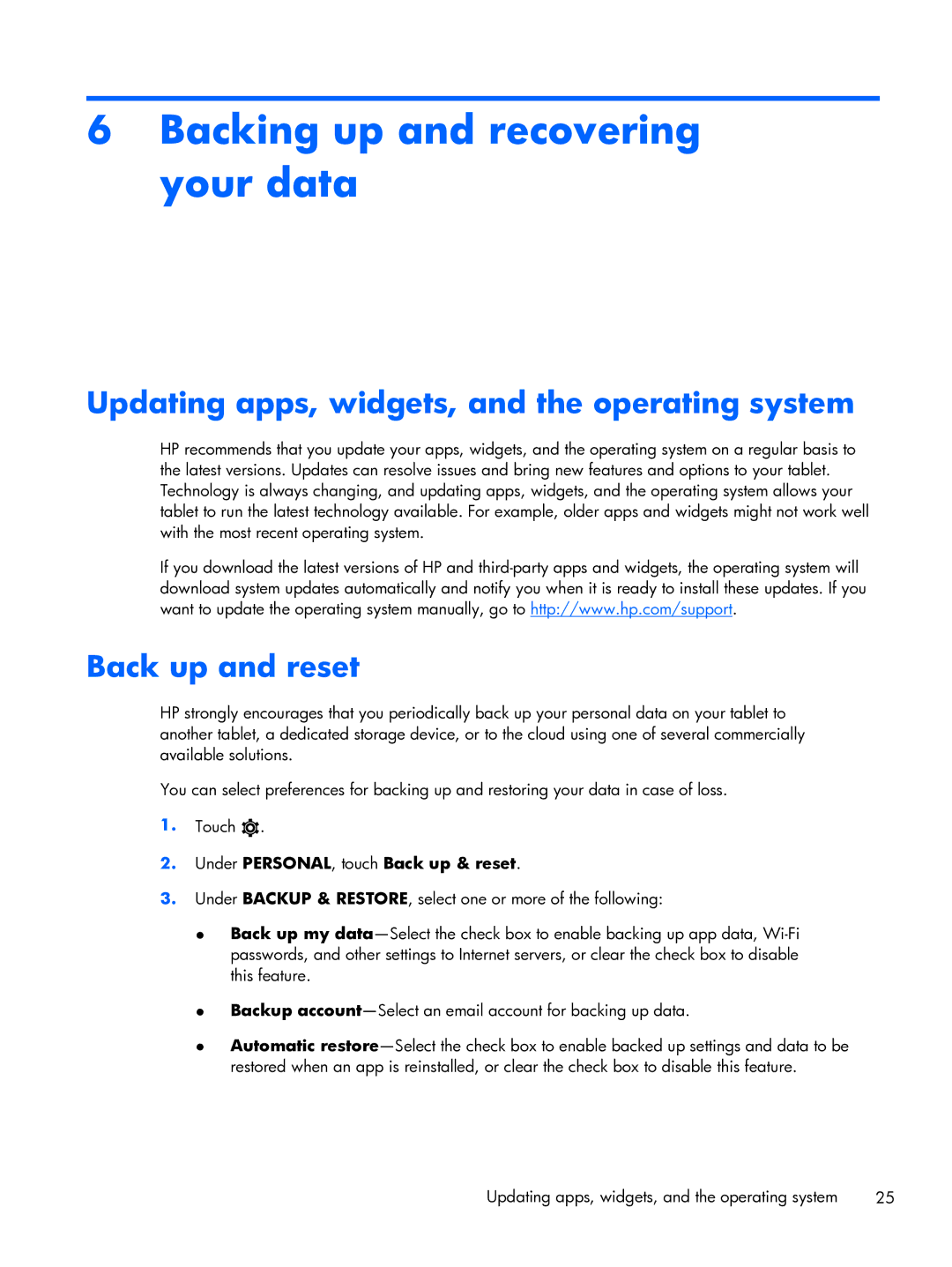6Backing up and recovering your data
Updating apps, widgets, and the operating system
HP recommends that you update your apps, widgets, and the operating system on a regular basis to the latest versions. Updates can resolve issues and bring new features and options to your tablet. Technology is always changing, and updating apps, widgets, and the operating system allows your tablet to run the latest technology available. For example, older apps and widgets might not work well with the most recent operating system.
If you download the latest versions of HP and
Back up and reset
HP strongly encourages that you periodically back up your personal data on your tablet to another tablet, a dedicated storage device, or to the cloud using one of several commercially available solutions.
You can select preferences for backing up and restoring your data in case of loss.
1.Touch ![]() .
.
2.Under PERSONAL, touch Back up & reset.
3.Under BACKUP & RESTORE, select one or more of the following:
●Back up my
●Backup
●Automatic
Updating apps, widgets, and the operating system | 25 |