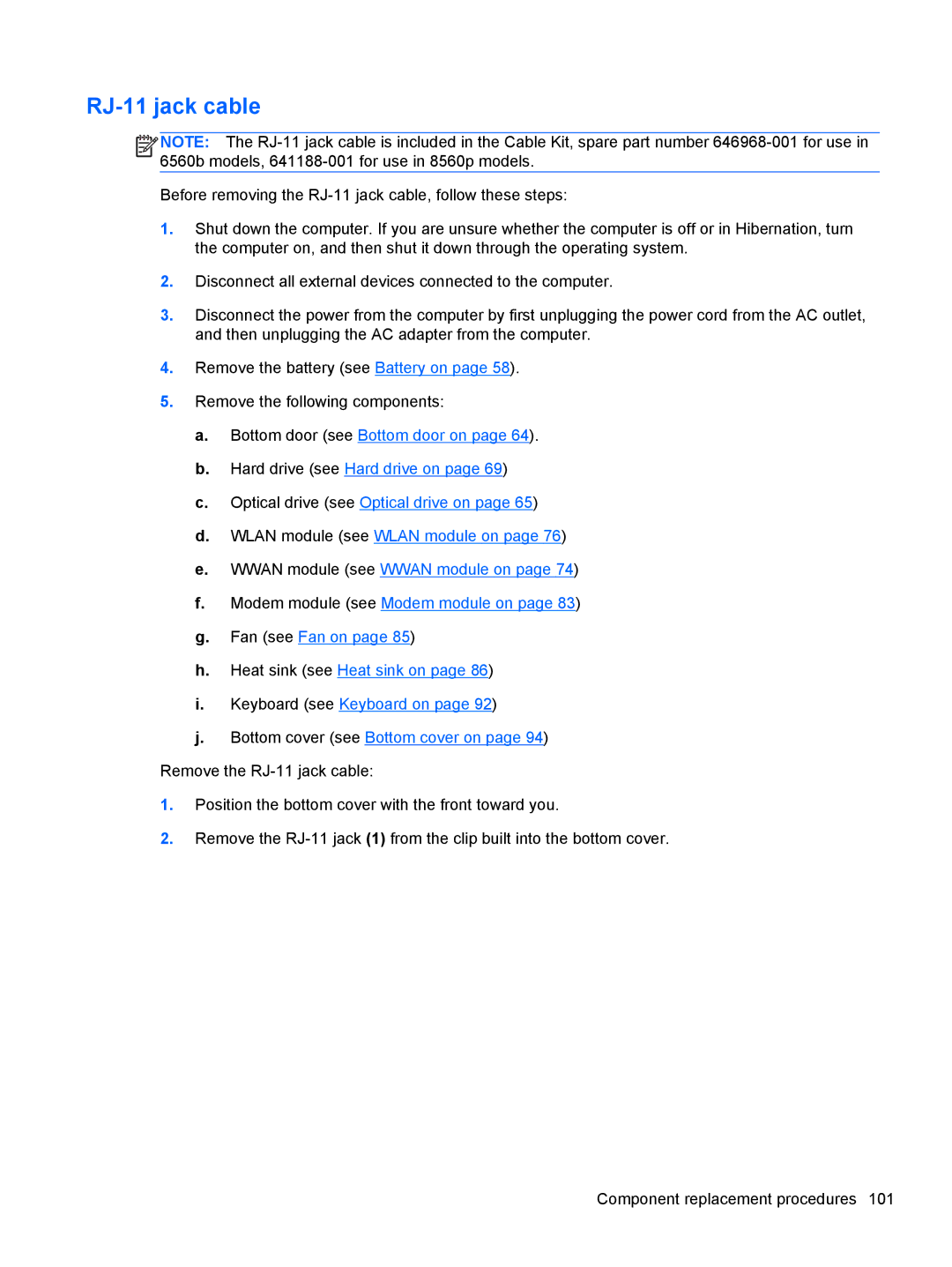RJ-11 jack cable
![]()
![]()
![]()
![]() NOTE: The
NOTE: The
Before removing the
1.Shut down the computer. If you are unsure whether the computer is off or in Hibernation, turn the computer on, and then shut it down through the operating system.
2.Disconnect all external devices connected to the computer.
3.Disconnect the power from the computer by first unplugging the power cord from the AC outlet, and then unplugging the AC adapter from the computer.
4.Remove the battery (see Battery on page 58).
5.Remove the following components:
a.Bottom door (see Bottom door on page 64).
b.Hard drive (see Hard drive on page 69)
c.Optical drive (see Optical drive on page 65)
d.WLAN module (see WLAN module on page 76)
e.WWAN module (see WWAN module on page 74)
f.Modem module (see Modem module on page 83)
g.Fan (see Fan on page 85)
h.Heat sink (see Heat sink on page 86)
i.Keyboard (see Keyboard on page 92)
j.Bottom cover (see Bottom cover on page 94)
Remove the
1.Position the bottom cover with the front toward you.
2.Remove the